Social media is an integral part of business. It's a powerful tool for brands to expand their reach, engage with a larger audience, and amplify their brand's voice.
Including your brand’s social media links into your email signature allows your brand to seamlessly blend every aspect of your brand into every inbox you reach. Keep reading to learn how to add your social media icons to an interactive email signature.
Should you put social media in an email signature?
Yes, your social media channels are a big part of your brand, and making sure you share them at every opportunity is an important way to ensure your audience has access to your channels.
How to add social media icons to your email signature
1. Customize your email signature content
Start by creating your free digital business card that contains all of the information you want on your email signature. This can include your name and contact information, as well as all of your social media channels.

2. Choose an email signature style
Visit the email signature page and choose from the email signature designs.
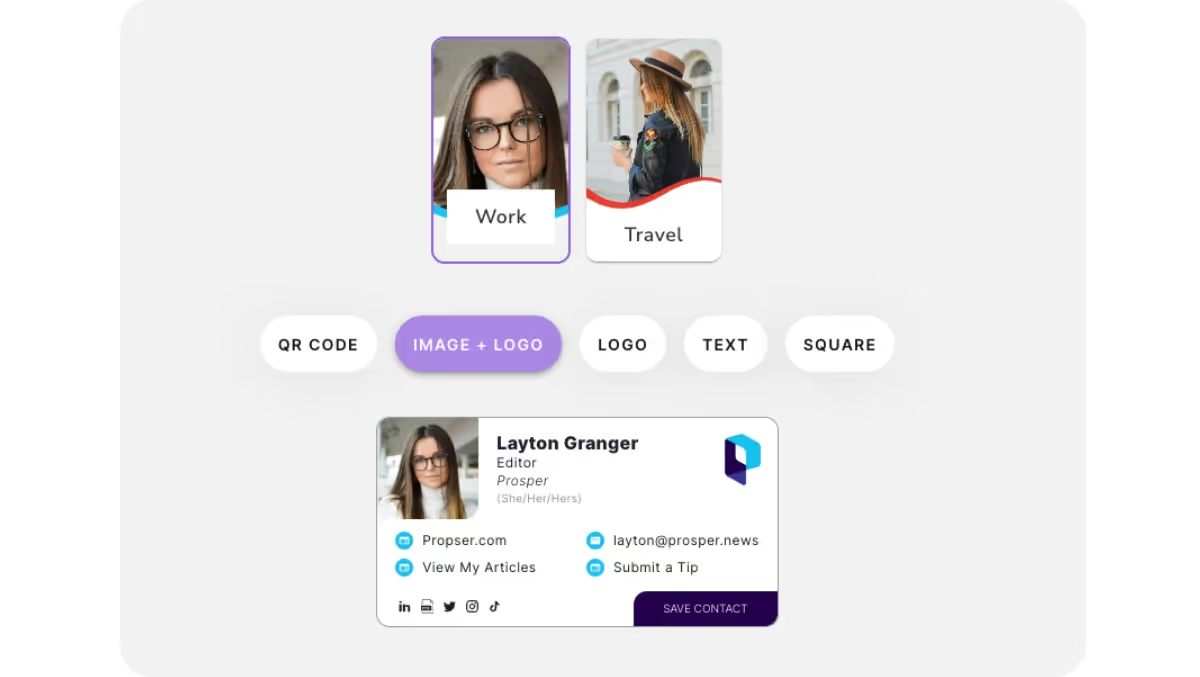
3. Generate and copy your email signature
Select your email provider, then click Generate and Copy your signature.

4. Paste your email signature into your email provider
Paste your email signature into the signature settings in your preferred email platform. Need help? Use the guides in our Help Center to learn how.
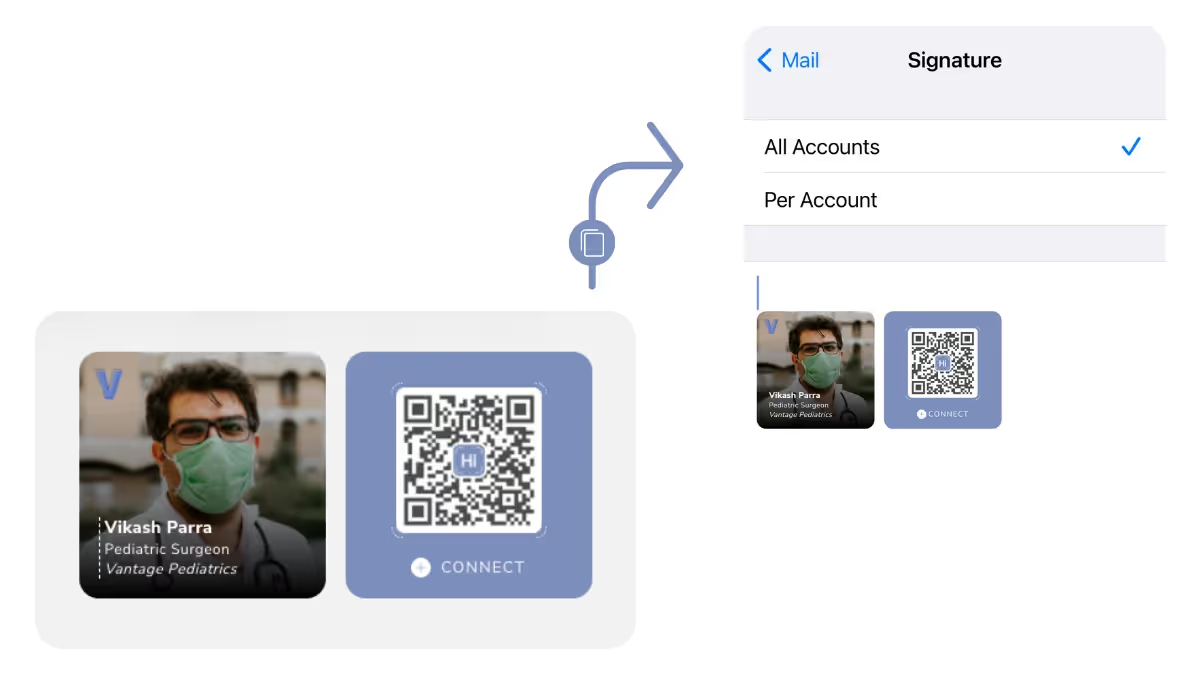
Need more help creating your email signature or uploading it to your email platform? Head to our Help Center for more details.



