Contactless business cards are all the rage. With their ease of use, affordability, and eco-friendliness, it’s no surprise that people are ditching paper business cards in favor of digital business cards.
Near-Field Communication (NFC) business cards are another emerging trend. They require an additional piece of hardware (like a pop socket) that you’ll need to keep with you. While they can be costly and burdensome to carry with you all the time, an NFC tag can allow you to share your business card with a simple tap.
While digital business cards typically tend to be the smarter choice over NFC business cards, if you want an app that can do it all we recommend HiHello. HiHello is the best digital business card app and has a built-in NFC tag reader, so you can have all the benefits of a digital card and have the ability to share your card using NFC. The best part is that, unlike other NFC business card apps that charge you a premium for their NFC hardware, HiHello is free to use—you’ll just need to purchase an NFC tag on a site like Amazon.
Where can I buy NFC tags?
Don’t purchase overpriced NFC business cards—there’s a smarter (and more affordable) way to make your own NFC business card. NFC tags come in multiple forms: stickers, pop sockets, paper or plastic cards, and more. Amazon is a great place to purchase NFC tags—on Amazon, you can purchase a pack of 10 NFC tags for as low as five dollars (which covers NFC business cards for you and your entire team!). Once you have an NFC tag and a HiHello digital business card, you can link the two within a matter of seconds and create an NFC digital business card.
Can I make my own NFC tag?
Once you have your blank NFC tags from Amazon or Etsy, you can easily create your own NFC business card. With the HiHello app, you can link your digital business card to an NFC tag for free.
How to create an NFC digital business card with HiHello
After downloading the HiHello app, make your first digital business card and add as much information as you’d like (for example, a photo or video, your pronouns, social media, and more—the possibilities are endless). When you’re ready to write your card to the NFC tag, tap your card, tap the three-bar menu, tap Write to NFC, scan your tag, and you’re done.
1. On your mobile app, tap the card you want to link to your NFC tag and tap the three-dot menu.
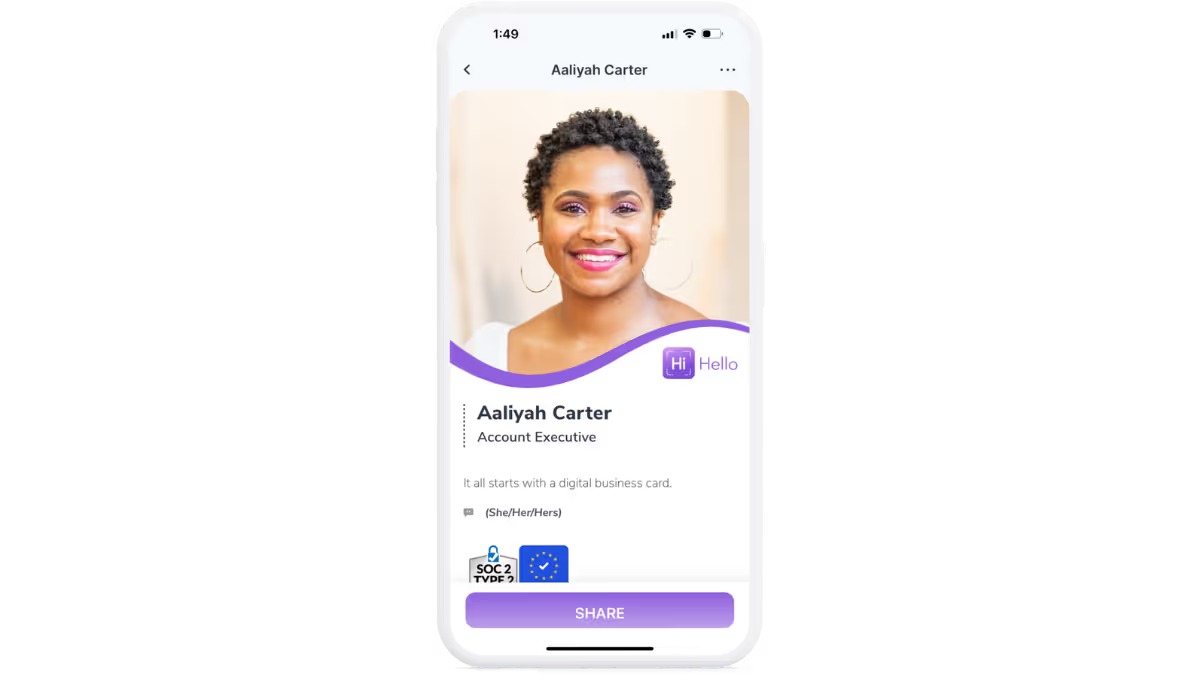
2. Tap Write to NFC.
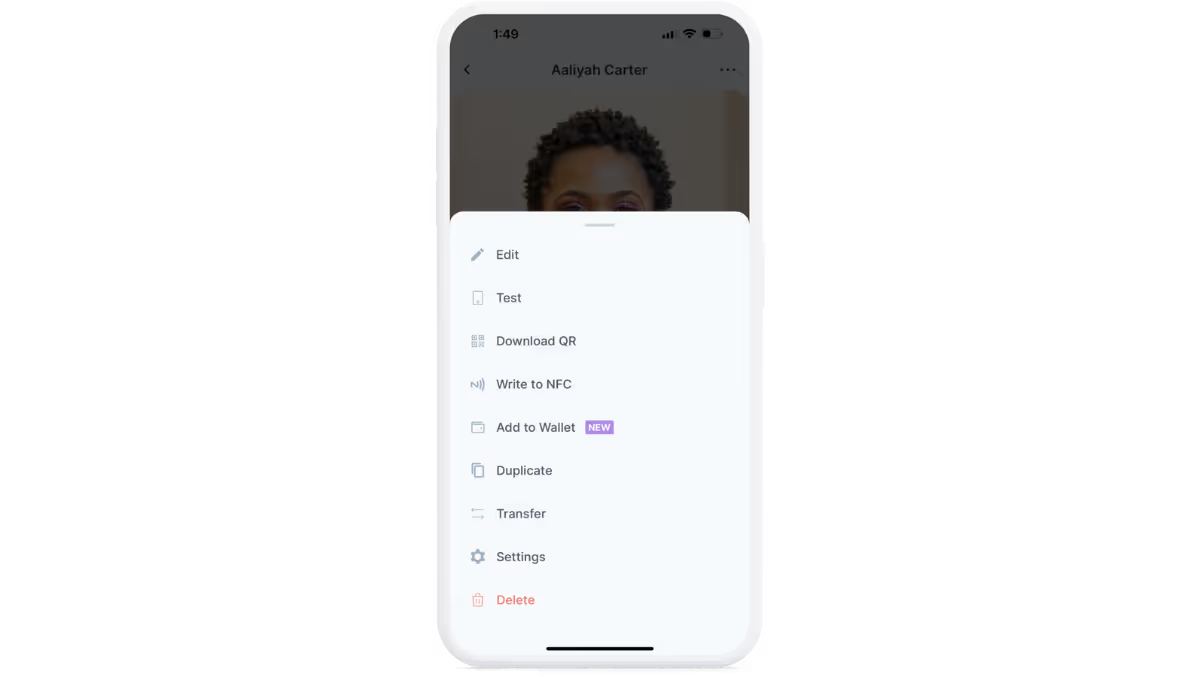
3. Hold your NFC tag up to your mobile device and allow it to scan.

4. Use the NFC tag to share your business card!
How do I send business cards with NFC?
Sharing your digital business card via NFC with compatible devices is simple. Once you’ve linked your NFC tag to your digital business card, simply tap the NFC tag on the device you’d like to share your card with. Then, tap the link that appears on the other device. You’ve just shared your digital business card via NFC. The receiver can now view and save your digital business card.
There you have it—the quick and affordable way to make an NFC business card with HiHello. While HiHello is a free app, if you want to customize your business card even further you should look into its premium plans, which start as low as a few dollars a month.




