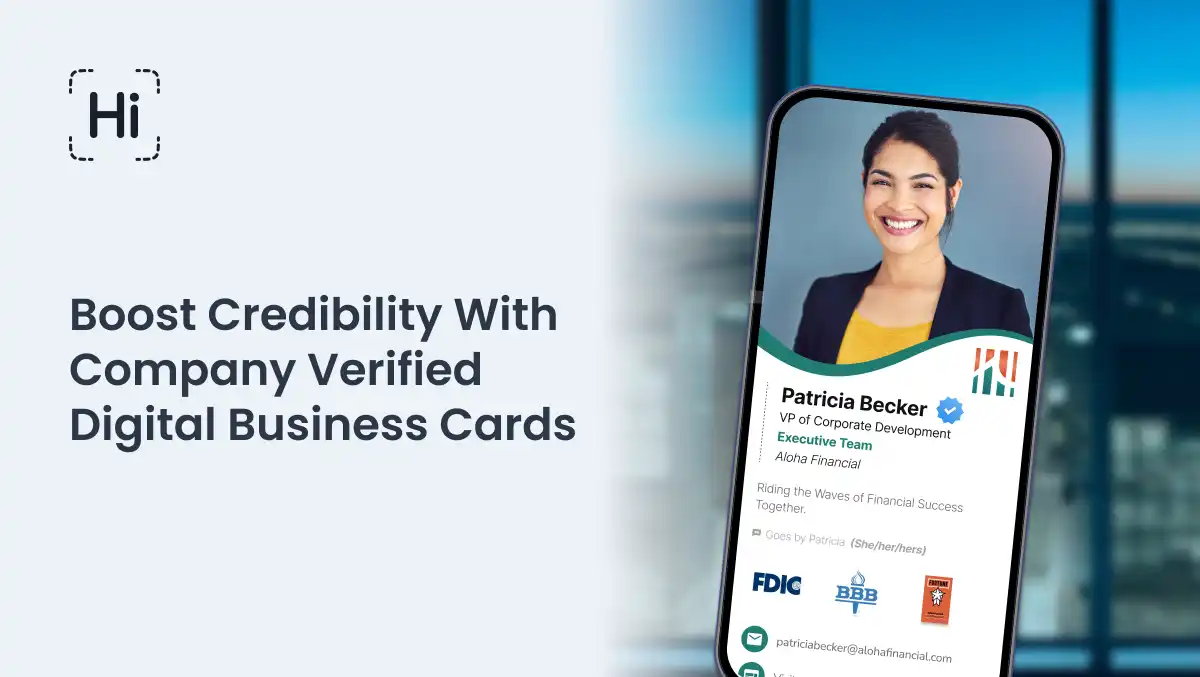Creating a QR code business card is a fast, simple, and effective way to share your contact information. It’s no wonder QR codes are the future of networking—with one quick scan, someone can instantly access your details, website, or portfolio.
Paired with a digital business card, that little black and white square becomes a powerful connection tool, whether at a conference, meeting a client, or simply striking up a conversation over coffee.
Ready to leave paper behind? This step-by-step guide will show you how to make a QR code business card in just a few minutes.
Step 1: Choose a platform
Start by choosing the best digital business card platform for your needs. Look for one that’s easy to set up, works seamlessly across devices, and gives you full control over the look and feel of your card.
HiHello is a great option—it’s fully customizable, works even in no-signal areas, and makes sharing your QR code card simple no matter where you are.
Step 2: Create your account
Sign up and set up your profile. Most platforms let you do this on desktop or mobile, so you can get started wherever you’re most comfortable.
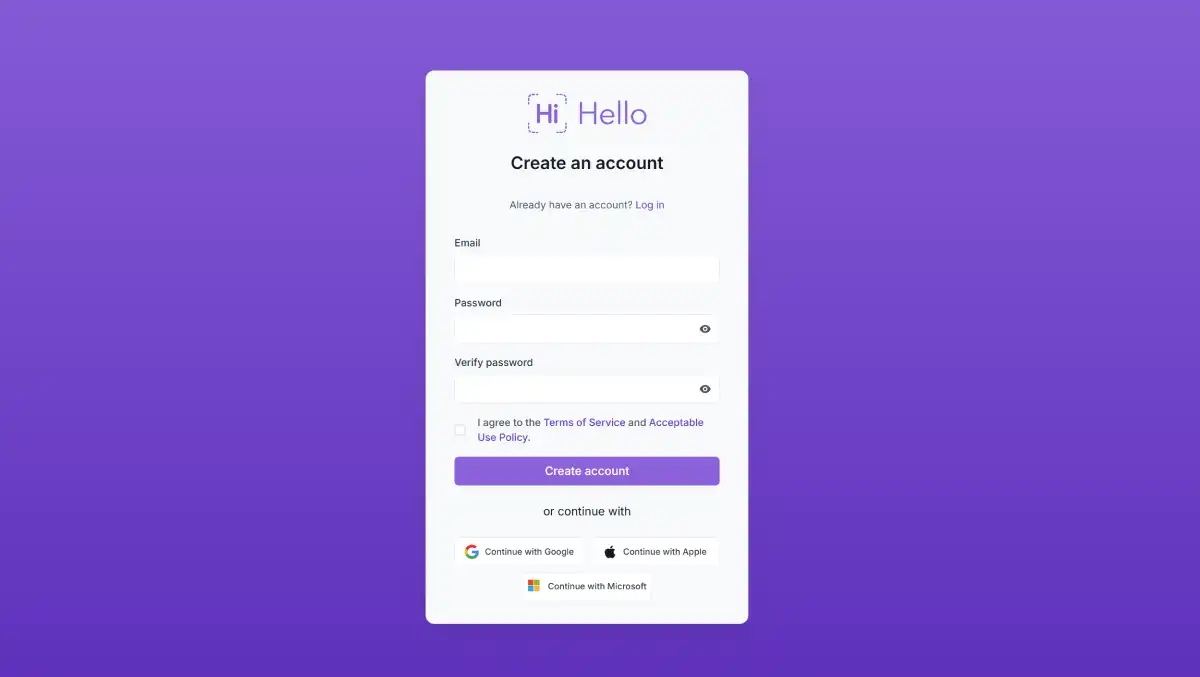
Step 3: Add your contact details
Now it’s time to fill in the basics—your name, job title, email, phone number, company, and whatever else you want to share. The great thing about a virtual business card is that you’re not limited by space. You can include everything from your social media handles to a link for scheduling meetings, all in one place.
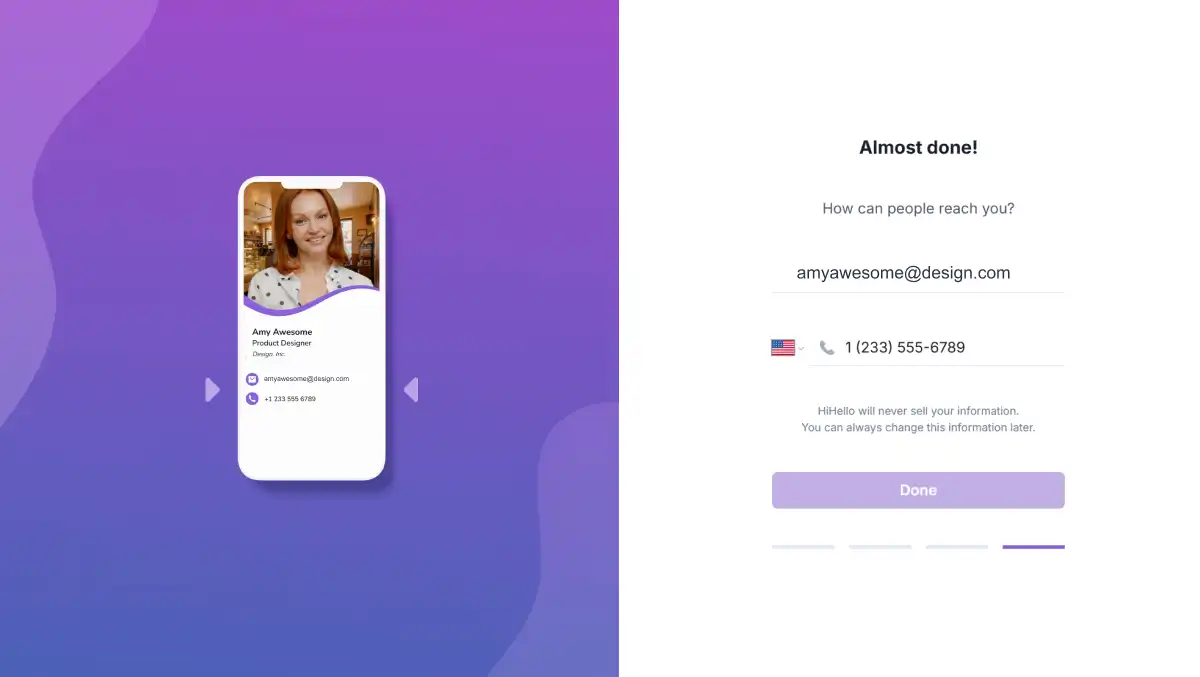
Step 4: Personalize your card
Now it’s time to make it yours. Upload your logo, choose your brand colors, and add the elements that show off your work and personality. A little customization goes a long way toward making a memorable first impression.
Some platforms offer subscription plans that unlock even more ways to stand out, like adding videos, PDFs, and custom designs. These features don’t just look good—they help tell your story, build trust, and give people a reason to reach out.
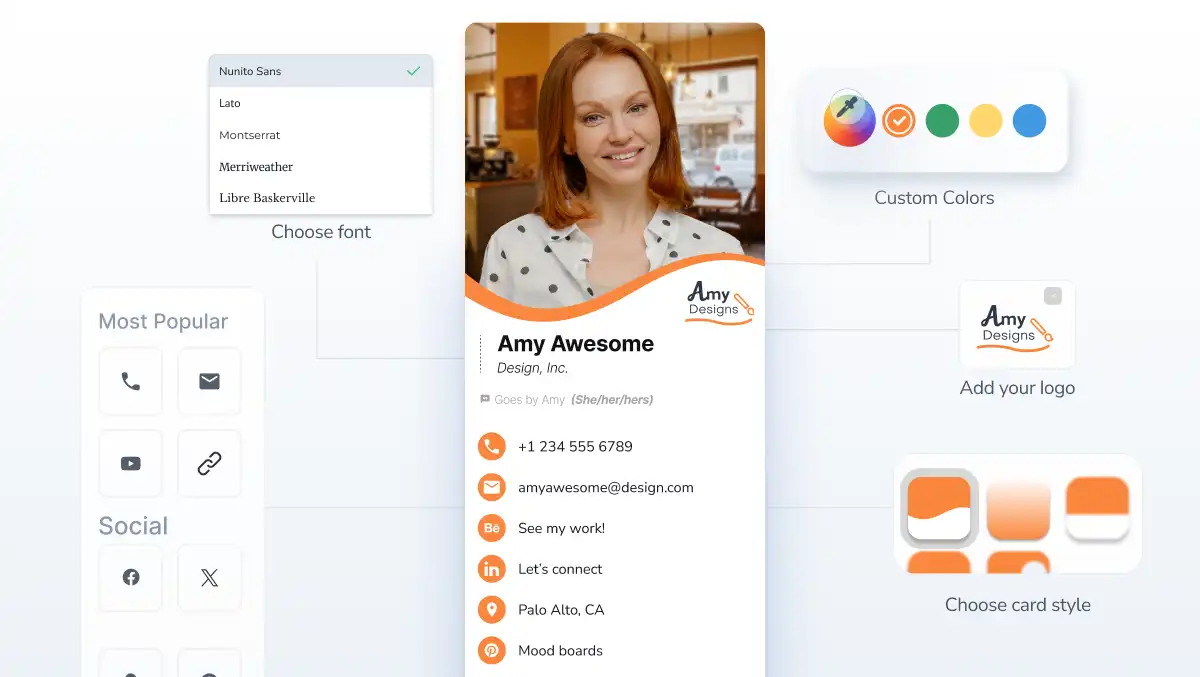
Step 5: Generate your QR code
Once your card is ready, it’s time to generate your QR code. If you’re using HiHello, this happens automatically—your card has a built-in QR code that is ready to share. When someone scans it, they’ll instantly see your digital business card right on their phone.
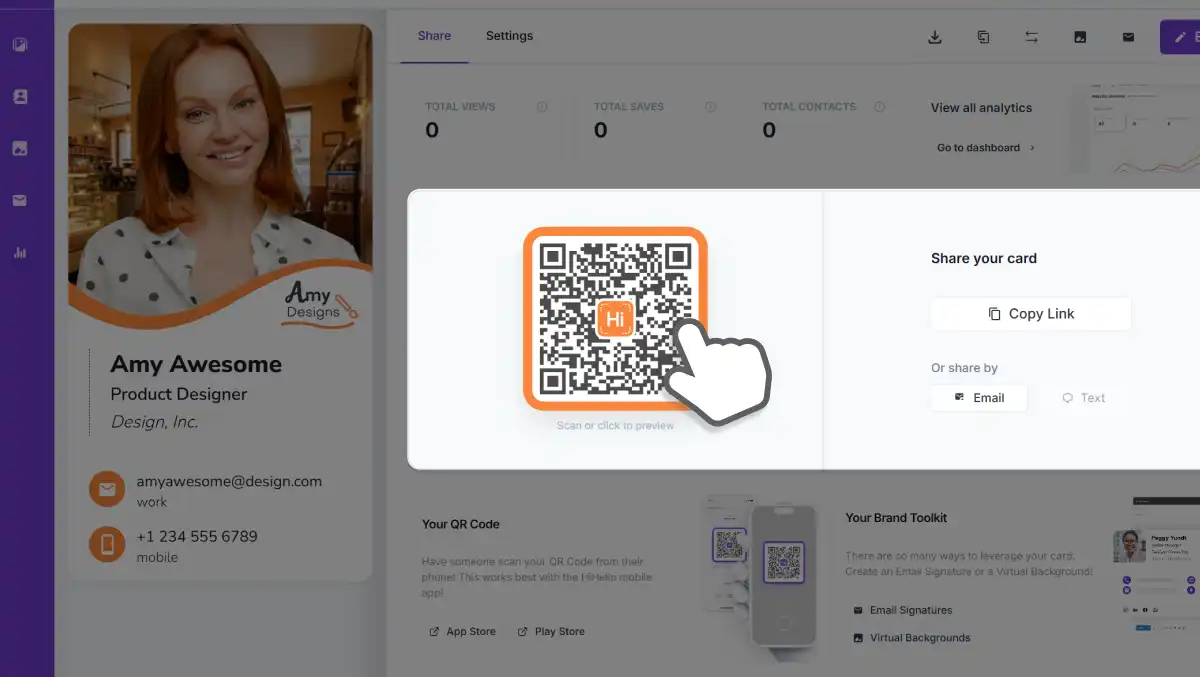
Step 6: Test your QR code (optional)
Before you head out into the world, have a close friend, relative, or coworker scan your QR code to double-check everything. Make sure your links work, your information is correct, and your card loads quickly.
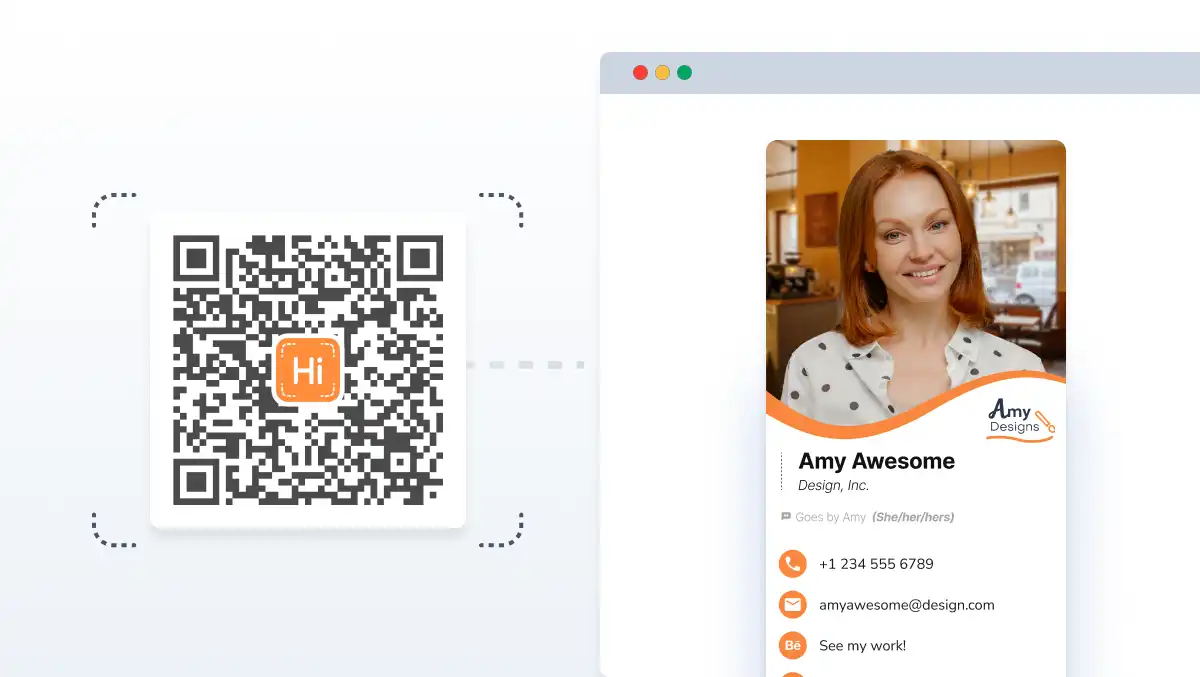
Step 7: Start sharing
You're ready to go. Add your QR code to your phone’s lock screen, include it in your email signature, or print it on event badges or signage. You’ll never run out of cards again—and you'll always be able to share the right information with the right people.
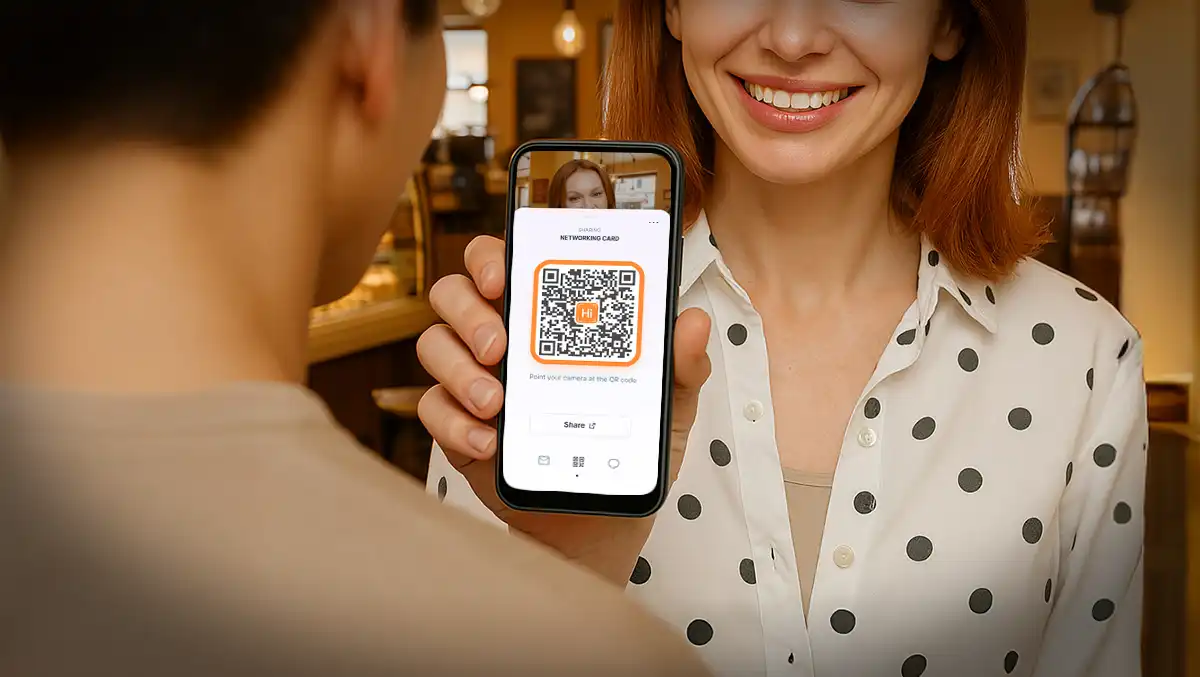
Not sure if a QR code card business card is right for you? Here’s a deeper dive into what a digital business card is and how it compares to paper and NFC alternatives.