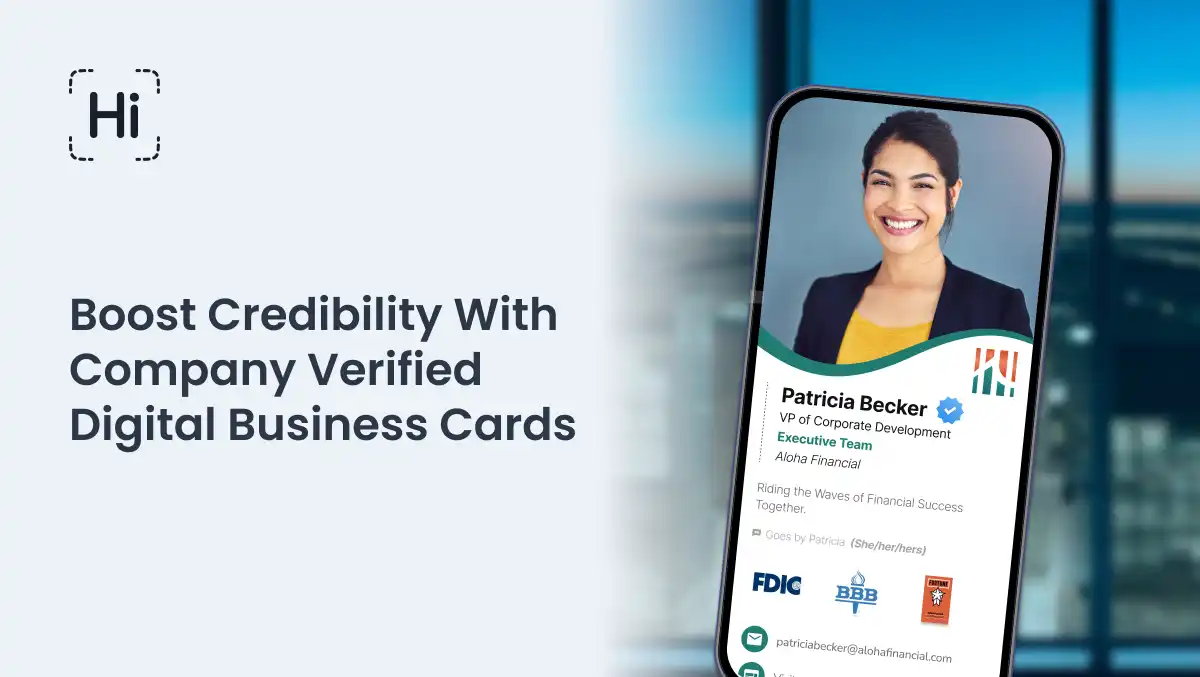With remote meetings and video conferencing becoming more prevalent than ever, we all need a simple way to showcase our brand, and have a way to share our business cards in video meetings. So, we created HiHello virtual backgrounds for Zoom*.
When you create a HiHello background, your digital business card is linked to a background image of your choosing. Use one of our pictures or upload your own—it’s up to you.
Once you’ve downloaded the HiHello app and created a digital business card, follow the steps below to make your own HiHello background for Zoom.
How do I create a HiHello virtual background for Zoom?
Creating a HiHello virtual background for Zoom is simple. Log in to your HiHello account on the web and follow these steps.
1. Log in to the HiHello website.
2. Click Backgrounds.
3. Select a digital business card.
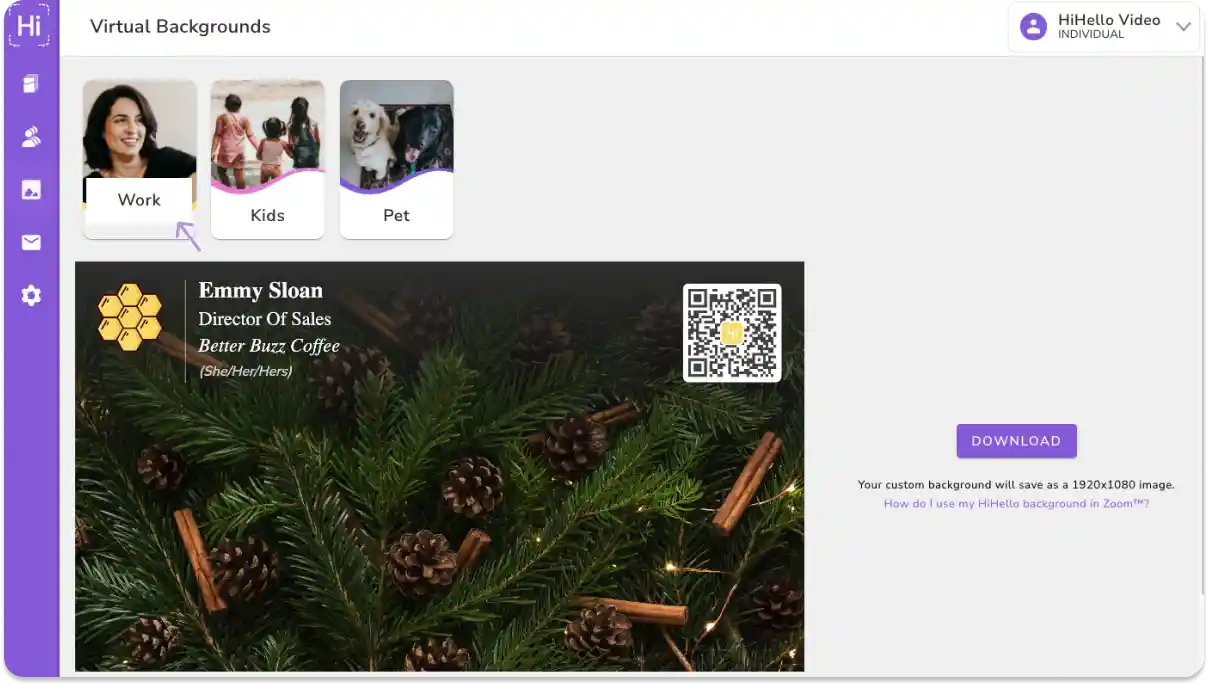
4. Select a background image, or upload your own.**
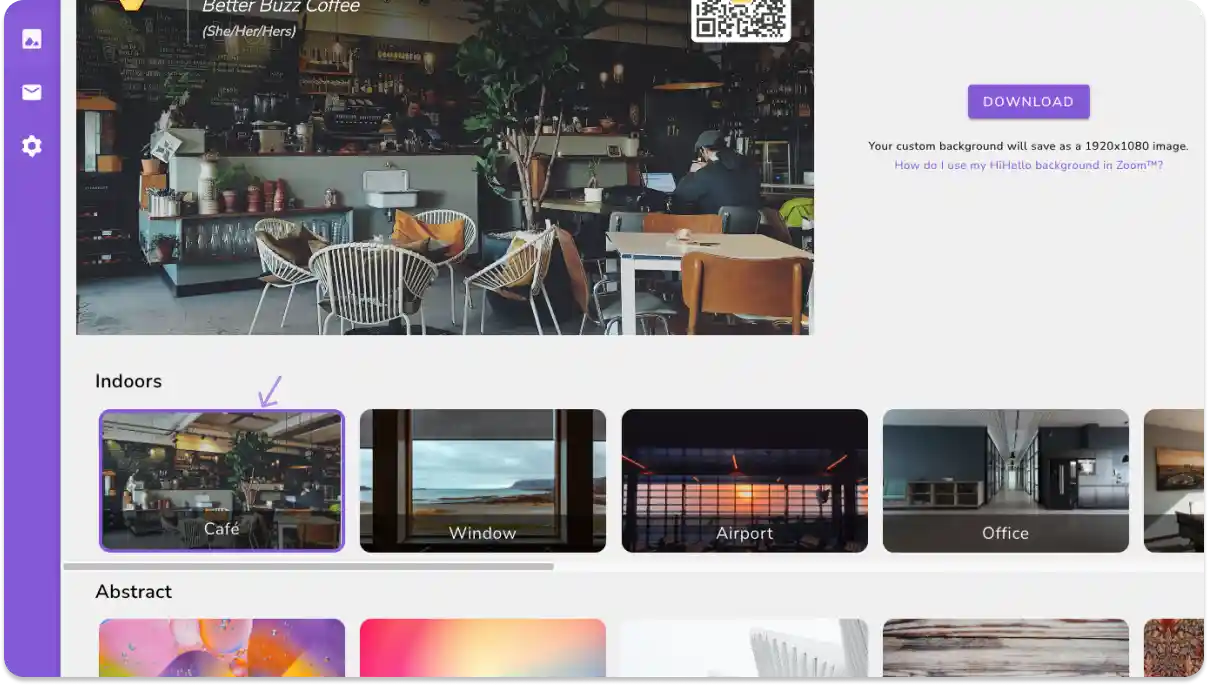
5. Download your personalized HiHello background.
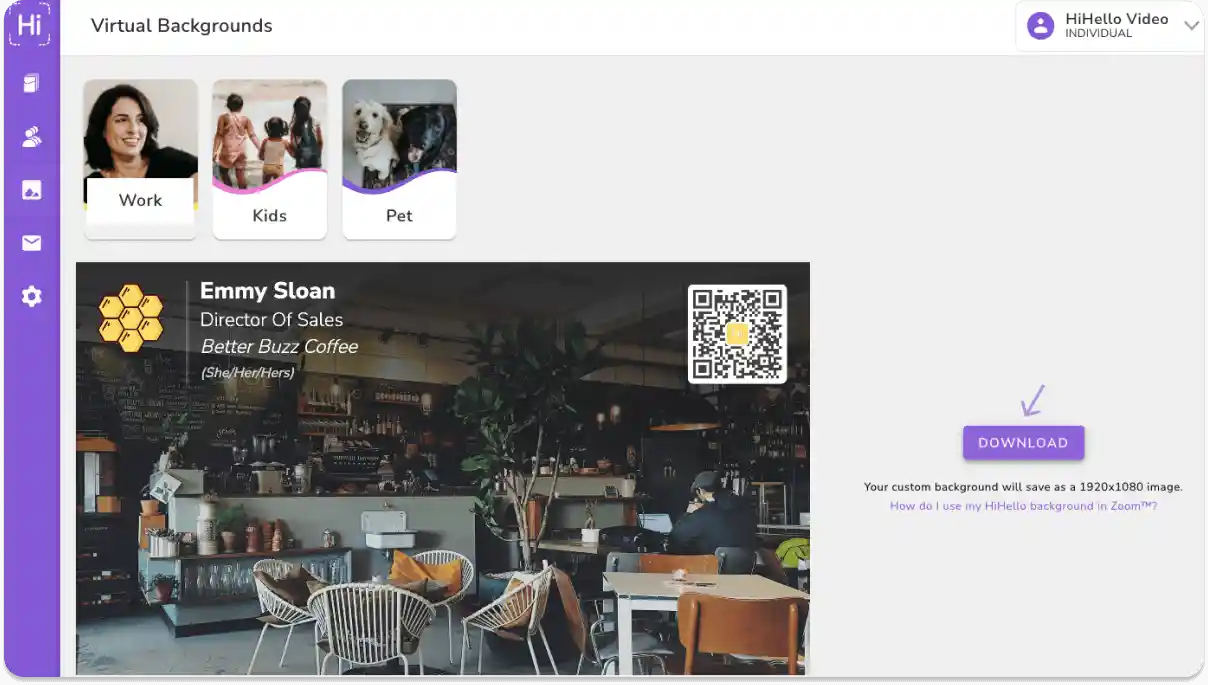
6. Add your HiHello background to Zoom.
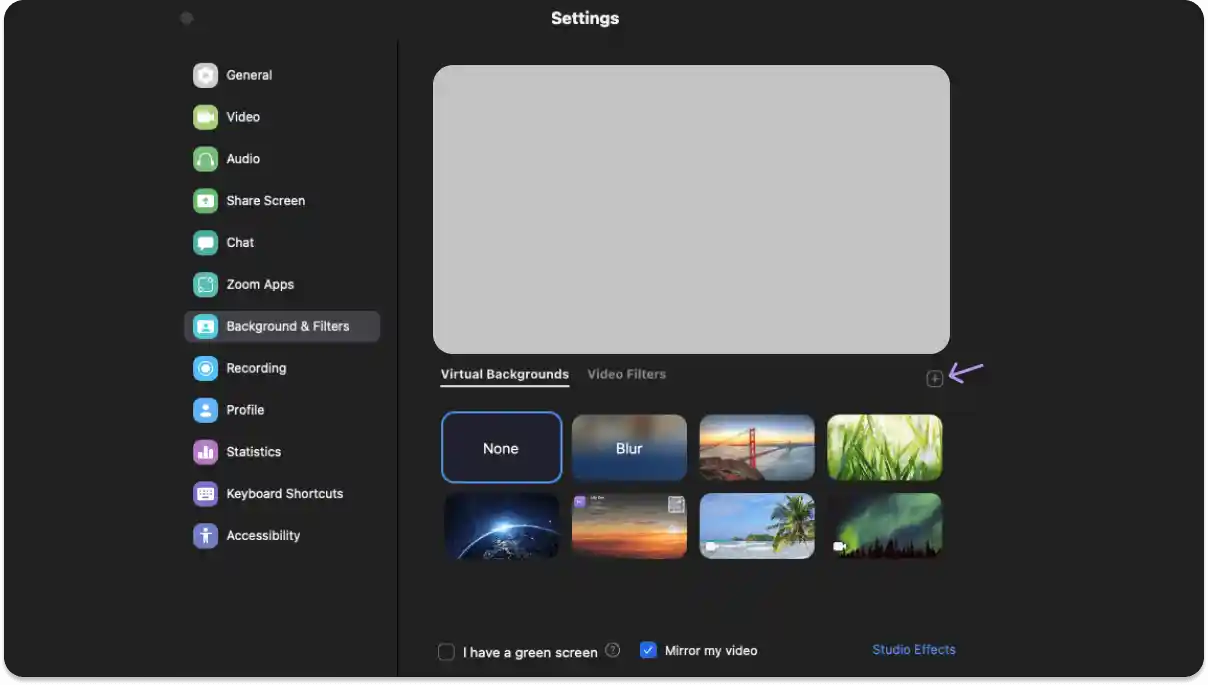
What is included in a virtual background?
When you create a virtual background with HiHello, your custom background will include an image of your choosing, a QR code that links to your digital business card, your logo, name, title, company, and preferred name and pronouns. Check out the image below to see what your virtual background would look like.

If you’re having trouble adding your HiHello virtual background to Zoom—or any background in general—we’ll walk you through it in this step-by-step guide.
We’d love to see some of your backgrounds in action, so take a screenshot, Tweet it, and tag us @HiHello! Remember, your card’s QR code is included on your background. Whoever scans your code can see your digital business card.
Did you find this article helpful? Let us know!
* Zoom refers to the leading cloud platform for video conferencing provided by Zoom Video Communications Inc. HiHello is neither affiliated with nor endorsed by Zoom.
** If you’re using an image from Google Image Search, please be careful to respect any image copyrights. HiHello does not take any responsibility for user uploaded images.
This article includes modifications and was originally published on April 9, 2020.