While font choice may not be the first thing on your list when creating your digital business card, every designer knows that the right font can make or break a design. With HiHello’s Professional, Business, and Enterprise plans, you can personalize your digital business cards using five expertly chosen fonts that strengthen your brand.
Whether you’re customizing individual cards or rolling out a consistent font style across your organization, HiHello gives you the flexibility and control to let your brand shine.
Why Font Customization Matters on Digital Business Cards
The font you choose impacts how recipients perceive your card—professional, approachable, modern, or traditional. Font choice can also be the difference between a card that’s easy to read and take in, or one that isn’t legible. With HiHello, font customization transforms your card to perfectly fit your brand without ever needing to question if you picked the correct one.
Meet the Fonts: HiHello’s Curated Typography Suite
HiHello makes it simple to choose a font. Select from five carefully curated fonts, each with a unique tone and personality:
1. Lato: Sleek, modern, and effortlessly stylish.
2. Nunito Sans: Friendly and highly readable.
3. Merriweather: Classic, refined, and polished.
4. Libre Baskerville: Bold and authoritative.
5. Montserrat: Clean, geometric, and versatile.
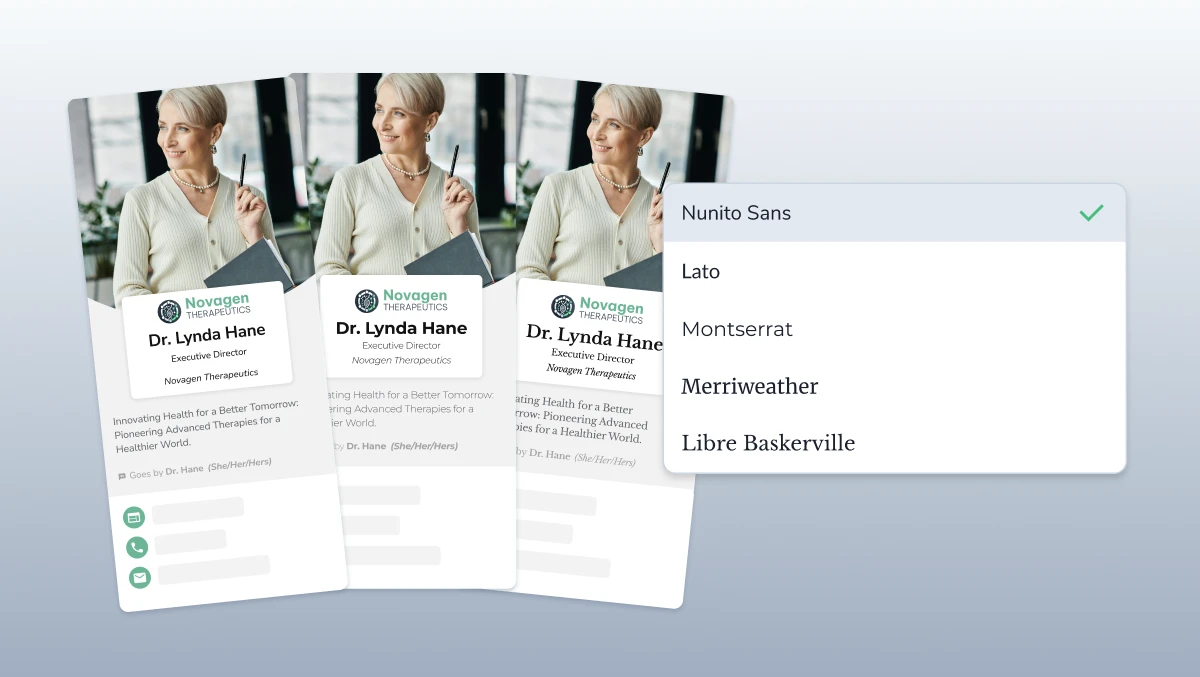
How to Customize Fonts on a Digital Business Card
If you’re a HiHello Professional, Business, or Enterprise user, customizing the font on a single card is simple:
1. Open the HiHello app or log in on the web.
2. Select the card you want to edit.
3. Click or tap "Edit" and navigate to the Display tab.
4. Choose the font that aligns best with your brand from the dropdown menu.
5. Save your card.
Feel like changing it later? Go ahead—HiHello makes it easy to switch things up in seconds.
How to Customize Fonts at the Template-Level for Business Accounts
Managing a team or an entire company? With HiHello Business and HiHello Enterprise, you can set font choices at the template level. This ensures your whole organization maintains brand consistency and presents a unified, professional image across every digital business card, regardless of your team's size.
To choose a font for a template, edit a template in your admin profile in the web app, and from the Display tab, choose a font from the dropdown menu.
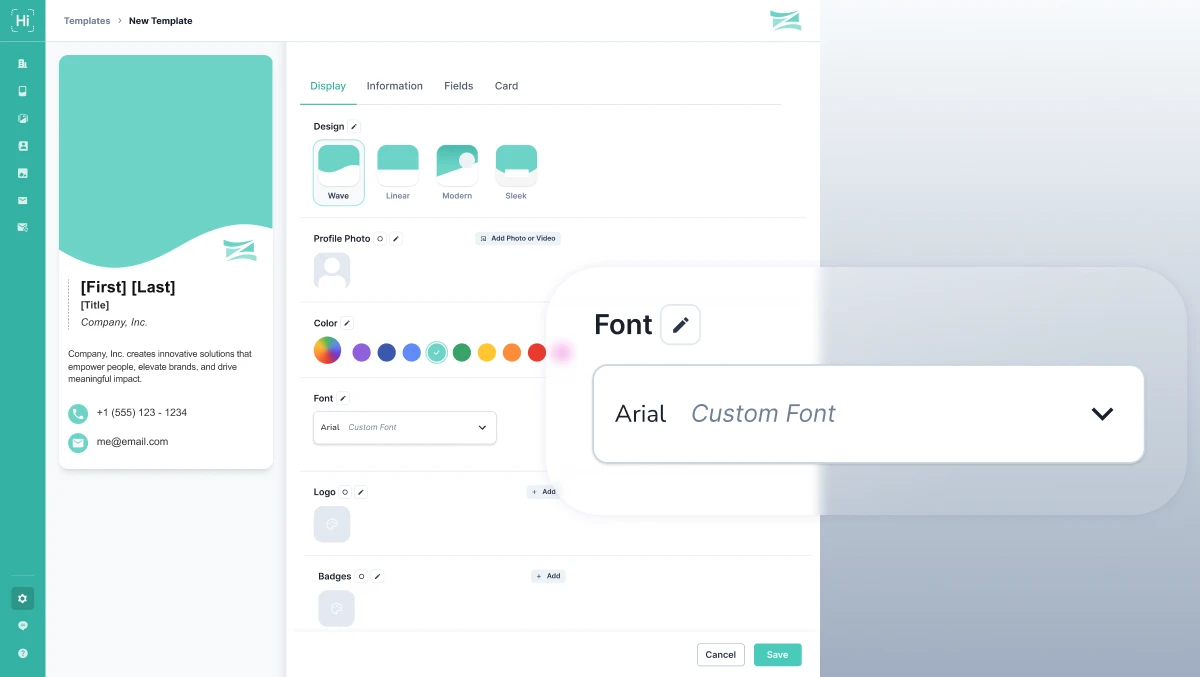
Frequently Asked Questions
Can I customize fonts on the free HiHello plan?
No, font customization is available only for HiHello Professional, Business, and Enterprise users. If you are on the Personal plan, you can upgrade in the mobile app or on desktop in your account settings.
What if I want different fonts for different cards?
No problem. You can customize the font on each card.
Can businesses apply a default font across all cards?
HiHello Business account admins can set default fonts at the template level for consistency.




