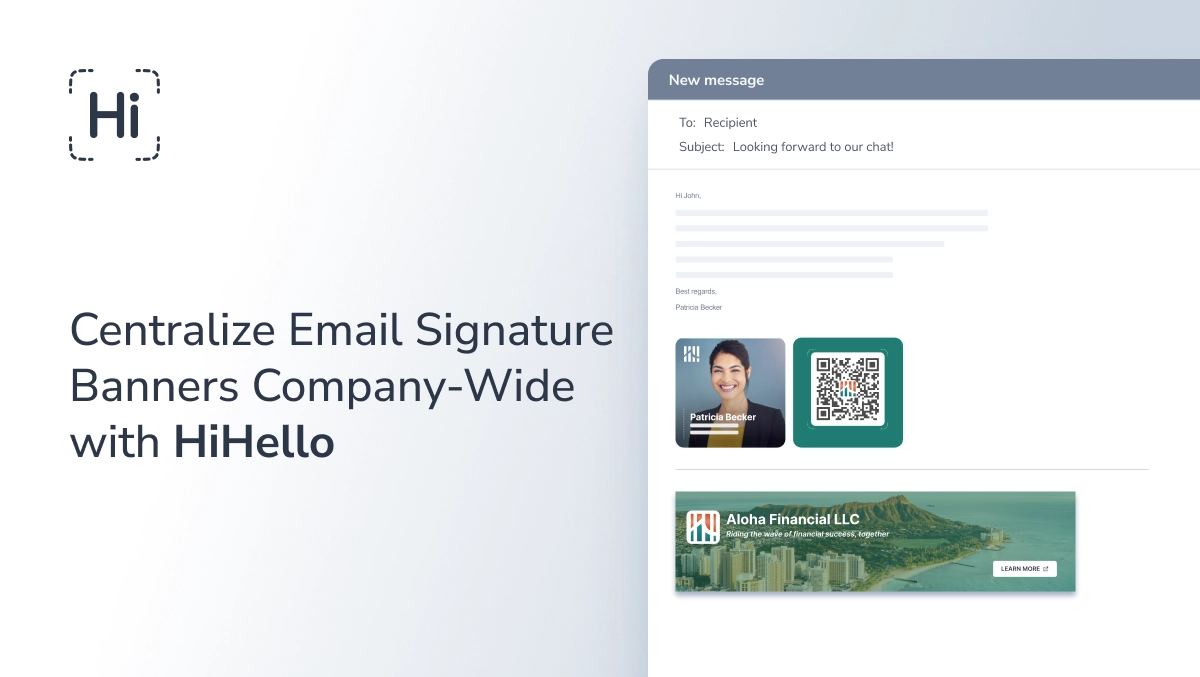A key difference between digital and paper business cards is the level of customization. While the amount of information you can add to paper cards is finite, digital cards are limitless when it comes to including rich information and customizing your card.
HiHello is the most customizable digital business card platform. Whether you're using the free Personal plan or a premium plan, you can create a card that reflects your personal brand or business identity. From card designs and colors to interactive features like profile videos and custom links, this guide covers every customization option HiHello offers with any plan (free or premium).
Once you’ve downloaded the HiHello app and created your first digital business card, follow the step-by-step guide below to learn how to personalize your virtual card. (Still unsure about taking your business cards online? Check out this guide to digital business cards!)
Why Customize Your Digital Business Card?
Customizing your digital business card ensures it stands out while reflecting your unique style or brand. With HiHello, you can:
- Choose from five distinct card designs.
- Customize colors and fonts to match your branding.
- Add profile or featured videos for a memorable impression.
- Incorporate interactive fields like social media links, payment apps, and more.
- Create a custom link for easy sharing.
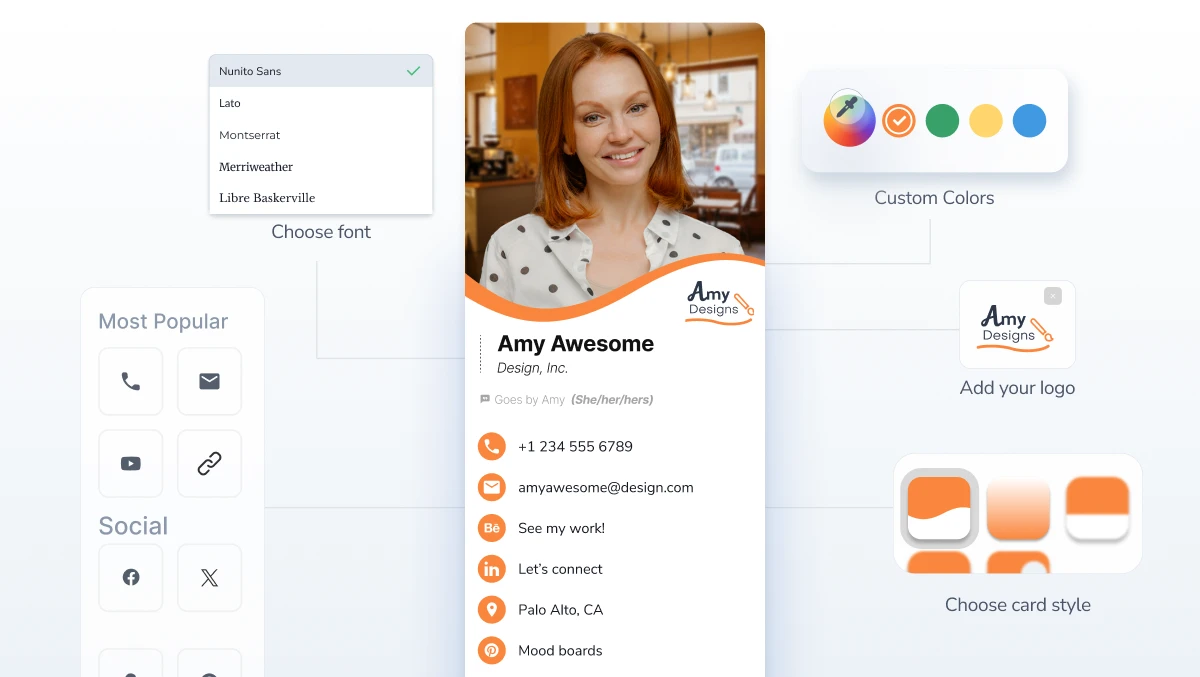
The Best Digital Business Card Designs
HiHello offers five distinct card designs: Modern, Linear, Sleek, Wave, and Classic. Each design is tailored to suit different styles:
Classic: A simple, classic design that fits every situation. Available on the free plan.
Modern: Sharp and contemporary. Make a statement with Modern.
Flat: Minimal and strong, let your content shine.
Sleek: Bold and interesting. Capture attention with Sleek.
Blend: Soft, smooth, and design-focused. The most beautiful design.
How to customize your card design
Whether you’re on mobile or web, select your card, start editing it, and from the Display tab, choose the perfect card design for your brand.
Digital Business Card Color Customization
Color is essential for maintaining brand consistency and leaving the right impression. HiHello allows users to choose from 10 preset colors on the free plan, or access unlimited color options with premium plans for complete customization.
How to Customize the font on a digital business card
The perfect font can make a huge difference in the impact of your digital business card. HiHello is one of the few digital business card platforms that allow for the customization of the font on your digital business card. Select a font that complements your design, ensures readability, and matches your brand.
With HiHello Professional, simply edit your card on web or mobile, and from the Display tab, select your font from the font dropdown menu.
Create a Video Business Card
Video is king. Capture the most attention with a profile video or live photo right at the top of your card. With HiHello Professional, you can upload a video or live photo to add movement and interest to your card.