Table of Contents
Make the most of every email you send with HubSpot when you include a professional email signature. You can create an email signature in seconds with the HiHello email signature generator, and you can even choose from multiple email signature designs. HiHello signatures link to your digital business card, so everyone customer who receives your emails has all of your contact information at their fingertips.
Keep reading to learn how you can impress your customers with a HiHello email signature.
How do I add an email signature to HubSpot?
1. Select the card you would like to link to choose a design.
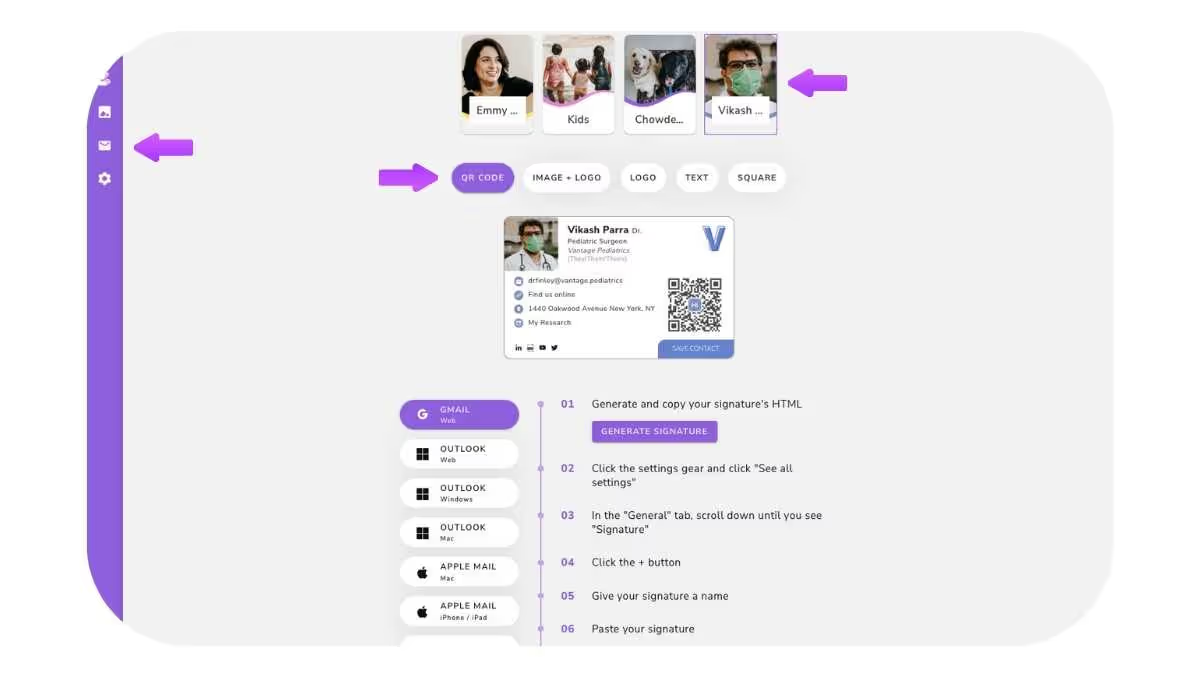
2. Click Other and then Click generate.
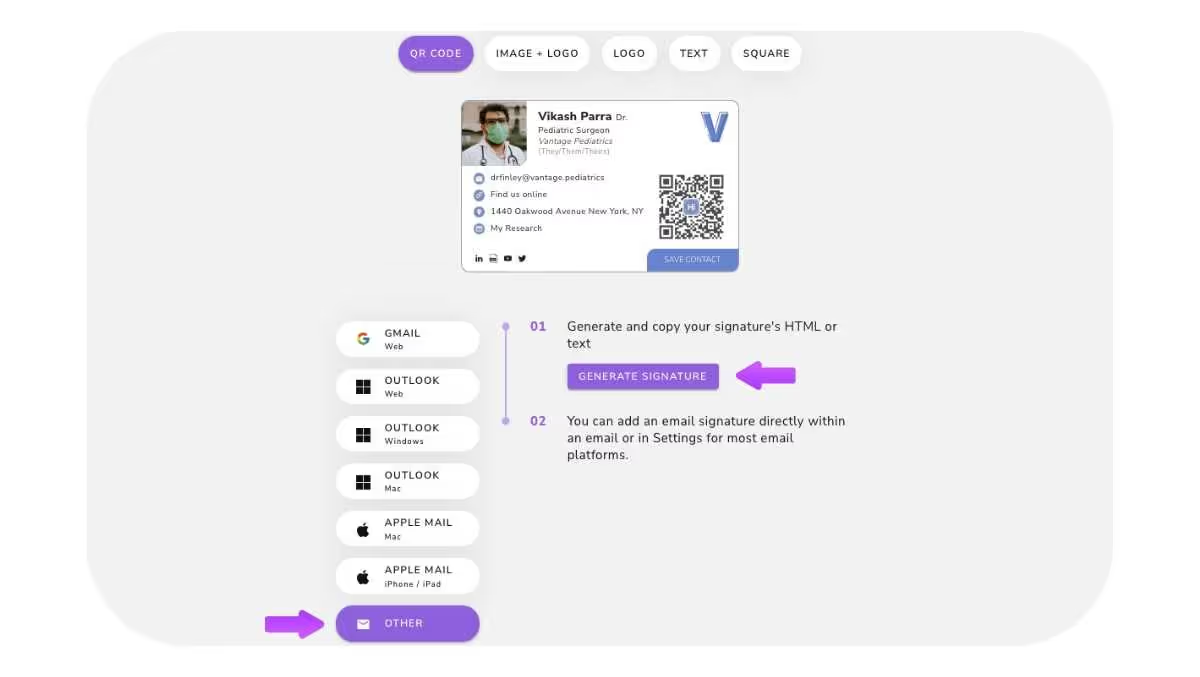
3. Select Copy as Text.
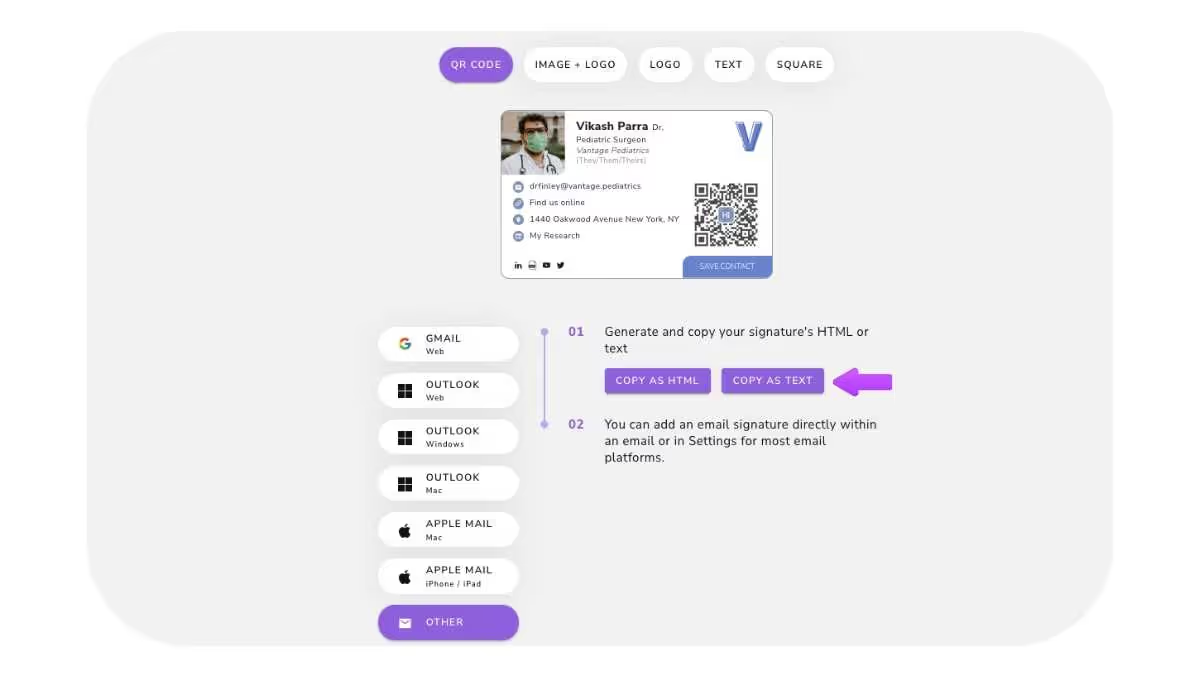
4. Open HubSpot and login.
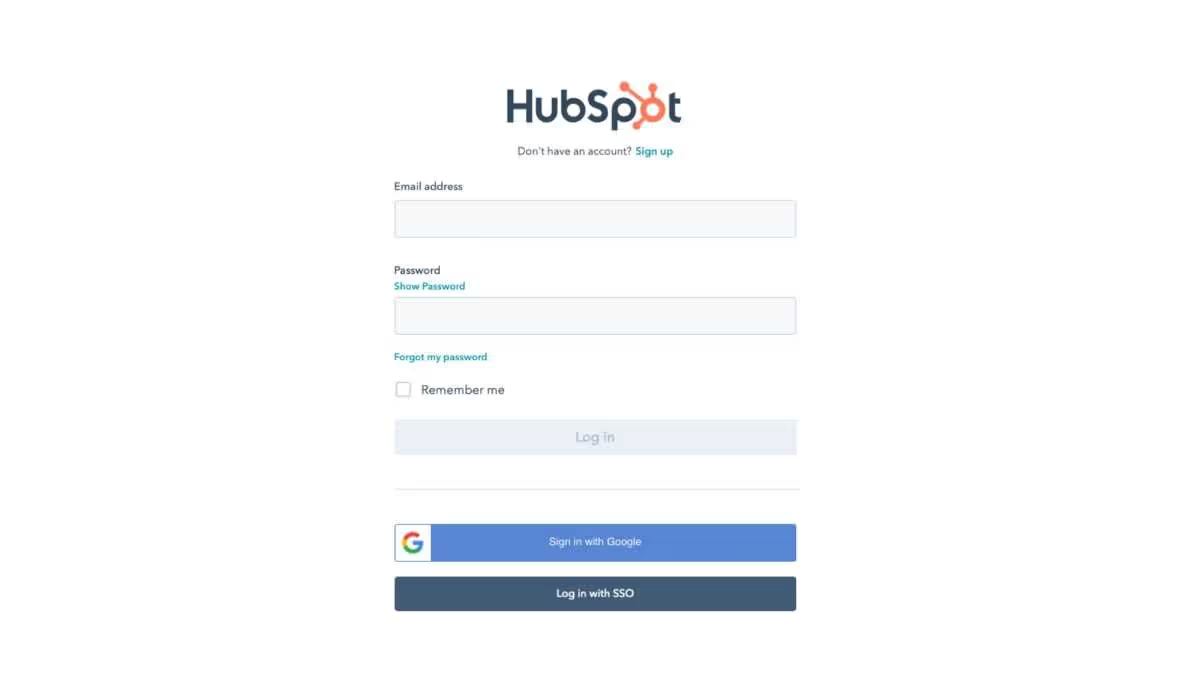
5. Click the gear icon to access the settings menu.

6. Click General and then click Email.
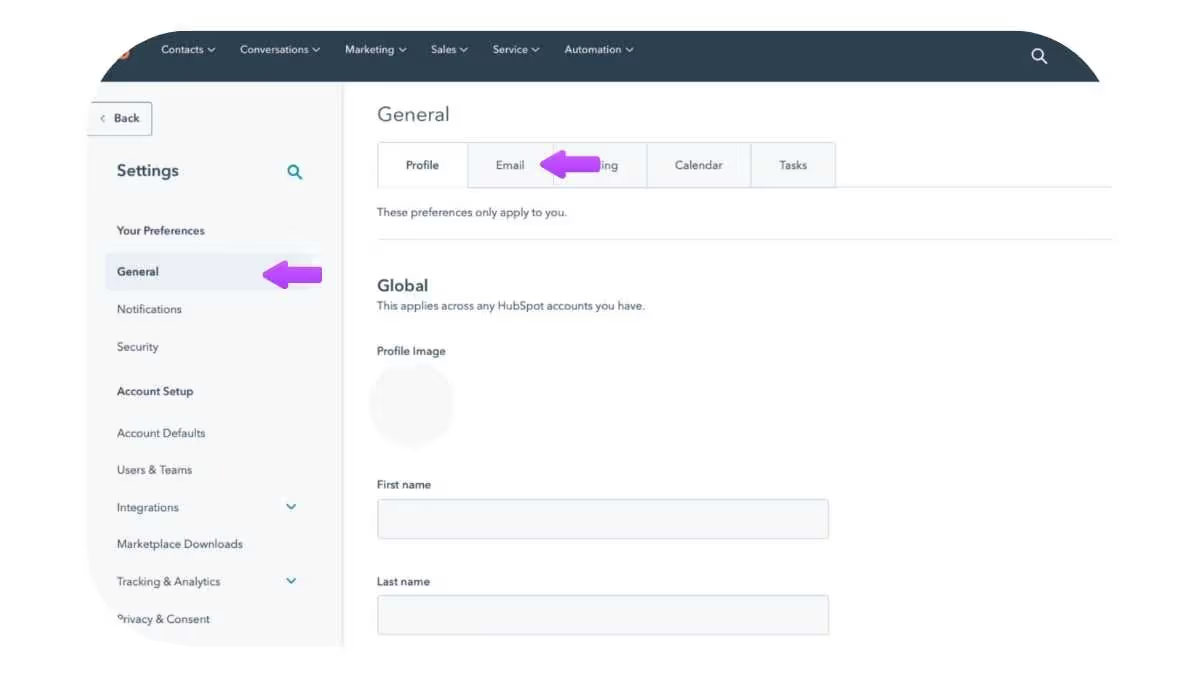
7. In the configure section click Edit Email Signature.
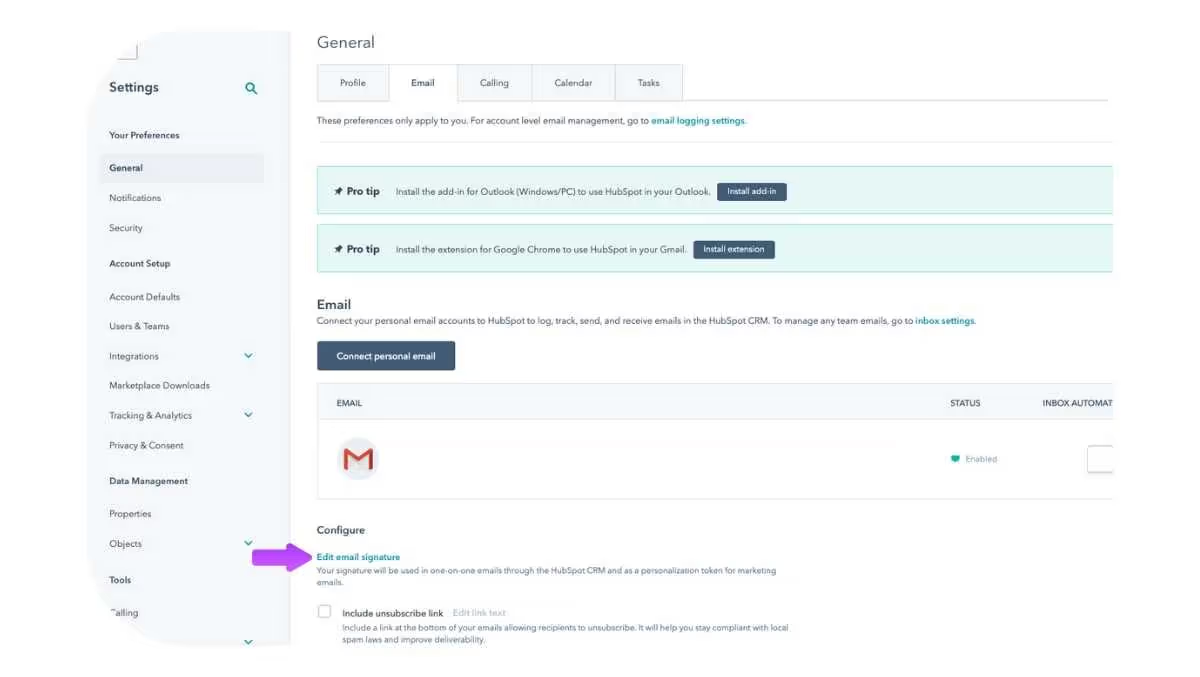
8. Select HTML & paste the email signature then click save.
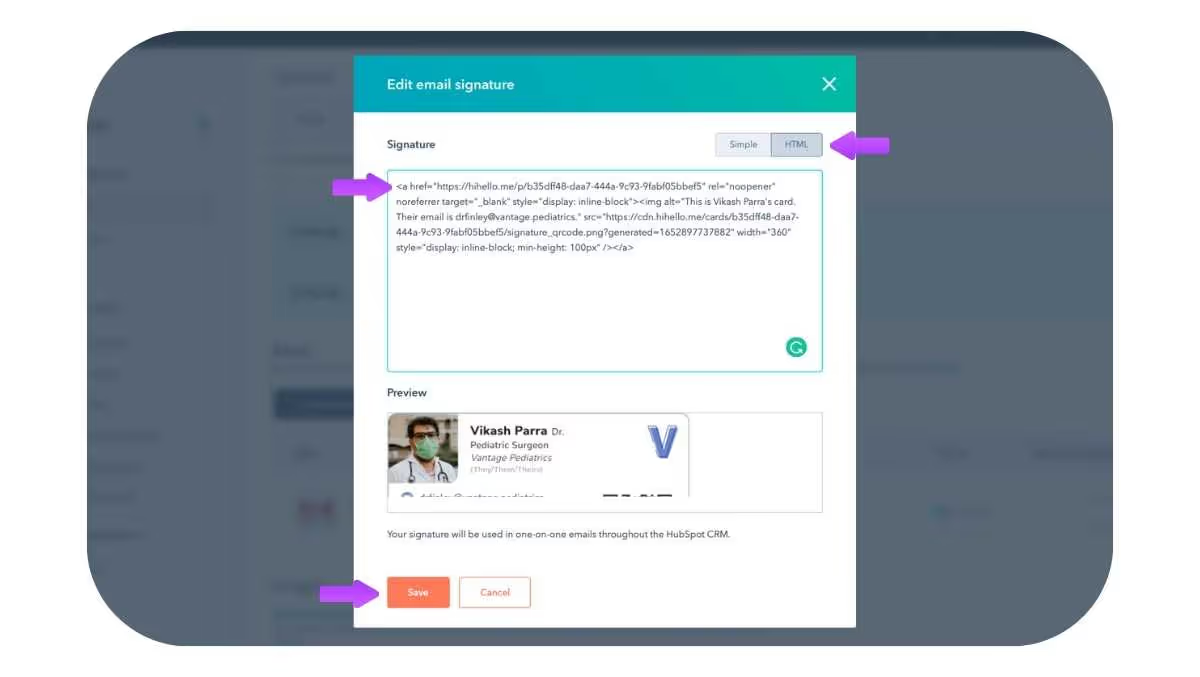
9. You’ll be taken to a preview window to view your email signature.
For more help visit the HubSpot website, or contact our support team.




