Digital business cards offer unlimited space for interactive fields, but a long list of links can make your card difficult to read. With HiHello, you can customize the display text on the links you include on your business card, so you can make a beautiful card that directs the viewer to the right place.
Display text is a great way to showcase the links on your cards in a more professional and clean way. For example, instead of showing a link, invite viewers to “Visit Our Website” or “Leave a Review.” Customizing your display text is a great tool for creating a powerful call-to-action, which can result in increased lead flow.
Follow the steps below to learn how to customize the display text of the fields on your card on both the mobile and web apps.
How to customize the display text of a field on web
1. Create a new card, or select an existing one
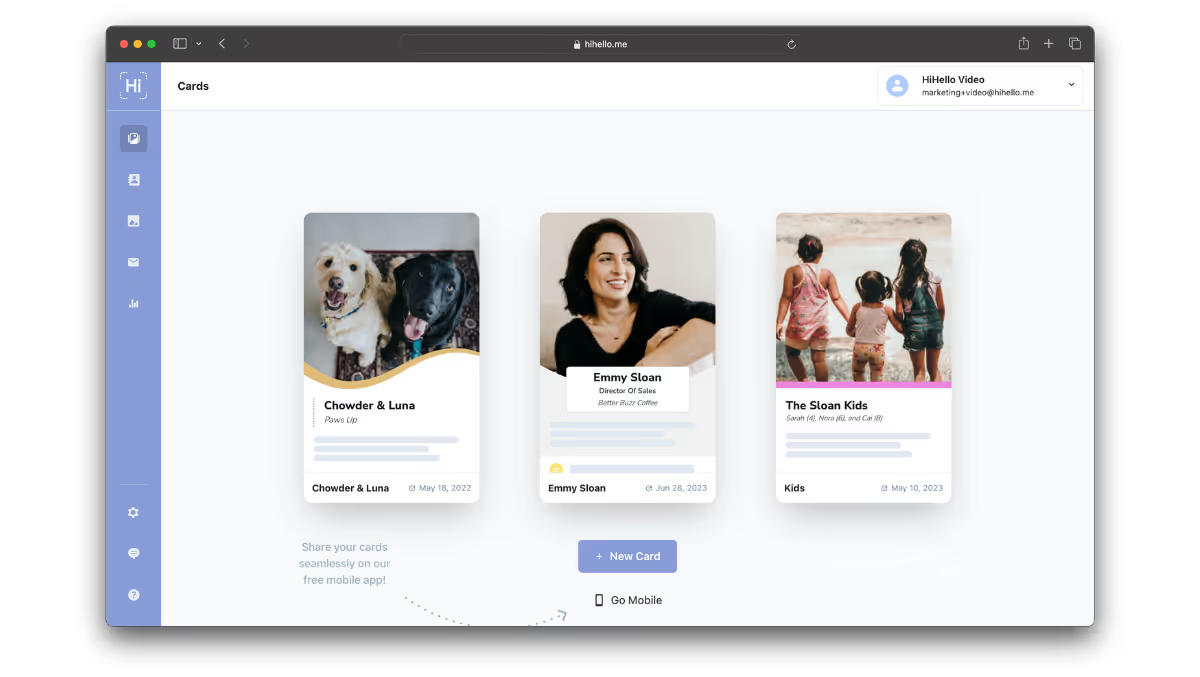
2. Edit your card
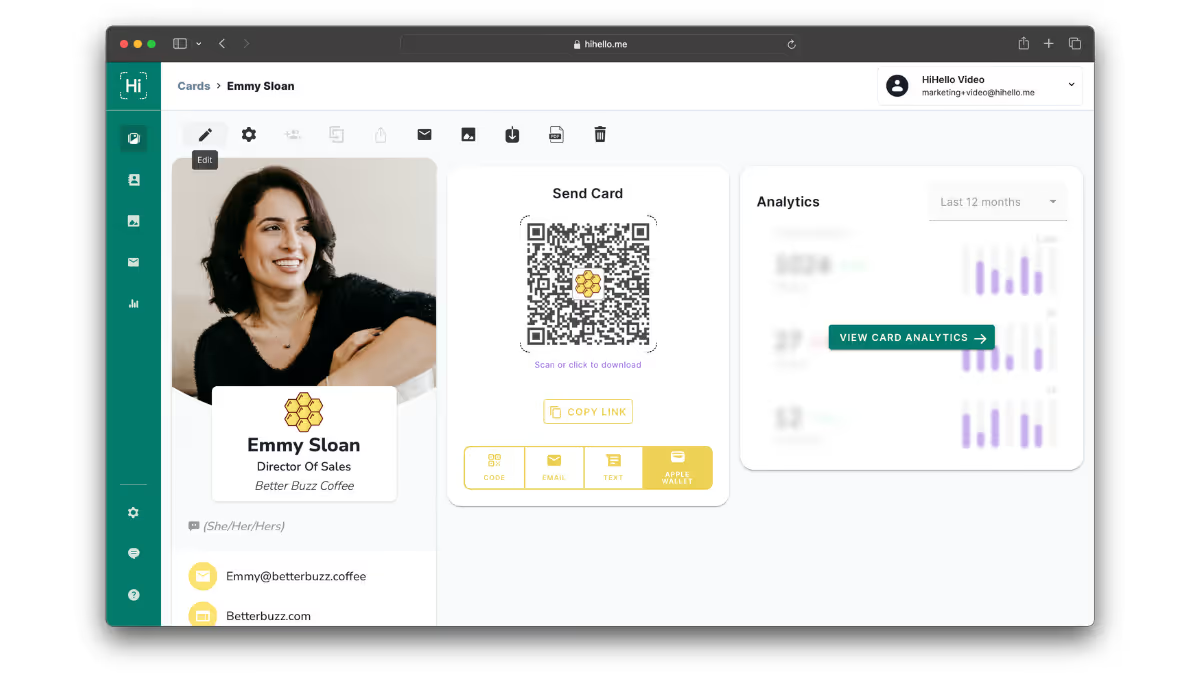
3. Add a new field or go to an existing field
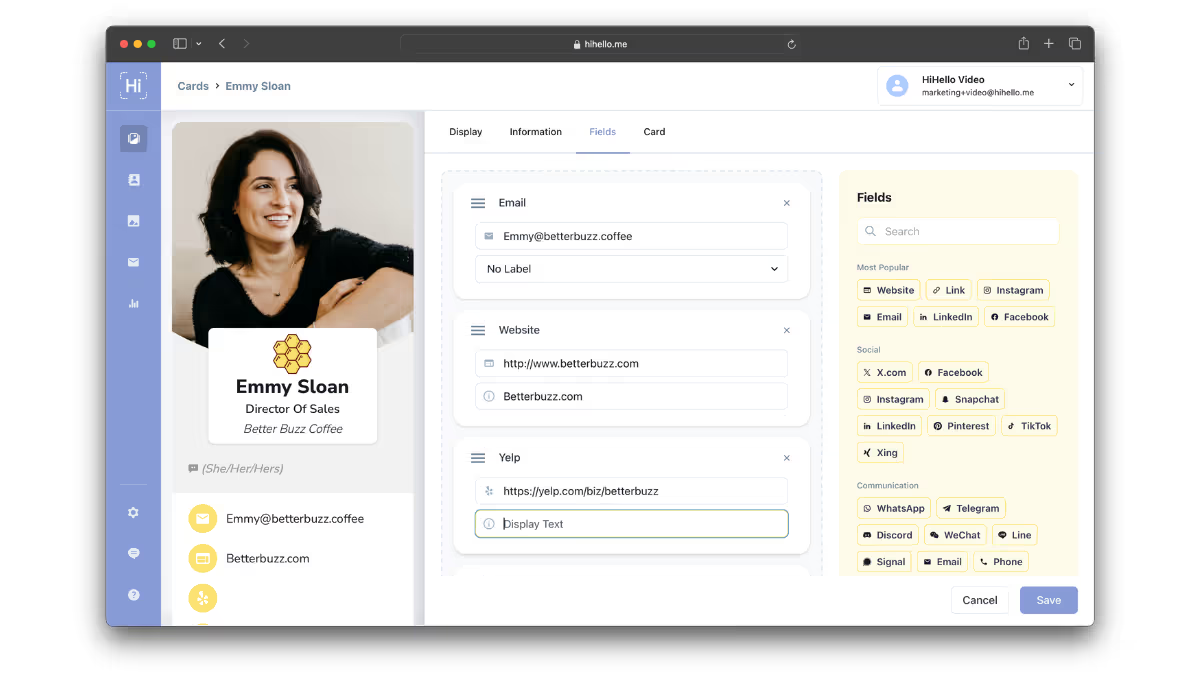
4. Type the desired display text into the text box below the field and click Save
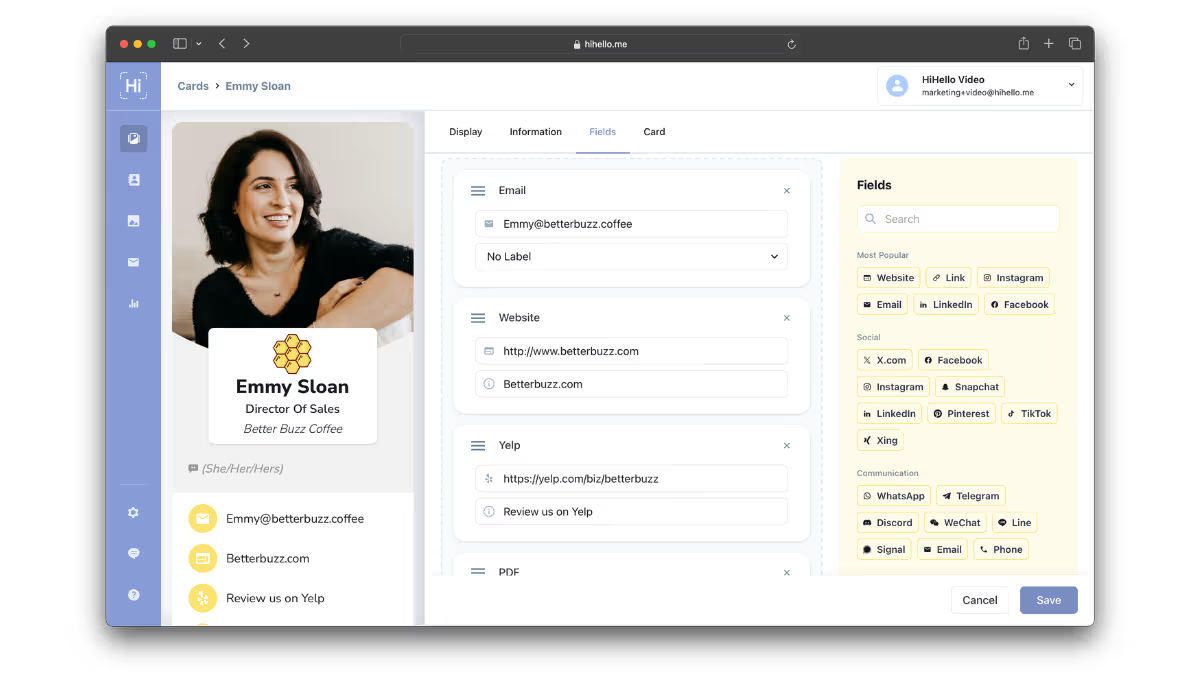
How to customize the display text of a field on mobile
1. Create a new card, or select an existing one

2. Tap edit
.avif)
3. Add a new field or go to an existing field
.avif)
4. Type the desired display text into the text box below the field and tap Save
.avif)
Frequently Asked Questions
Do I have to use display text?
No, using display text is entirely up to you. If you choose not to include display text, the information entered into the field will be shown instead.




