Between remote meetings and virtual events, more and more people are switching to digital business cards. That’s unsurprising, given that digital business cards are more affordable and sustainable than regular business cards. (As an added bonus, electronic cards can be shared with anyone, anywhere!)
A quick search in the App Store or Google Play store will yield a plethora of business card apps, but if you’re looking to make a free business card on your computer, check out HiHello. With HiHello you can create and customize your own virtual card in minutes, and add items like a picture or video, your Instagram, a Venmo handle, and more to your card. You can send the link to your card to anyone, even if they aren’t using HiHello.
How do I make a digital business card on a computer?
If you’re ready to up your remote networking game, follow these nine simple steps to create a digital business card on your computer:
1. Go to the HiHello website and click Create a Card.
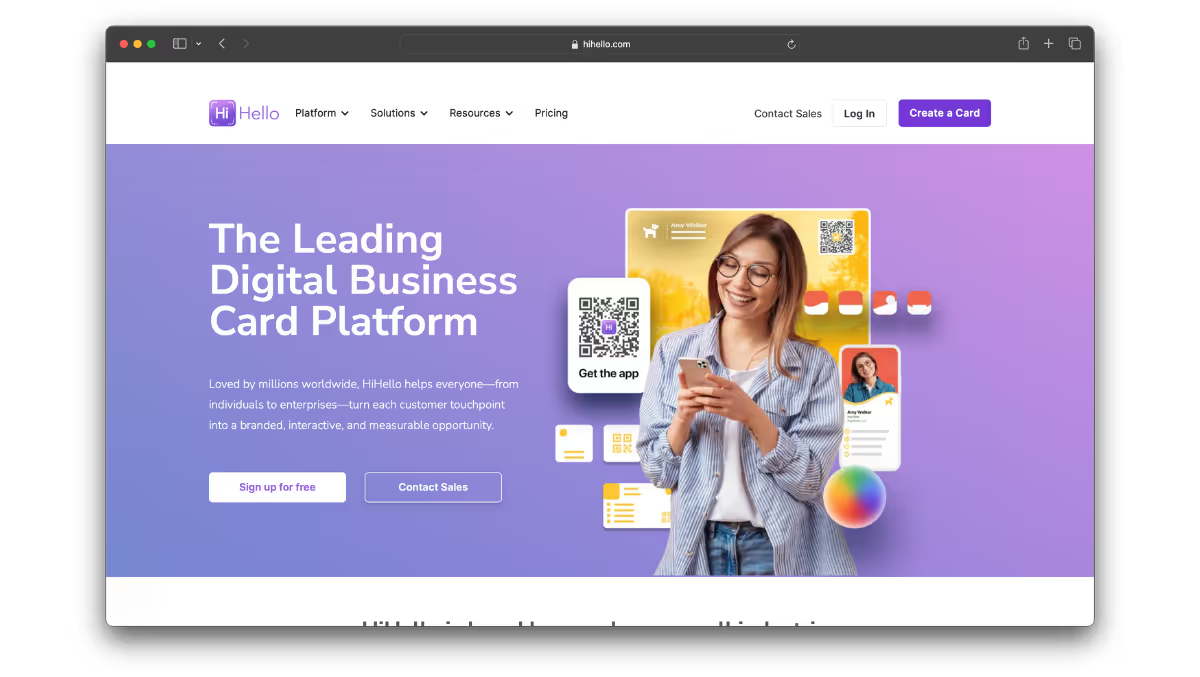
You can visit the HiHello website here.
2. Click Sign Up on your preferred plan.
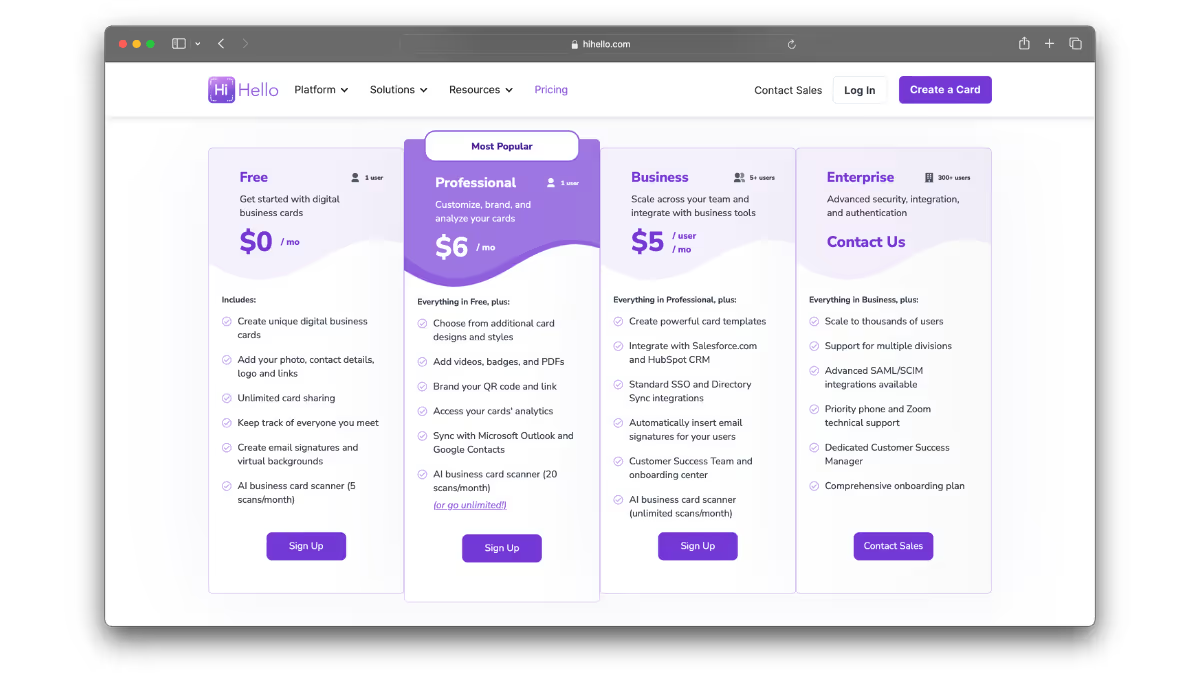
To access premium features, upgrade to Professional plan.
3. Create an account.
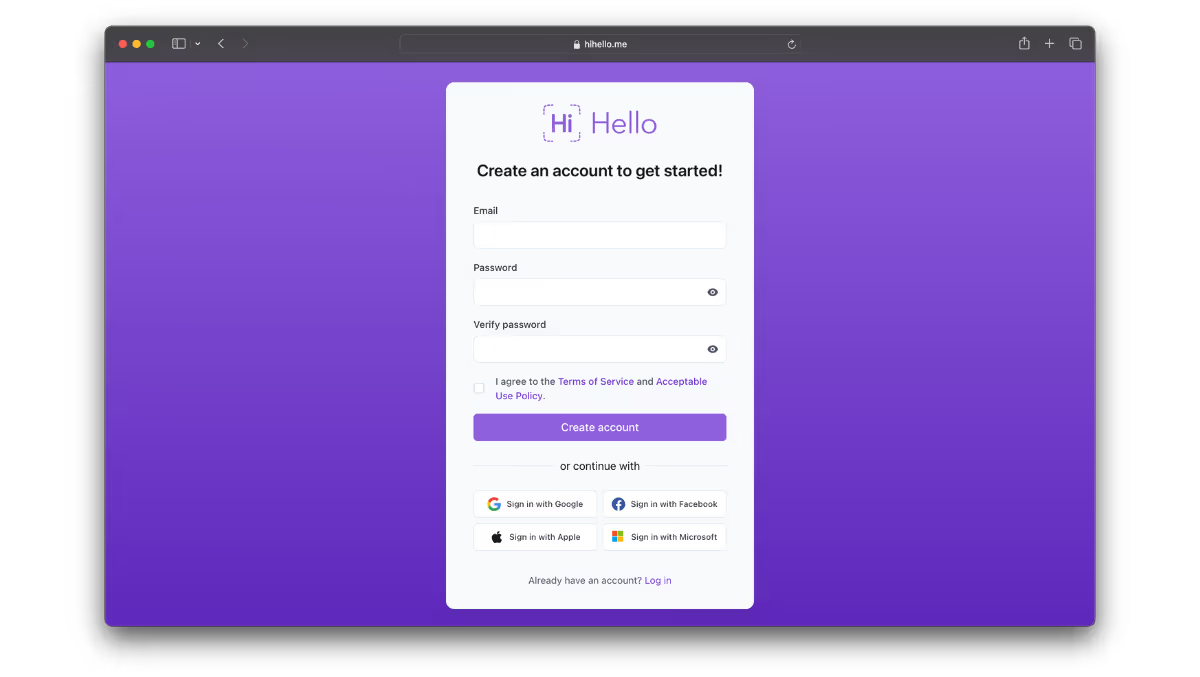
4. Enter your name and click Next.
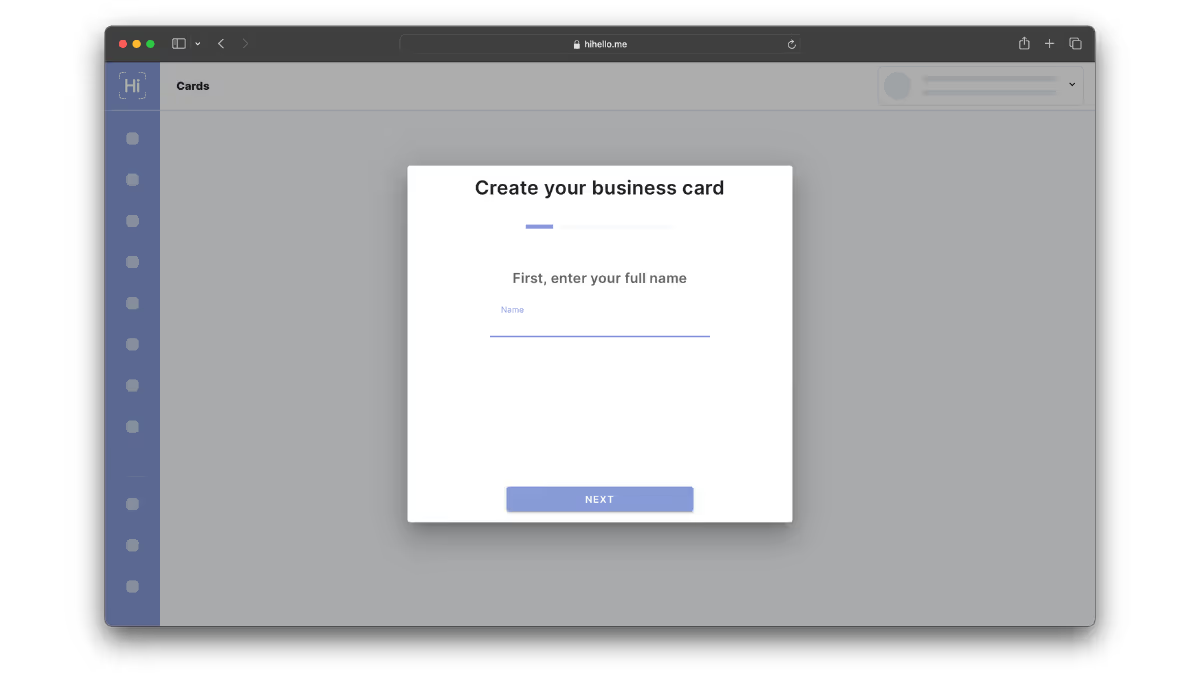
Your cards are completely customizable. You can edit the name—or any information—on your card at any time.
5. Add your title and company, then click Next.
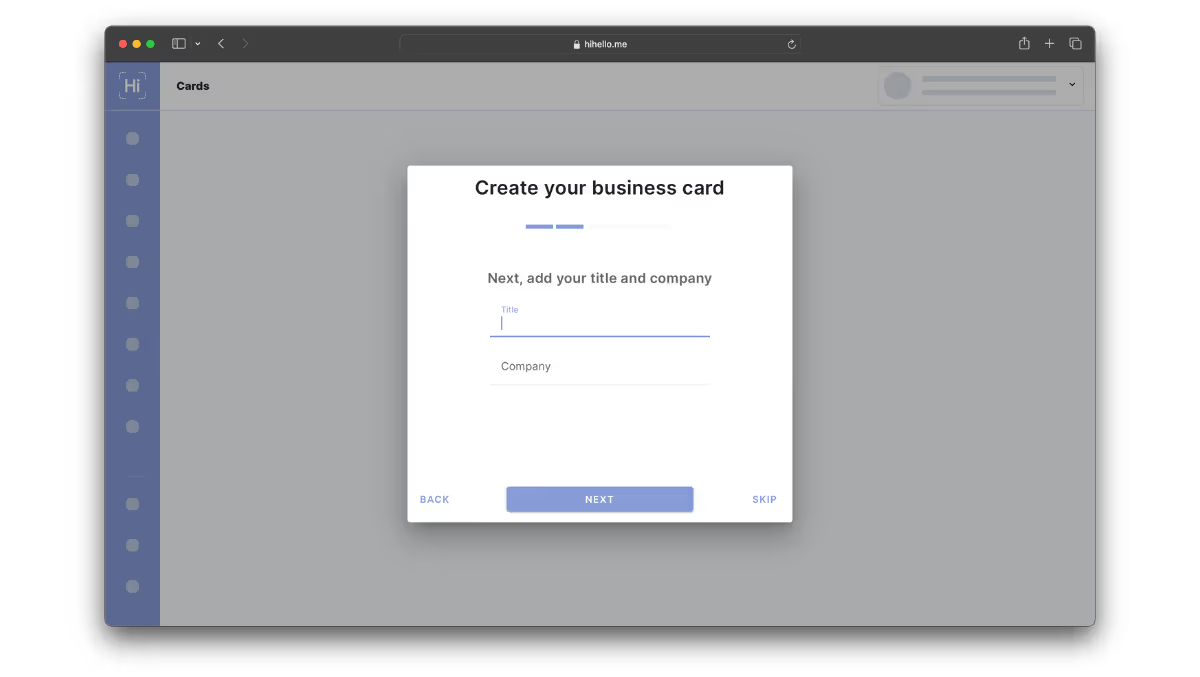
6. Add a picture of yourself and click Next.
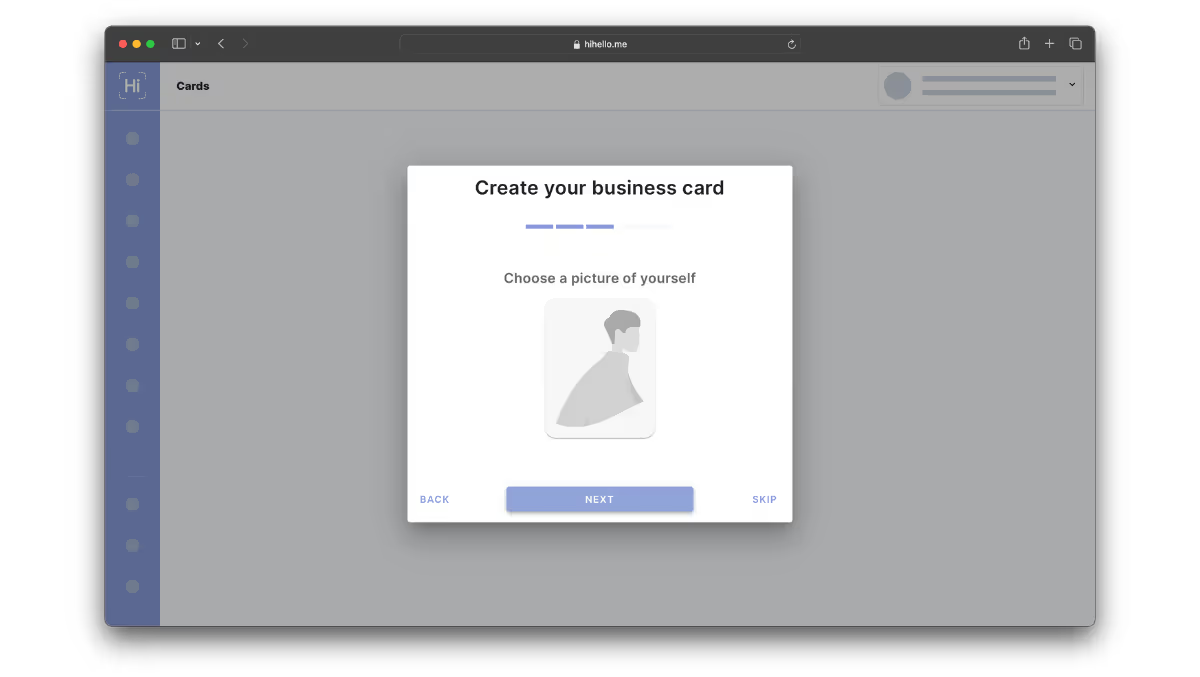
7. Add your phone number and click Next.
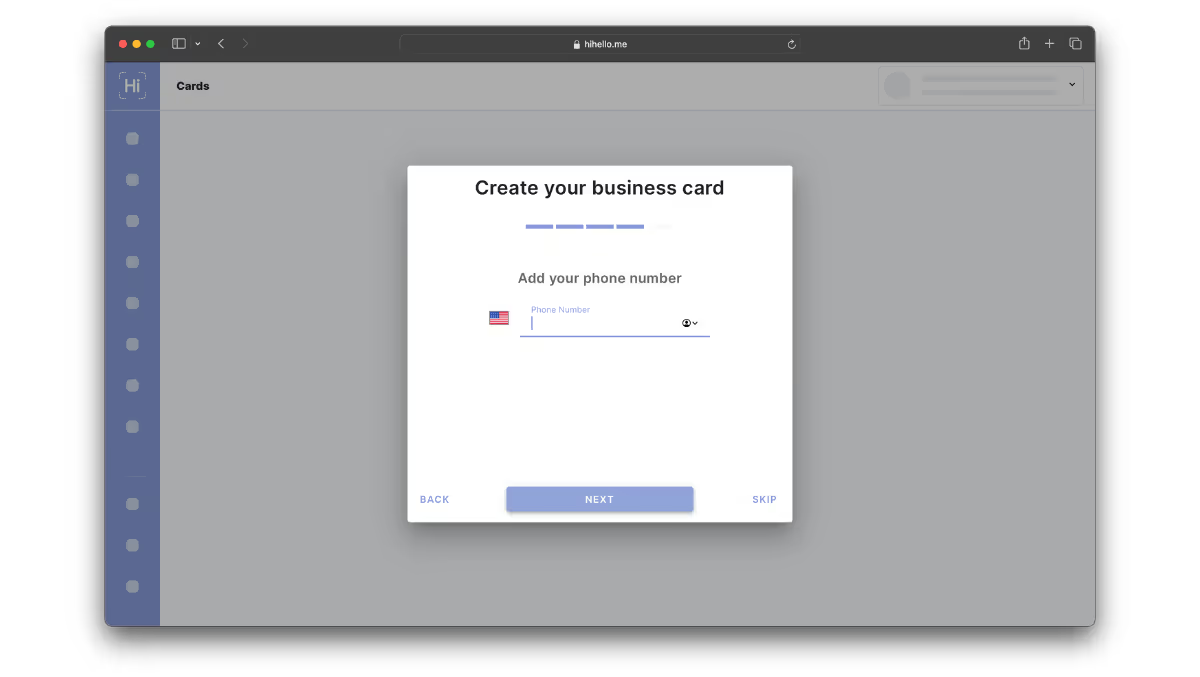
8. Confirm the email you want on the card and click Done.
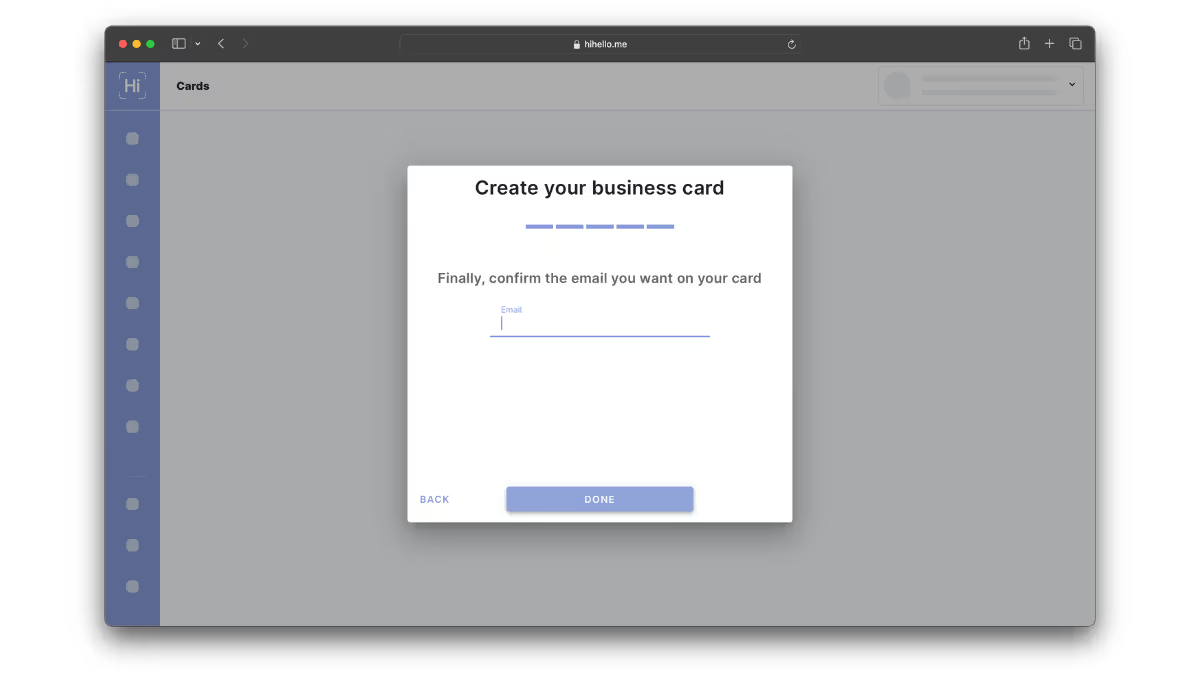
9. View, edit, and share your new digital business card.

You can share your digital business card with anyone, even if they don’t have the app!




