You’ve seen them everywhere—on menus, business cards, television, and even in airports. Thanks to COVID-19, the almighty quick response (QR) code made a massive comeback and stuck around. For the 85% of Americans who own a smartphone, QR codes are a simple and efficient way to share information in a contactless manner.
That begs the question, how does one scan a QR code? Follow this guide to learn everything you need to know about scanning a QR code on your iPhone or Android device.
Can you scan a QR code without an app?
Yes! On iPhones and most Android devices, you can scan a QR code with your phone’s native camera app, so you don’t need to download an additional app. However, if you have an older Android phone, you might need to download a QR code scanner app.
How do I scan a QR code with my iPhone?
Follow these steps to scan a QR code with your iPhone:
1. Open up your phone’s Camera app.
2. Aim it at the QR code.
3. Tap the notification that appears under the QR code.
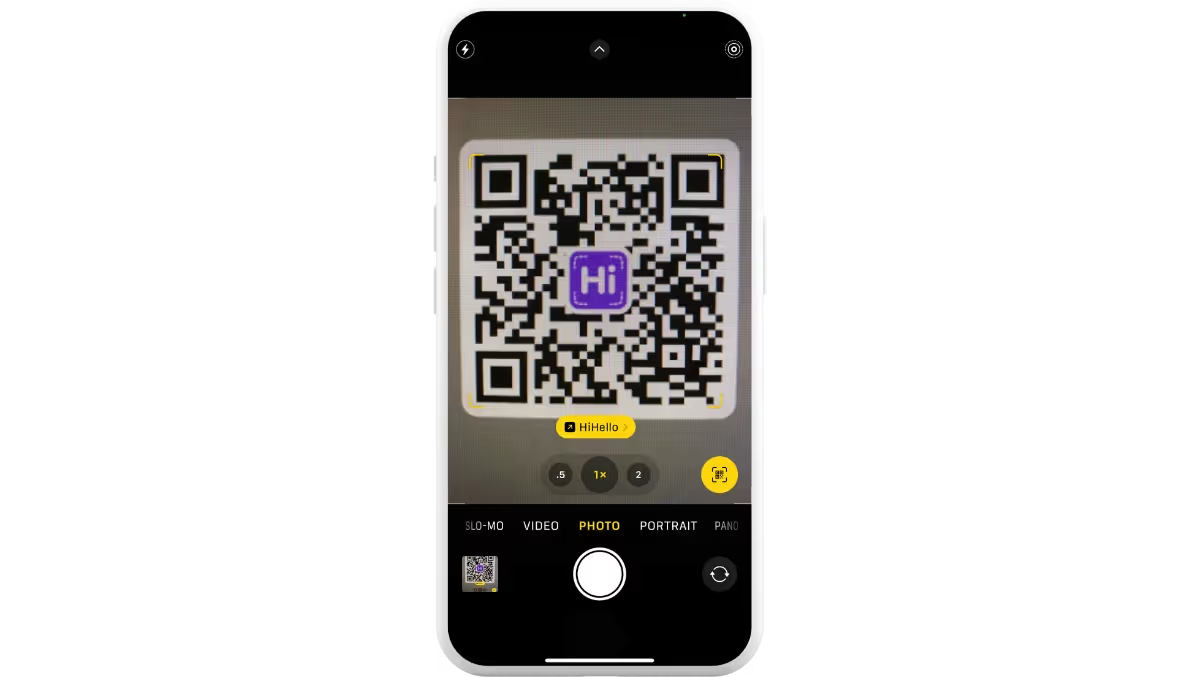
How do I scan a QR code with my Android?
Follow these steps to scan a QR code with your Android:
1. Open up your phone’s Camera app.
2. Aim it at the QR code.
3. Tap the notification that appears at the bottom of your screen.
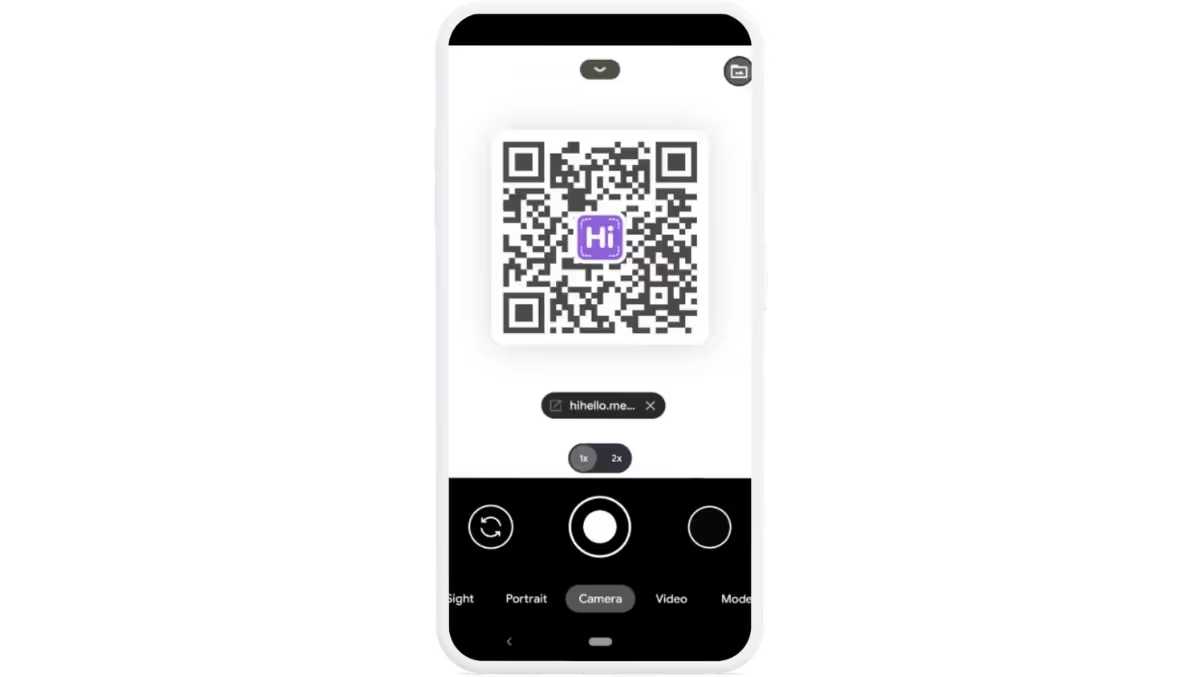
Can you scan a QR code from a computer?
Yes! It is possible to scan a QR code using your computer. It doesn’t happen often, but sometimes you might come across a QR code, and all you have with you is your computer. If you’re in a pinch, it is possible to scan a QR code with your computer’s camera, but how you scan it will depend on the operating system you are using.
If you have a Windows computer, you can open the native Camera app, click the Barcode option in the right bar, and position your QR code in front of the camera to scan it automatically.
If you are using an Apple computer, there is no built-in way to scan QR codes with your computer, however, it is still possible to scan a QR code with a Mac. In the App Store on your Mac, there are multiple QR code scanner apps that can scan QR codes from your computer.
Can you scan a QR code from your photo gallery?
Whether you snapped a picture of a QR code or downloaded it to save for later, it is possible to scan a QR code from your phone's photo gallery from both Android and iOS devices.
Apple makes it simple to scan QR codes natively. Just open the picture or screenshot, click the live dictation button, and click the QR code, and open the link.
If you’re on an Android device, there may be a built-in option with Google Assistant or Google Lens, depending on your device, that will allow you to open the link from a QR code automatically. If your device doesn’t have a built-in option, you may need to download a QR code reader app.
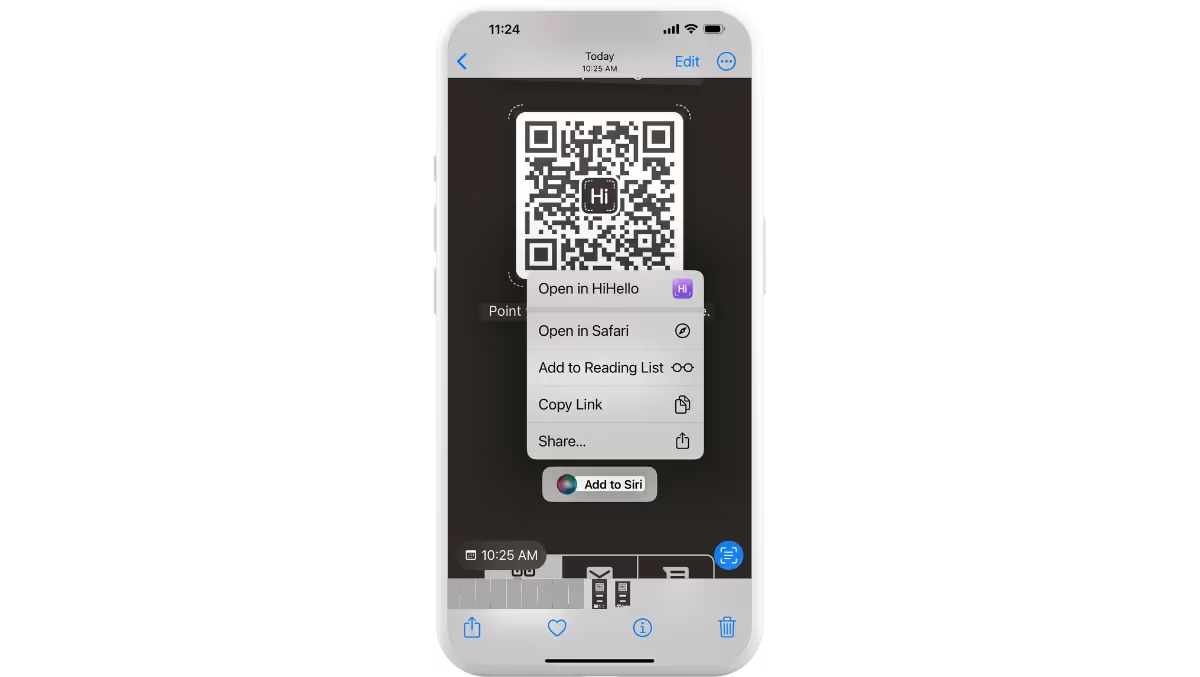
Learn more about QR codes and more on the HiHello blog.




