Digital business cards are designed to work best with a connection to Wifi or your mobile data network. But what if you are on a plane? Traveling abroad? Out of cell range? Below, we’ll walk you through the HiHello mobile app features that are still available to you, even when the internet is not.
Available Features Offline
If you logged into the HiHello app before going offline, you will still be able to:
- Open the app
- View your cards
- View your QR code
- Share with Offline Mode
- Share your card with the HiHello Widget
- Share your card with Apple Wallet
So, if you know that you will be losing reception soon, be sure to log into your account first.
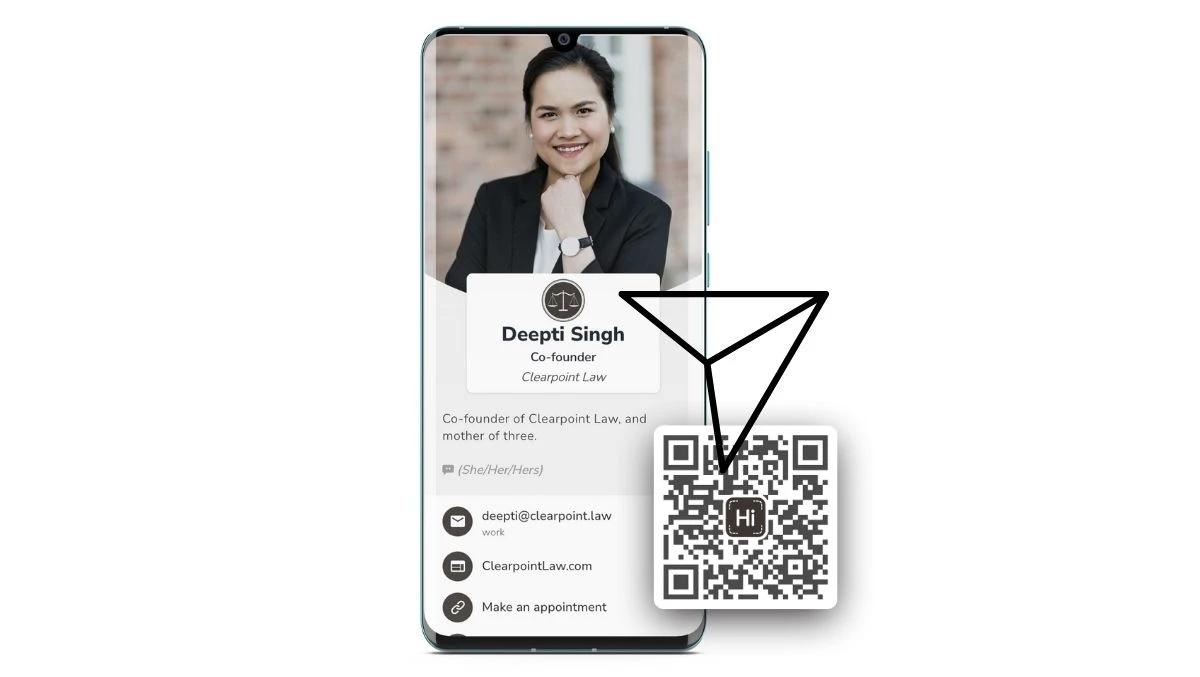
Sharing Your HiHello Card Offline
Although some features in the HiHello app will not be available offline, there are still ways for you to share your card and make connections as long as you were logged into the app before you went offline.
1. Offline Mode
When you’re in the HiHello app, Offline Mode is instantly enabled the moment you lose connection or turn on Airplane Mode. In Offline Mode, when someone scans your HiHello QR code, your name, company, title, phone number, email, and card link will automatically be added to their phone contacts.
2. Text
Depending on your phone's operating system, you may be able to text your card through the HiHello app.
The text will not send without a network connection, but some phones will add the unsent text message to your messaging app so that you can send it easily when you have a network connection again.
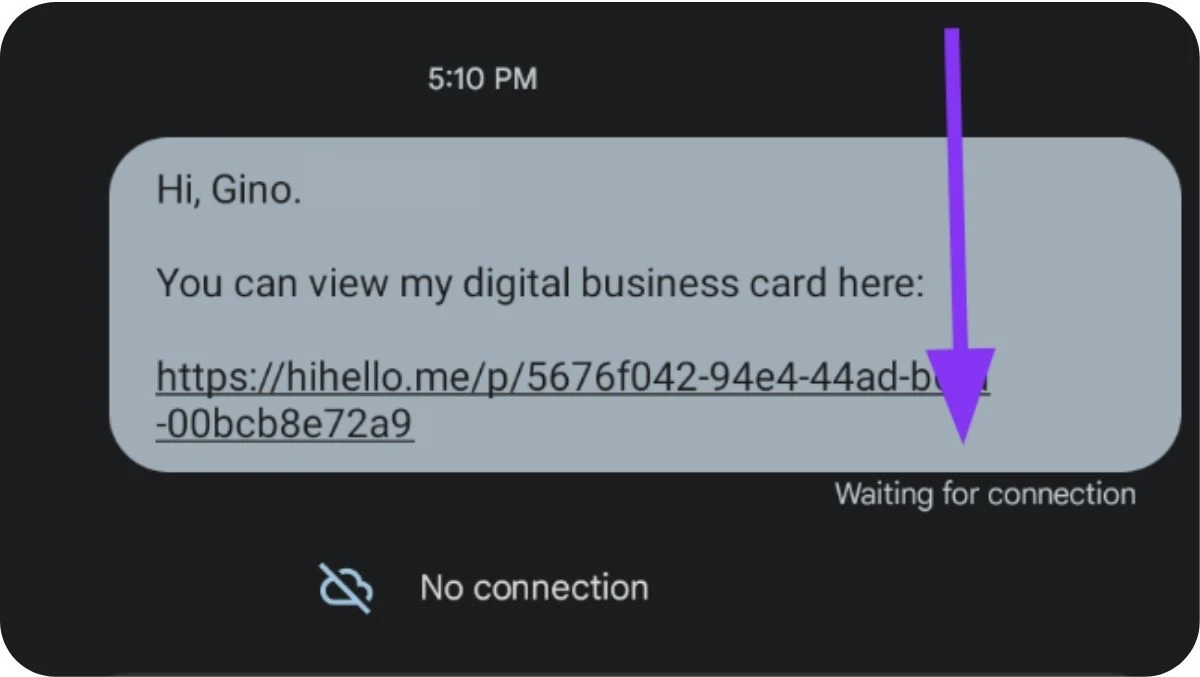
3. QR code
You can share your regular HiHello QR code from a widget, or Apple Wallet while you are offline.
If the person who receives your card is also offline, they will not be able to view your HiHello card immediately, but depending on their device, they may be able to save the URL and view your card later.
4. Snap a picture
Ask your new connection to take a photo of your QR code rather than scanning it.
Many modern phones allow users to scan a QR code from their own screen or photo gallery, so they can go back to the photo when they have a network connection and scan your QR code to view your card.
5. Send via email or text
You can make a quick note of your new contact's email address or phone number and send your HiiHello card as soon as you have a network connection again.
When you email or text your card from within the HiHello app, you can add a note to remind them of who you are and how you met. Texting or emailing your card is always a great option to ensure that your digital business card ends up in your new contact’s workflow!
Once you’ve reconnected to the internet, there are many other ways that you can share your HiHello card so you can network smarter.




