While Zoom may have popularized the use of virtual backgrounds, platforms like Google Meet, Microsoft Teams, and even Skype work with virtual backgrounds too. Whether you're looking to add a touch of professionalism to your video meetings or simply want to hide that pile of laundry in the background, virtual backgrounds on Skype can help you achieve just that. In this blog post, we'll explore how to harness the power of virtual backgrounds on Skype to enhance your video conferencing experience.
Does Skype support virtual backgrounds?
The short answer is yes! Whether you're conducting an important business meeting or attending a virtual happy hour, virtual backgrounds on Skype can elevate your online presence and provide a layer of privacy to your personal space when using the desktop app for Windows or Mac. Skype does not support custom virtual backgrounds when using the web app.
How do I create a virtual background for Skype?
To create a custom virtual background for Skype, we recommend HiHello’s free virtual background generator. Log into HiHello, or create an account on the web and click Backgrounds. Then, select the digital business card you would like to link to your background and choose a design. Now, you can download your personalized virtual background for Skype.
How to use a virtual background with Skype.
Using a virtual background with Skype is super simple. During or before a call, from the Audio & Video settings, upload your background, and you’re good to go!
Want step-by-step instructions? Head to our Help Center.
Why is my Skpye Background reversed?
Your Skype background may appear reversed or flipped to you. However, it will not be reversed to the others in your call.
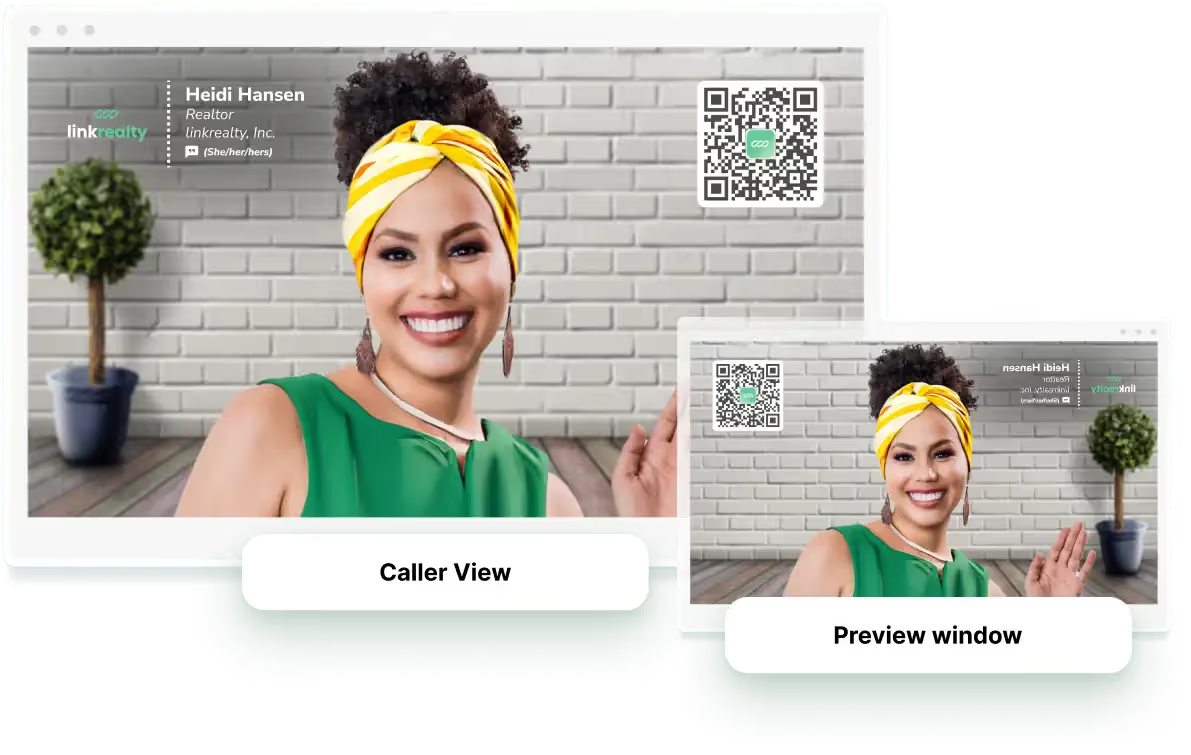
HiHello backgrounds also work on Zoom, Google Meet, Microsoft Teams, and so much more. If you’re using a different virtual meeting or live-streaming platform, find instructions for creating and uploading your background in our Help Center.




