Adding a logo to your business card is a great way to include your company branding while networking. But finding a way to incorporate that logo and all of your other essential information on a traditional paper business card isn’t so easy. Thankfully, adding your logo to a HiHello digital business card is simple. Learn why adding your logo is essential, where you should put it on your business card, and how to add one.
Should your business card have your logo?
Yes, you should include a logo on your business card. A powerful logo can leave a lasting impression and become a symbol of your brand. Logos instill brand loyalty, increase recognition, and separate your business from the competition.
Where should I put my logo on my business card?
Where you place your logo on your business card is almost as important as having one at all. Putting your logo in the wrong place could result in it going unnoticed, making your branding less recognizable. You don’t have to worry about finding the perfect location for your logo when you design your business card with HiHello. No matter what card design you choose, your logo will be perfectly placed to ensure your branding never goes unnoticed.
But your business card isn’t the only place your logo should appear. If you use a digital business card with a QR code, you can create a custom QR code with your company's logo, and you can also include your logo in your email signature as well as a virtual background for video calls.
As you can see, adding a logo to your business card is just the beginning. Branding appears everywhere, and including your logo on all company materials is an essential part of marketing.
How do I put my logo on my business card?
Adding a logo to your business card is simple with HiHello. Using the web app or the Android or iOS apps you can upload a PNG or JPG file to add a logo to your business card.
How to add a logo on a computer
1. Select the card you want to add a logo to and click the pencil icon.
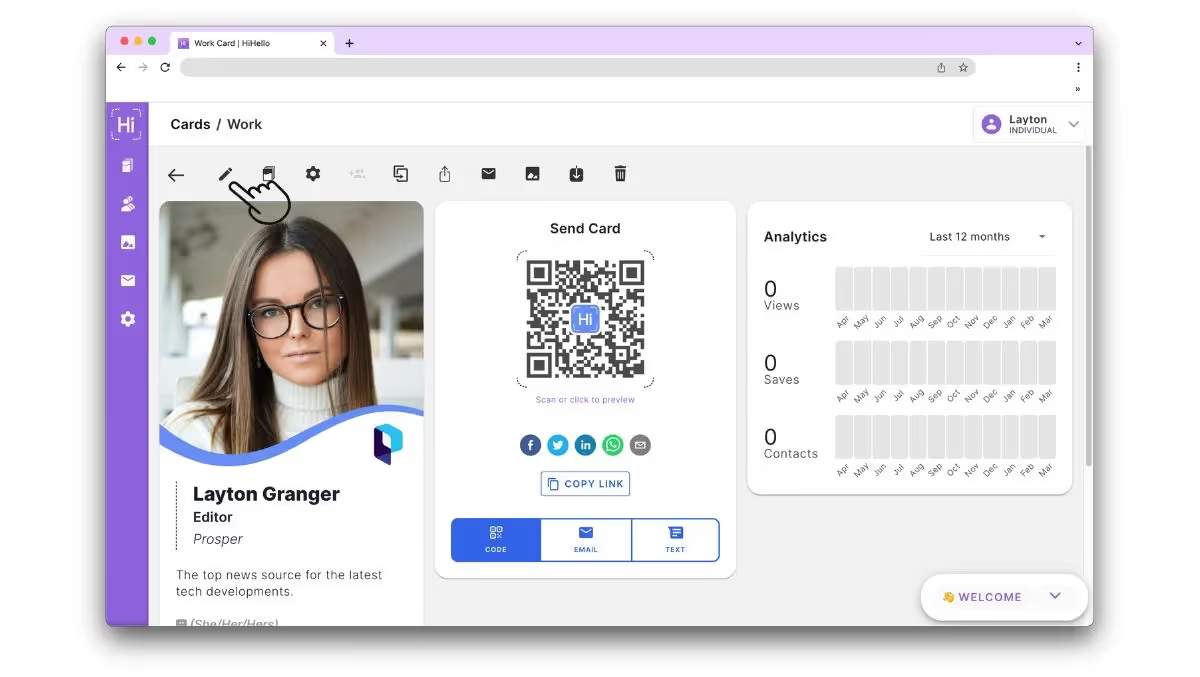
2. Click Display.
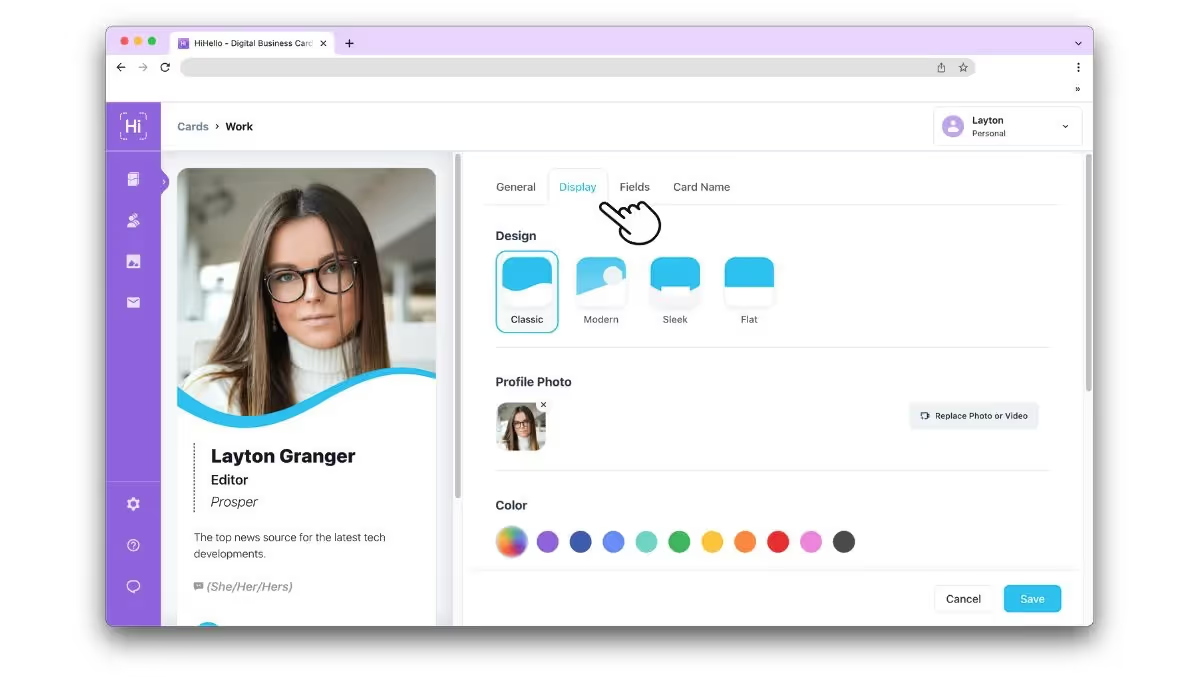
3. Scroll down and click Add Logo.
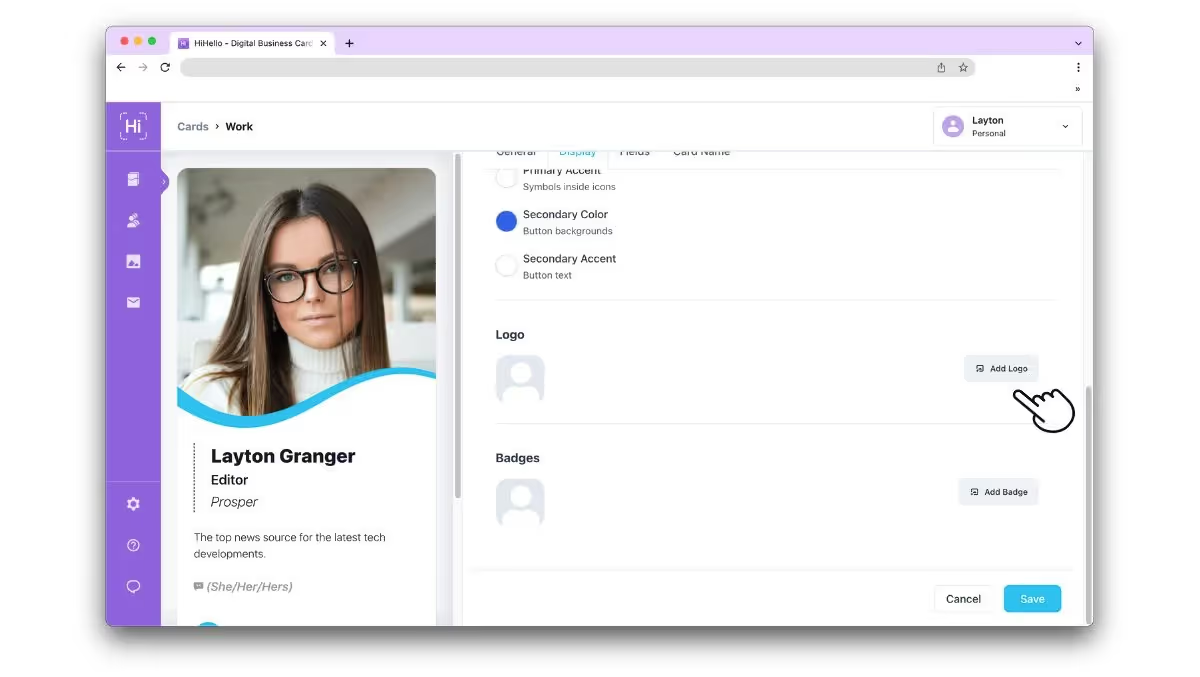
4. Click Upload a logo.
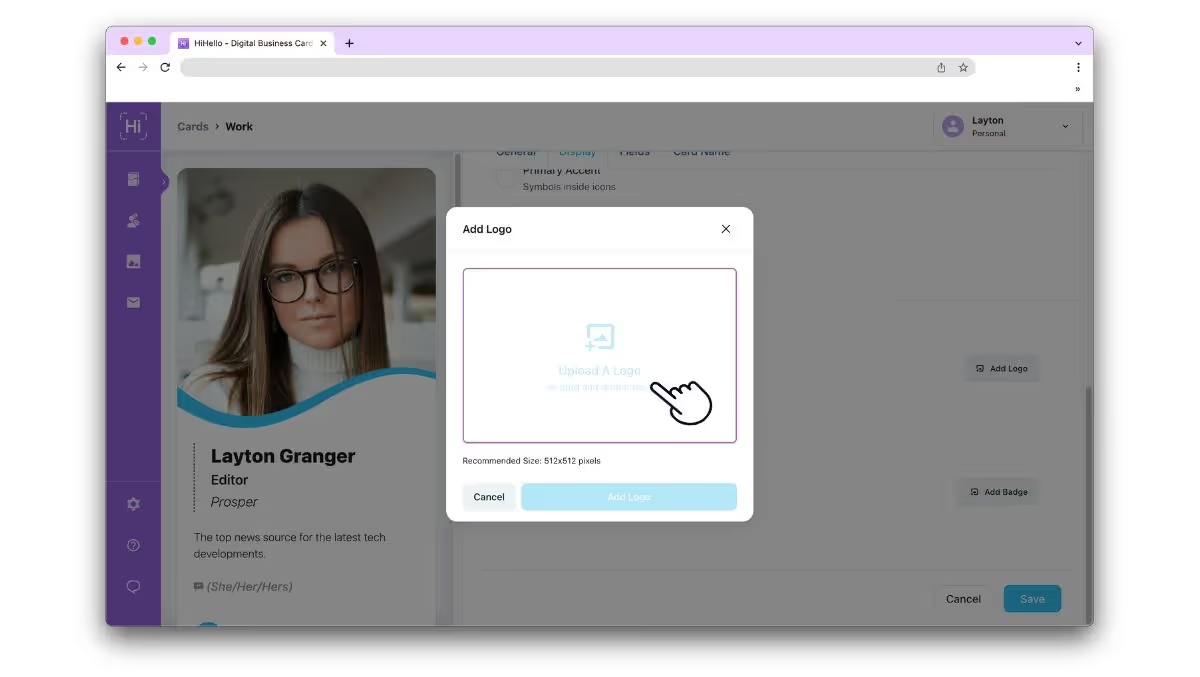
5. Crop your logo and click Add Logo.
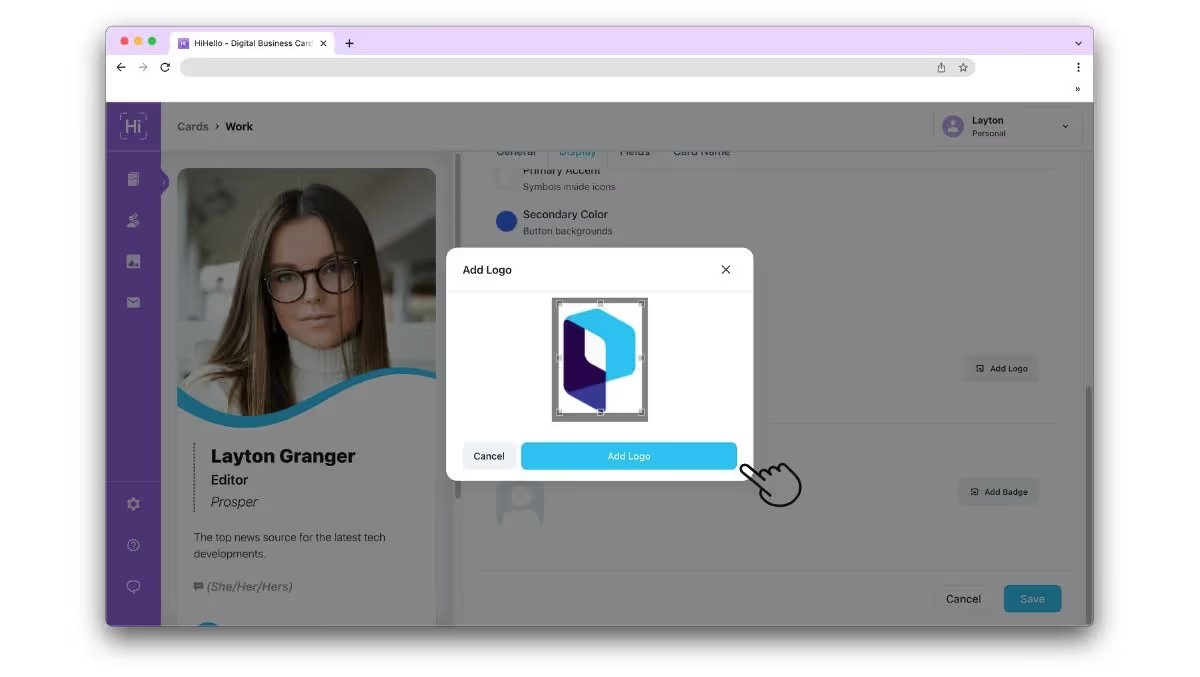
6. Click Save.
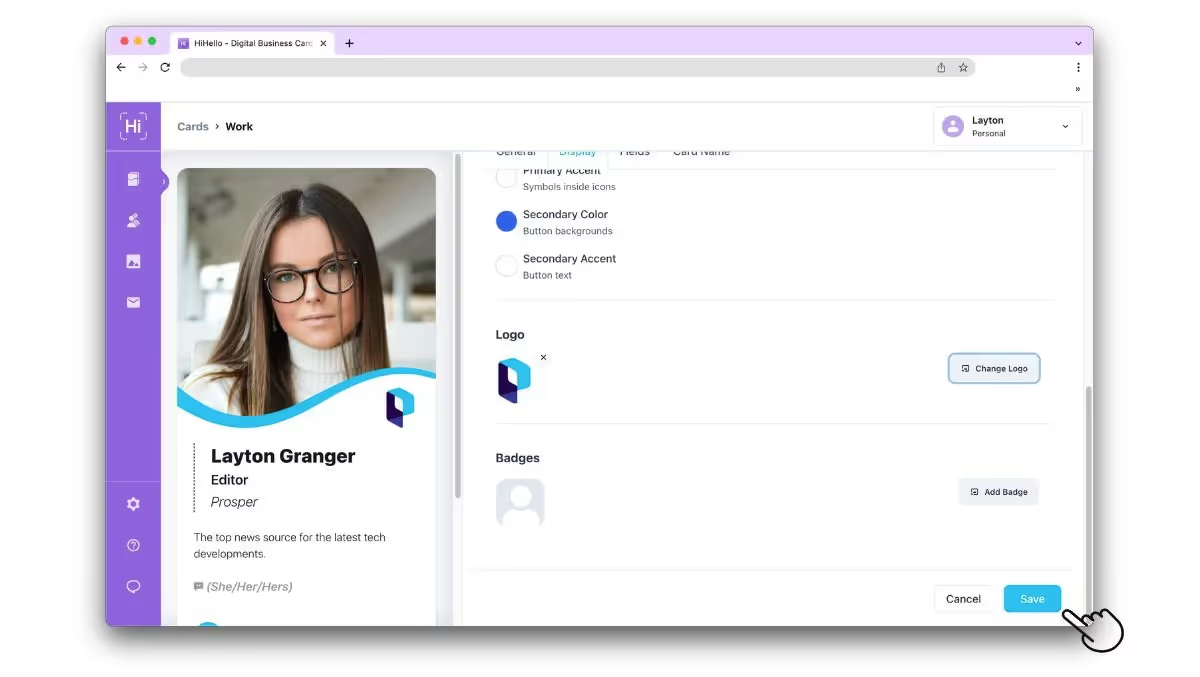
How to add a logo on an iPhone or Android phone
1. Tap your card, tap the three-bar menu, and tap Edit.
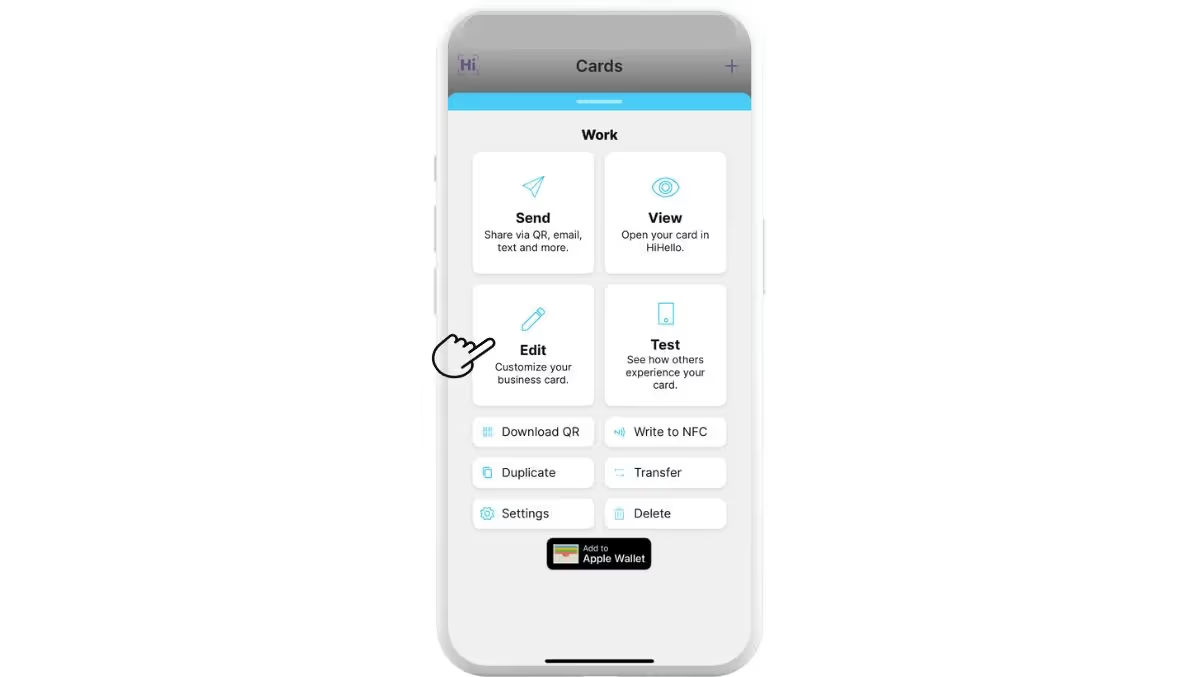
2. Tap Display and tap Add.
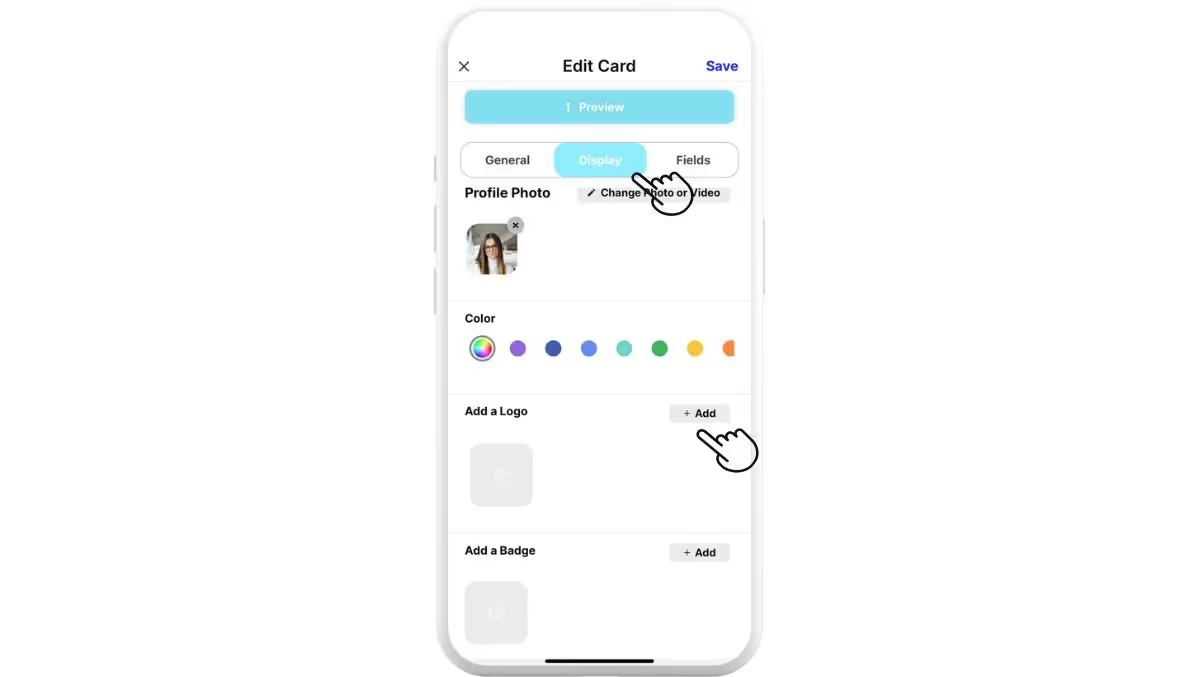
3. Select your logo and tap Add.
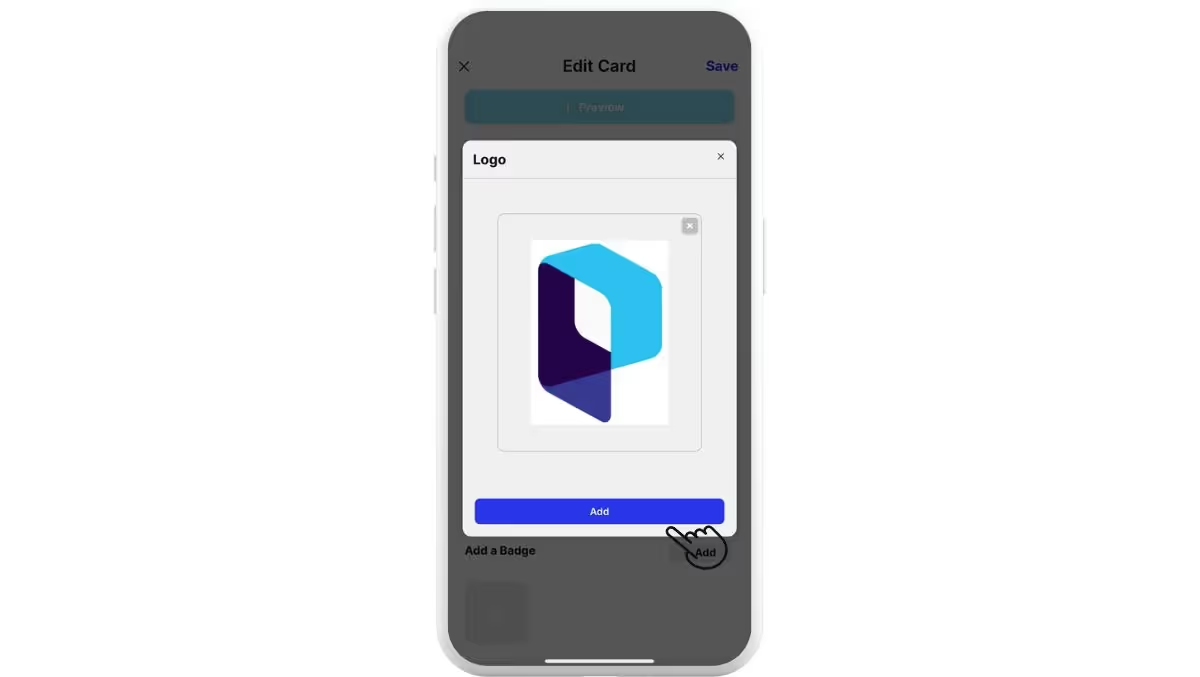
4. Tap Preview to see what your card looks like, and tap Save.
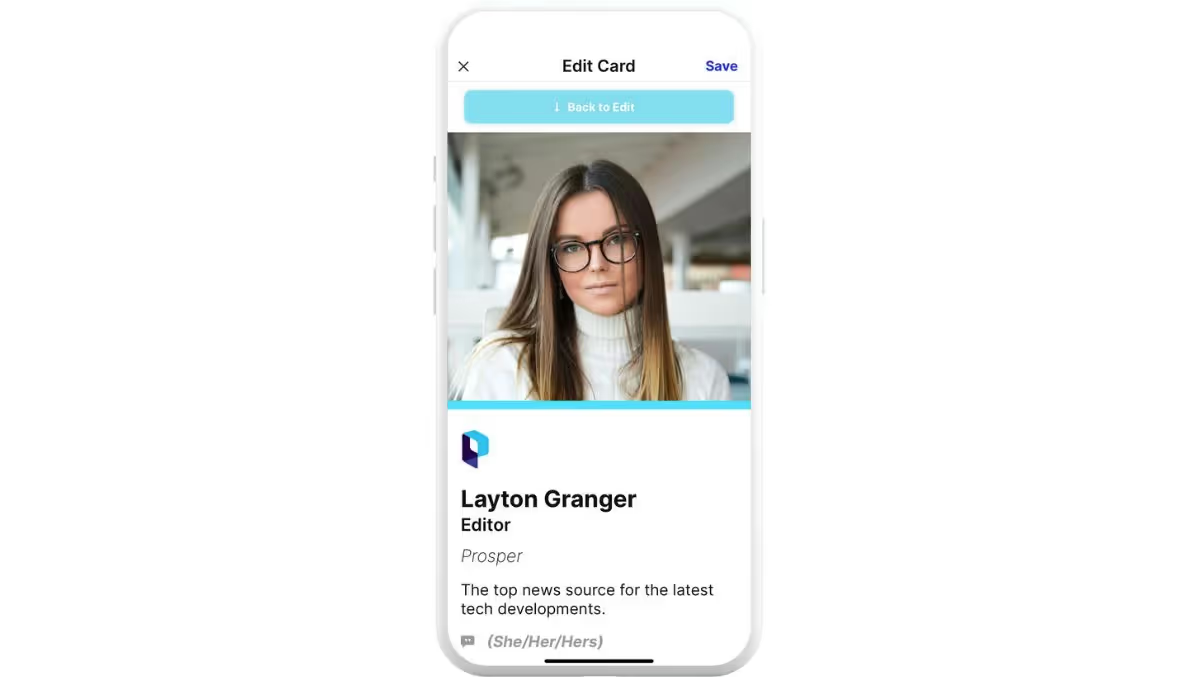
Can I put more than one logo on my business card?
If you own multiple businesses or have more than one brand to represent, you can easily add more than one logo to your HiHello business card. With most paper business cards adding more than one logo can lead to serious space constraints. Thankfully, with digital business cards adding more than one logo can be easily achieved with HiHello’s Badges feature.
With HiHello Professional, Business, and Enterprise, you can add multiple logos, accreditations, and affiliation badges to your card by using the badge feature. While editing your card, tap Badge and upload a logo.




