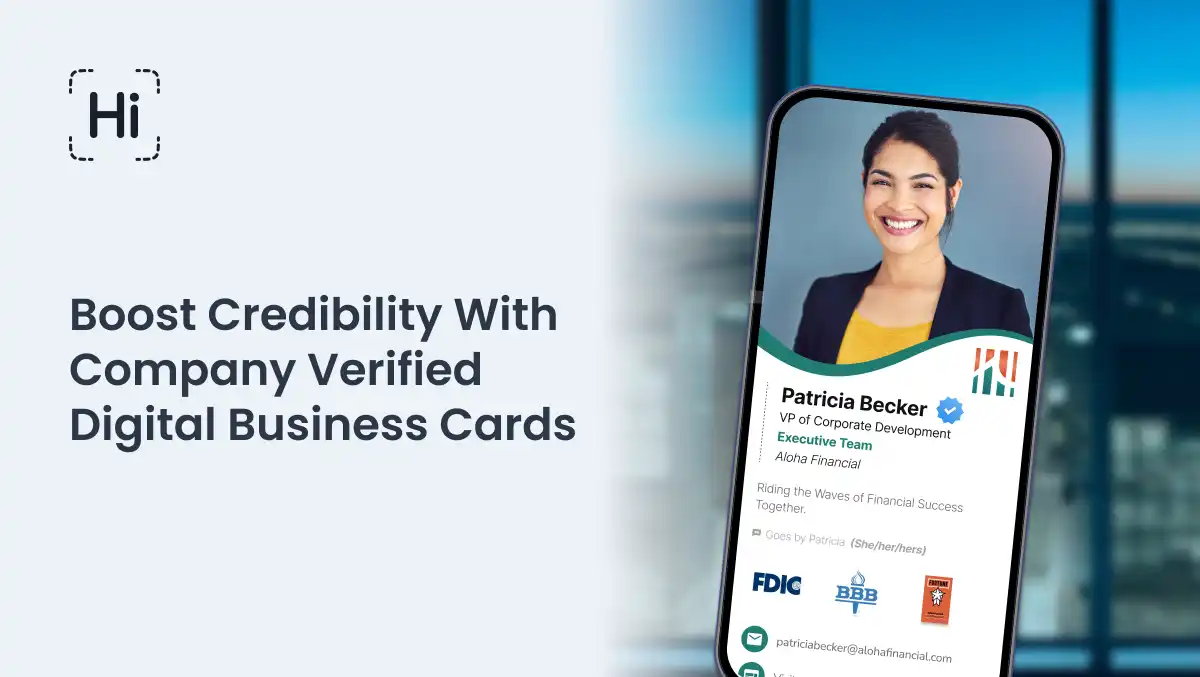Video content is quickly becoming the preferred way to consume information. Videos have exponentially higher engagement than text and images, are more memorable, and increase buying intent. That’s why adding a video to your business card is one of the most effective ways to engage your new connections.
With a HiHello Professional, Business, or Enterprise plan, you can embed a YouTube, Vimeo, or Brightcove video on your digital business card. Include marketing videos, virtual house tours, product tutorials, and more. Keep reading to learn how to embed a video on your cards.
How do you put YouTube on a business card?
With a digital business card subscription, simply edit your card and add an embeddable link using the YouTube, Vimeo, or Brightcove fields. Then tap the toggle button to feature the video.
How to embed a video on iOS and Android
1. Tap your card and tap Edit.
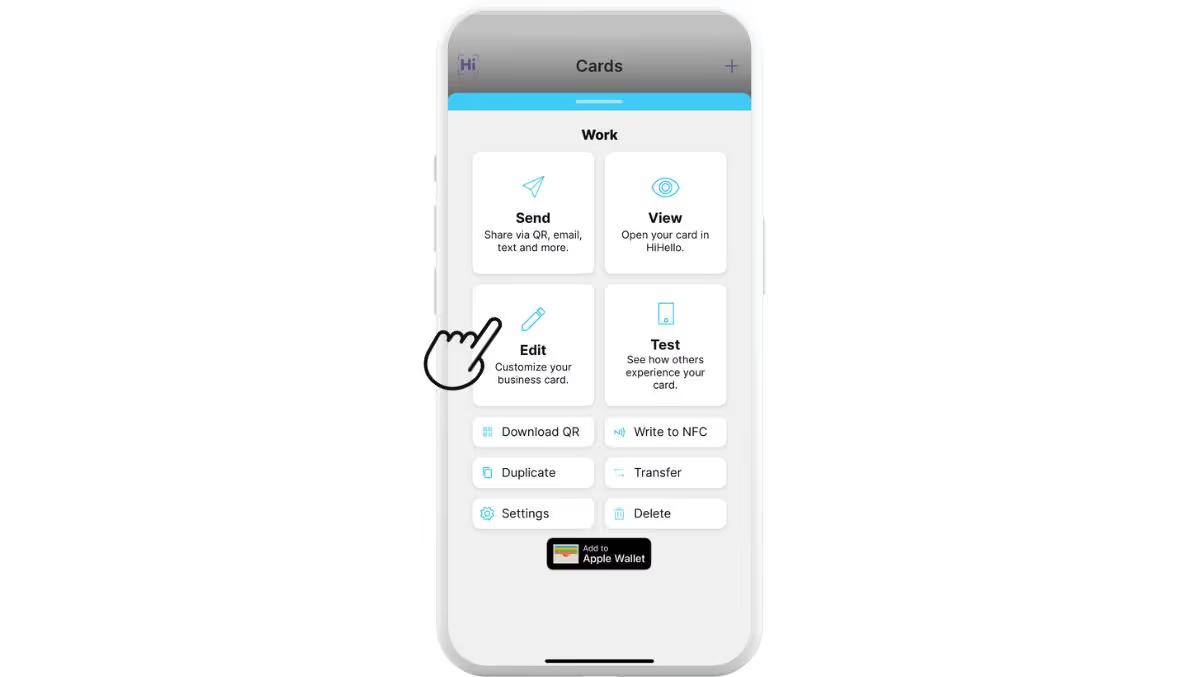
2. Tap Fields.
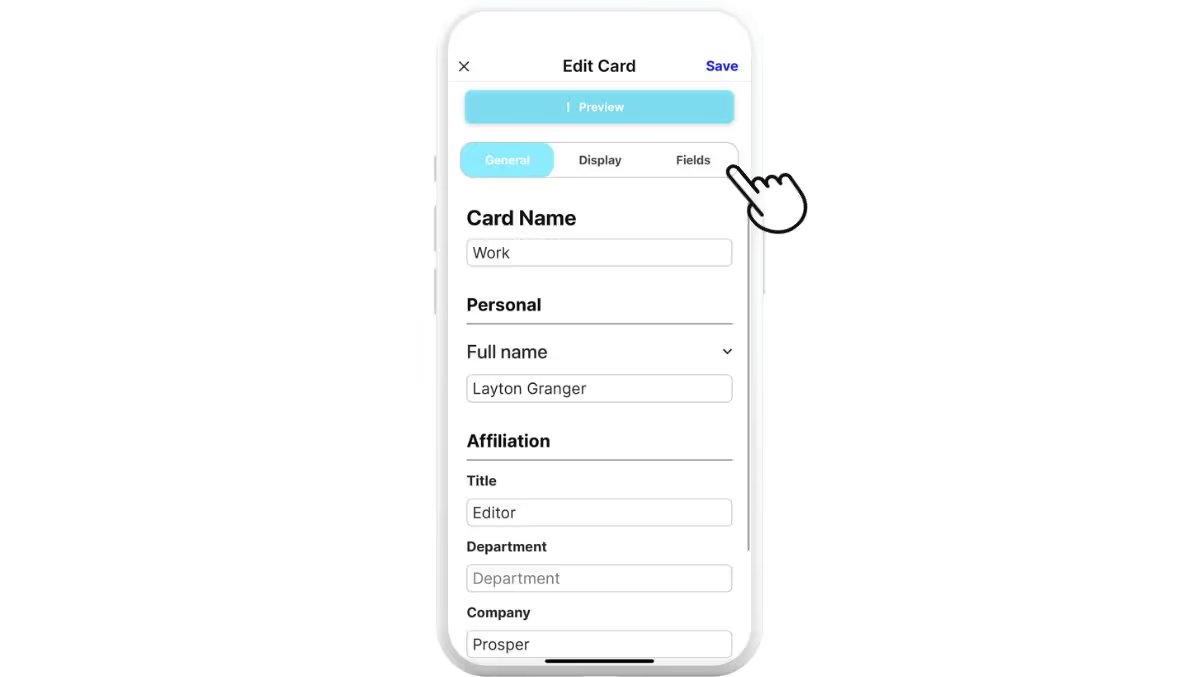
3. Tap YouTube, Vimeo, or Brightcove.
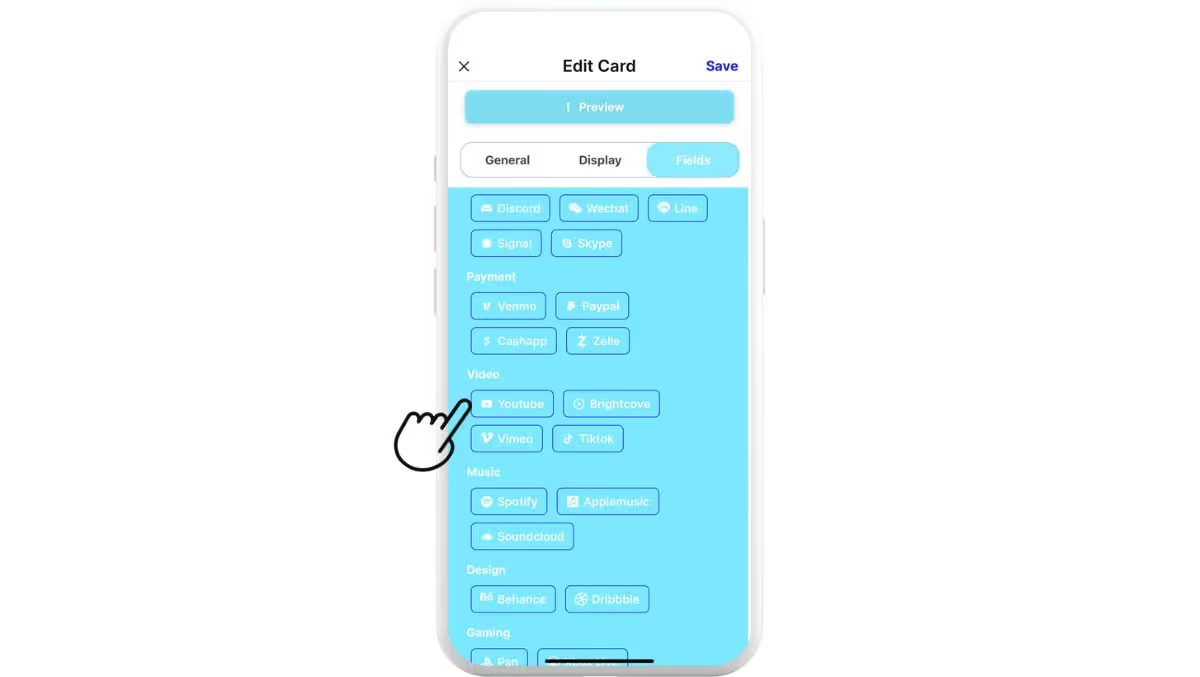
4. Paste an embeddable YouTube, Vimeo, or Brightcove link.
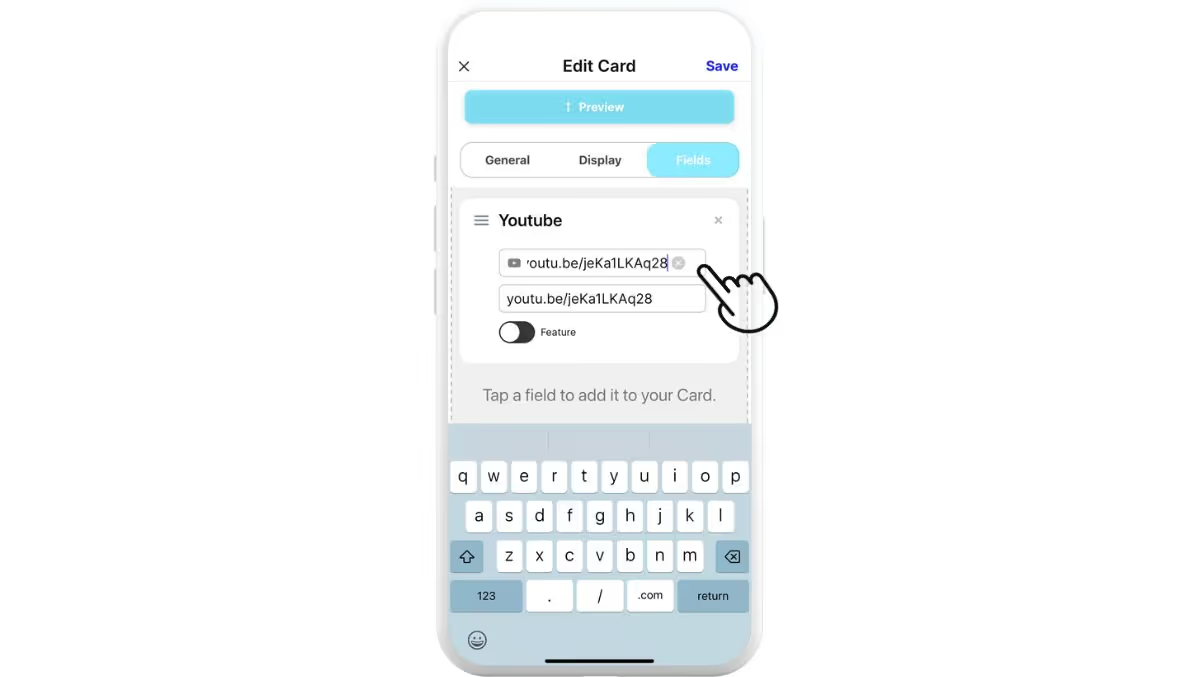
Use display text to customize the visible text on your card.
5. Tap the toggle button to feature the video and tap Save.
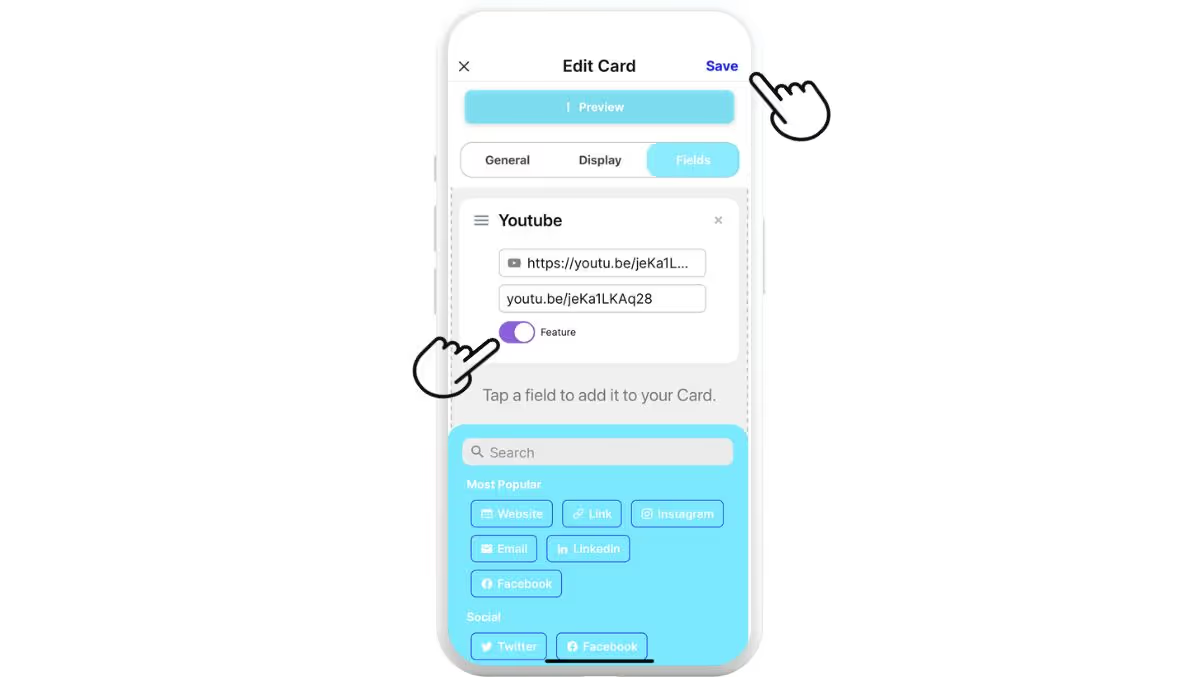
How to embed a video on a computer
1. Click your card and click Edit.
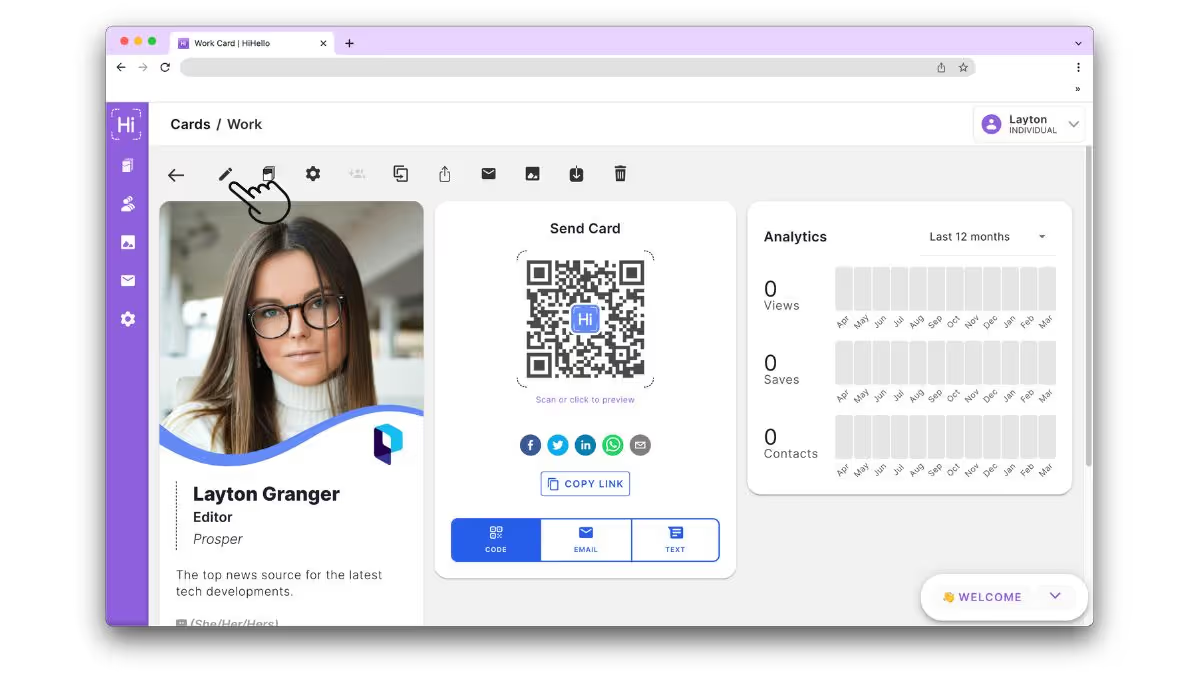
2. Click Fields.
.avif)
3. Click YouTube, Vimeo, or Brightcove.
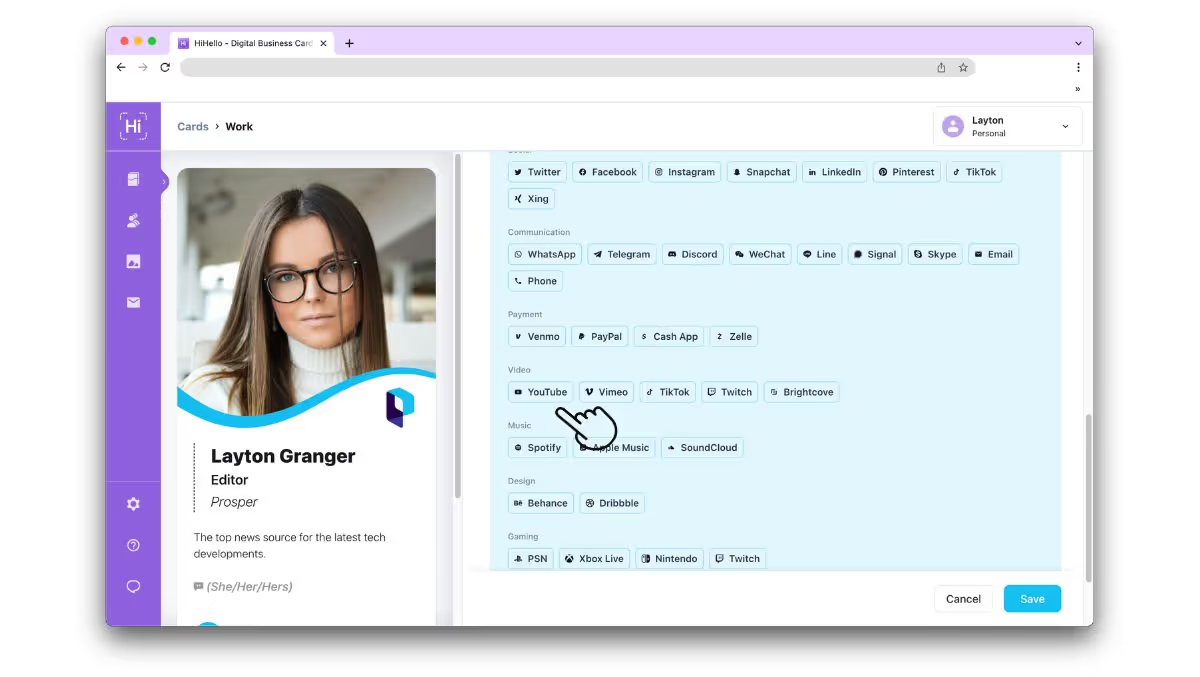
4. Paste an embeddable YouTube, Vimeo, or Brightcove link.
.avif)
Use display text to customize the visible text on your card.
5. Click the toggle button to feature the video and click Save.
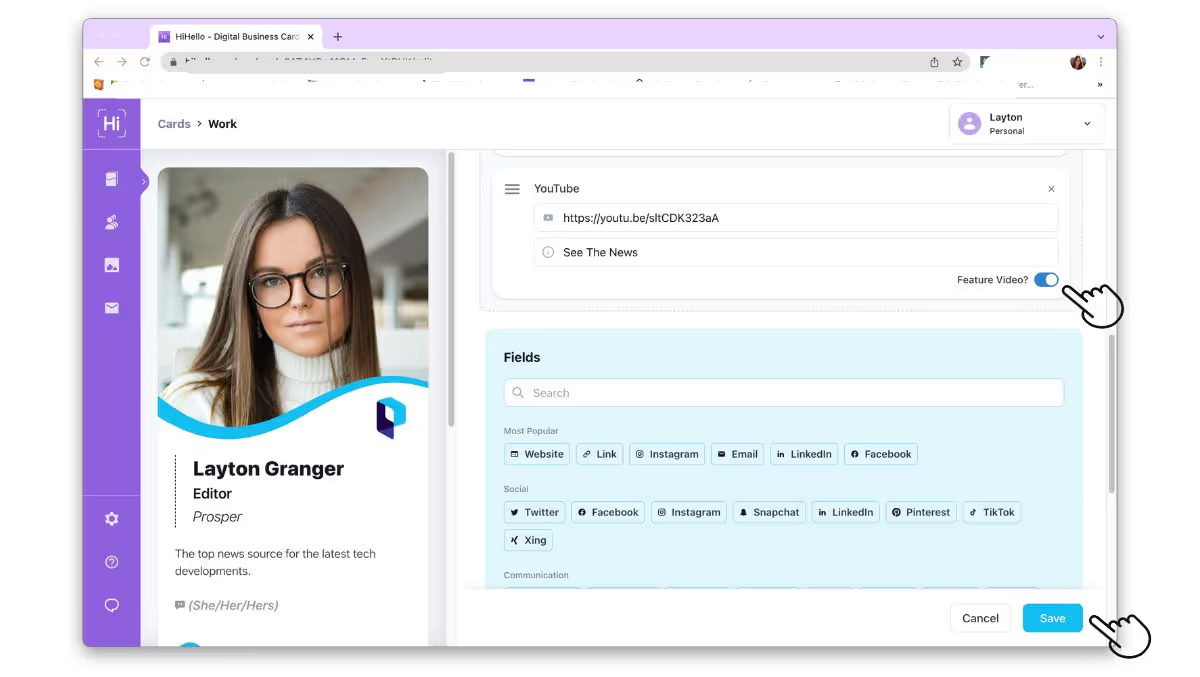
Frequently Asked Questions
How do I upgrade to HiHello Professional?
To upgrade to a HiHello Professional plan, visit our Pricing page.
Can I move the video from the bottom of the card further up?
Right now, featured videos can only appear on the bottom of your card.
Can I remove the link for the featured video?
No, the link for the video will always appear on your card. To adjust the location of the link, click and drag the three lines to the left of the link.
My video isn't playing. Why?
If the video does not play, the video platform's permissions may not allow for the video to be embedded. Try adjusting the permissions on the video platform or selecting a different video.
Can I change the thumbnail image of the video?
The thumbnail image that appears on your digital business card is pulled from the video platform. To change the image, upload a different thumbnail image to the video on the host website.
Want to add a video to the top of your card? Learn how to make a video business card.