Apple is the talk of the business world after their recent launch of iOS15 and a host of new devices. Apple’s Messages app has an estimated 1.3 billion monthly active users, which is no surprise given its ease of use and integrations with other apps. One app that integrates with iMessage is HiHello, the top-rated digital business card app.
When you create a digital business card on HiHello, you can share your card seamlessly with iMessage. Whether it’s at a conference, a networking event, in-person or remotely, your iPhone is always on you so you’ll always be able to share your digital business card.
Once you have the HiHello app, follow these steps to send your digital business card using Apple's Messages app:
How to send a digital business card with iMessage
1. Open iMessage and create a new message.

2. Scroll to the right until you see the HiHello icon.
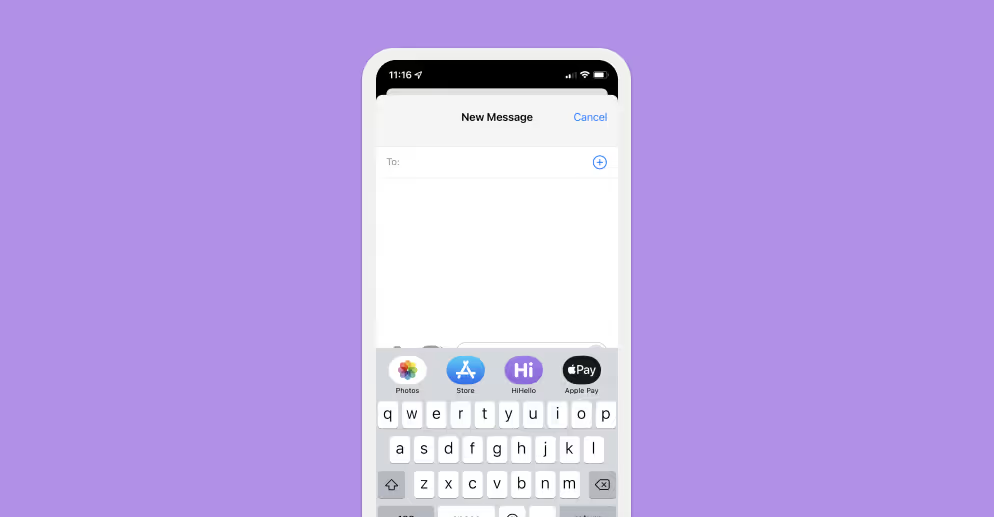
3. Tap the HiHello icon and select a business card to share.
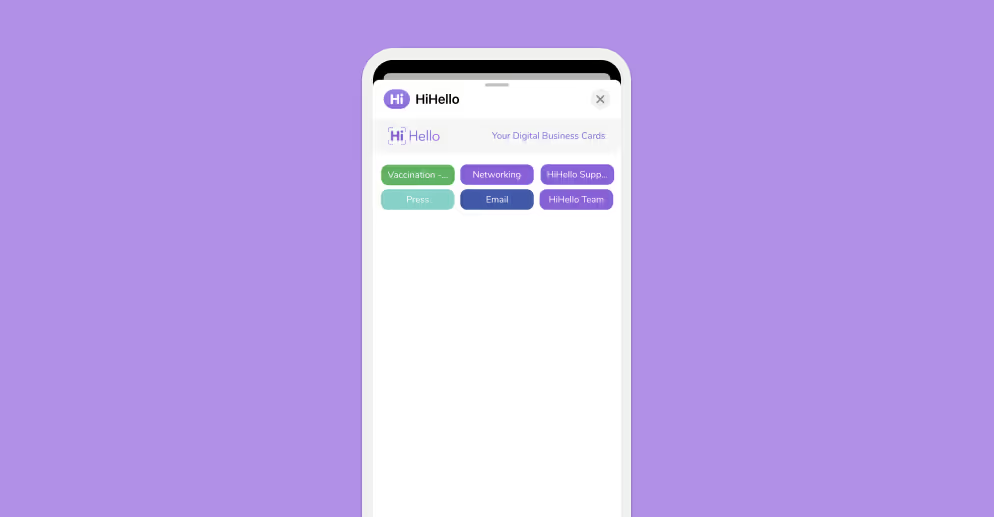
4. Send your digital business card.
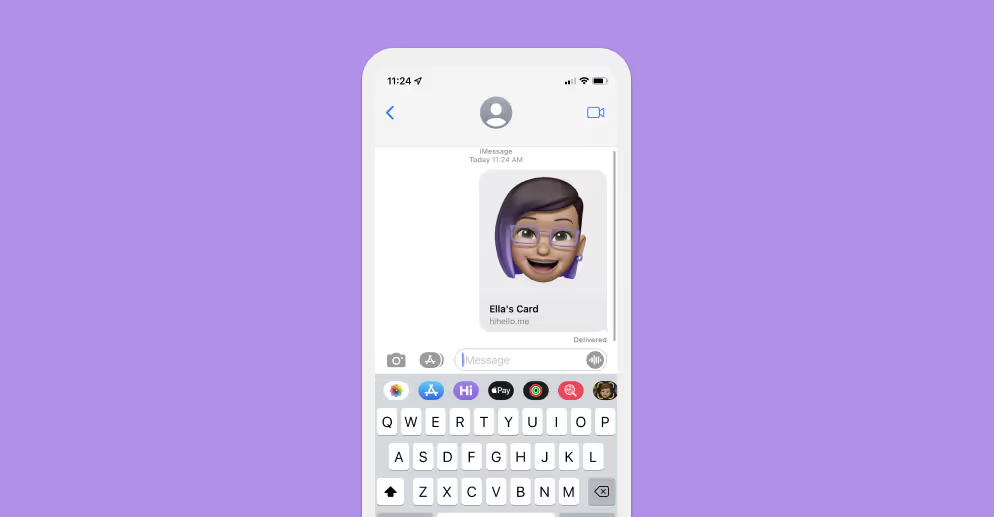
Please note that the link may only show a preview of your card if you’ve had a prior two-way iMessage exchange with the other person. This is a security precaution designed and controlled by Apple. However, as soon as the other person taps the link the card will display.
Did you find this article helpful? Let us know!




