Did you know you can use your Apple Watch to easily share your business card? If you have HiHello—the #1 digital business card app—you can use the Apple Watch app to show your card’s QR code and when scanned, your virtual card will appear.
Sharing with the HiHello Apple Watch app is a great way to share on the go - you don’t even need to have your phone nearby! Anyone can scan your unique QR code to view your digital business card, even if they don’t have the app.
How to add a digital business card to Apple Watch
Before you can start using the Watch app, you must update your HiHello app to the latest version.
1. Tap your Watch app and scroll down to Available Apps. Find HiHello and tap Install.
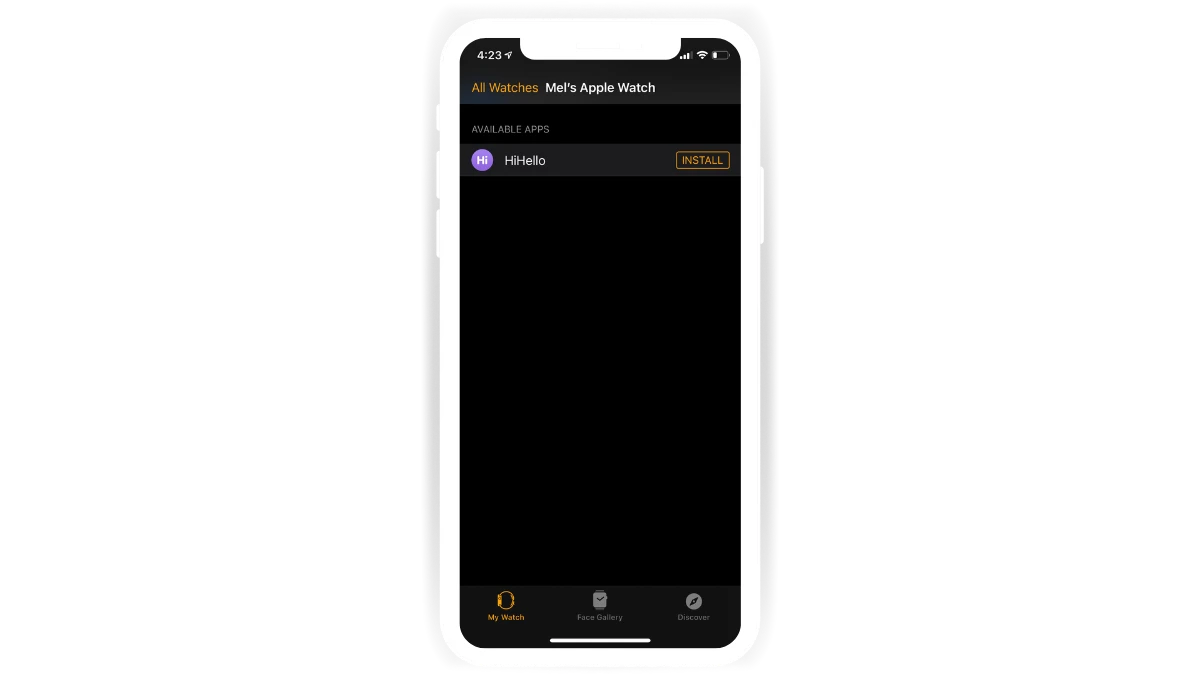
2. Open HiHello on your Apple Watch and pick which card you want to share.

Your Watch app will show you a list of all the cards you created, so you can always change which card you want to share. If you have an Apple Watch, we recommend adding the HiHello app so you’ll always have your business card on you, even if you forget your phone at home.
Troubleshooting the HiHello Apple Watch app
If your Watch app isn't syncing with the HiHello mobile app, please try the following:
1. Open HiHello on your Apple Watch.
2. Open HiHello on your iPhone.
3. On the mobile app, go to the Cards tab and pull down to refresh your cards.
If this doesn’t solve the connection issue, try the following:
1. Delete the HiHello Watch app.
2. Delete the HiHello app on your iPhone. (Don’t worry—your cards and contacts are safely stored on our server, so you won’t lose any of your data!)
3. Force restart your phone. If you haven’t done this before, read Apple’s guide to learn how to force restart your iPhone.
4. Re-download the latest version of the HiHello app from the App Store.
5. After you re-download HiHello, please repeat steps one and two from the top of this guide.
If you’re still encountering issues with the Watch app, please reach out to our support team.
Looking for other ways to share your digital business card with your Apple device? Add your digital business card to Apple Wallet and create a widget to share your virtual business card.
Did you find this article helpful? Let us know.




