When you first meet someone, you’ll likely end the conversation by asking for their contact information. Unfortunately, this usually requires swapping phones (and germs), trading expensive paper business cards, or manually typing in a phone number.
One way around this is a rising crowd favorite: the QR code. Using a QR code is a quick and touch-free way to exchange contact information.
While QR codes are becoming more popular by the day, they still remain a mystery to some. What are they, and how do they work? Let’s dive in!
What is a QR code and how does it work?
QR codes have become commonplace in our everyday lives. Restaurants are opting for QR codes instead of menus, and shops allow you to scan QR codes to make purchases with your phone. QR codes are similar to the barcodes we’ve seen in stores for many years, but their unique design allows them to hold more data than a barcode. The small squares that make up a QR code are spelling out a URL for QR code readers to decode.
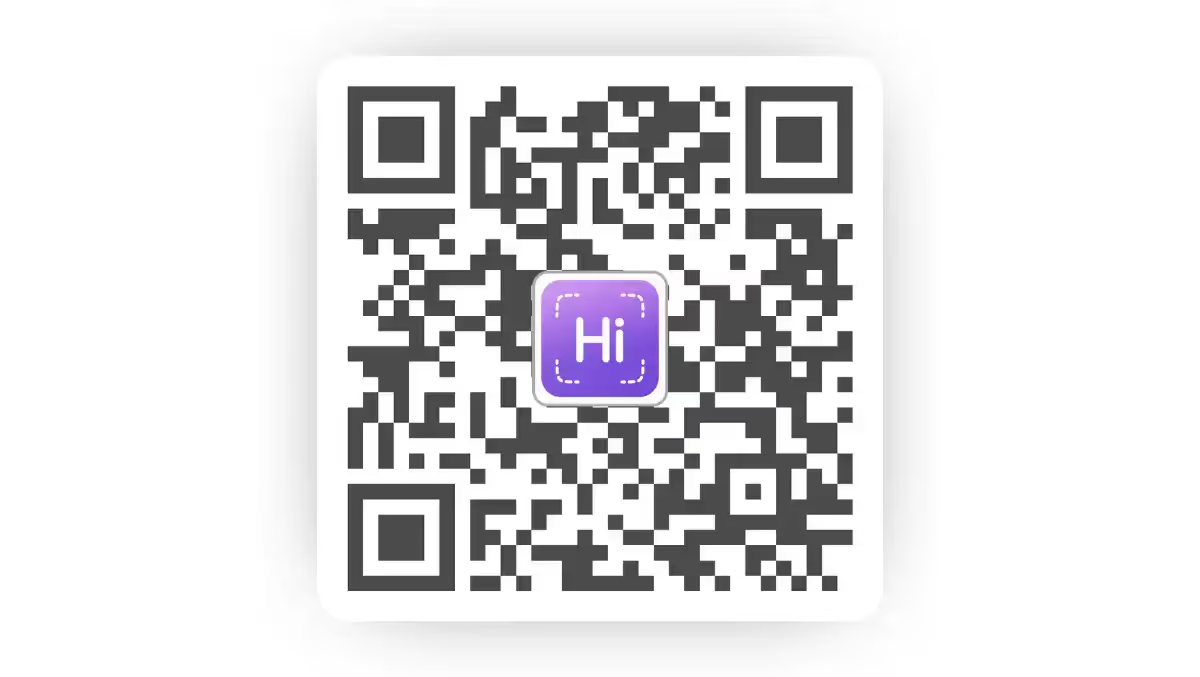
What does QR stand for?
QR stands for “quick response.” The name comes from the speed at which information can be retrieved from these codes. QR code readers can transform that data-rich QR code into the information you seek within seconds.
Where are QR codes used?
Unlike barcodes, QR codes can hold a significant amount of data, making them perfect for all kinds of applications. QR codes can communicate anything, including numbers, letters, punctuations, and symbols. One of the more commonly seen applications is for URLs. However, they can also be used for payments, two-step verification, emails, phone numbers, addresses, swapping contact information, and so much more.
How do I scan QR codes?
Wondering how to scan a QR code? Most smartphones have a built-in QR code reader. (If yours doesn’t, don’t worry—you can use a free QR code reader app.) Scanning a QR code is simple—open up the camera on your smartphone (or your QR code scanner app) and point it at a QR code. Your phone will recognize and scan the code instantly. Once your phone has analyzed the code, it will show a pop-up button sending you to the intended destination.
If your phone isn’t recognizing the QR code from it’s camera app, you may need to adjust your settings. Some Android devices may require a change in camera settings to enable QR scanning.
Can I scan a QR code from my photos?
Yes! If you come across a QR code on your phone and need to scan it, you can easily take a screenshot and use the built-in QR code scanning capabilities from your smartphone. How this works is dependent on your device, so be sure to follow the step-by-step instructions in our guide to scanning QR codes from your phone’s photo gallery.
Are QR codes secure?
While some codes may be untrustworthy, the risk is all in the source of the QR code, which is why it's important to know the source of a QR code before scanning it, and use a reputable source to create QR codes. You can learn more about QR code safety in this blog.
How do I share my contact information using a QR code?
Once you understand how QR codes work, you can begin using them to share contact information. After you download the HiHello app and make a digital business card, HiHello will automatically generate a QR code for you so you can share your business card with whomever you meet, whether they have the app or not.
HiHello makes your QR code easily accessible. Not only can you show your QR code from within the app, but you can also display your QR code on an iOS widget or Android widget. HiHello also offers sharing via an Apple Watch app, Apple Wallet, and Google Wallet, so you can simply share your QR code.
Once you learn how to save a QR code to your phone or computer, your HiHello QR code can be placed anywhere—marketing collateral, email signatures, billboards, and more. This single, powerful code enables you to share your name, phone number, email, and social media accounts, to name a few.
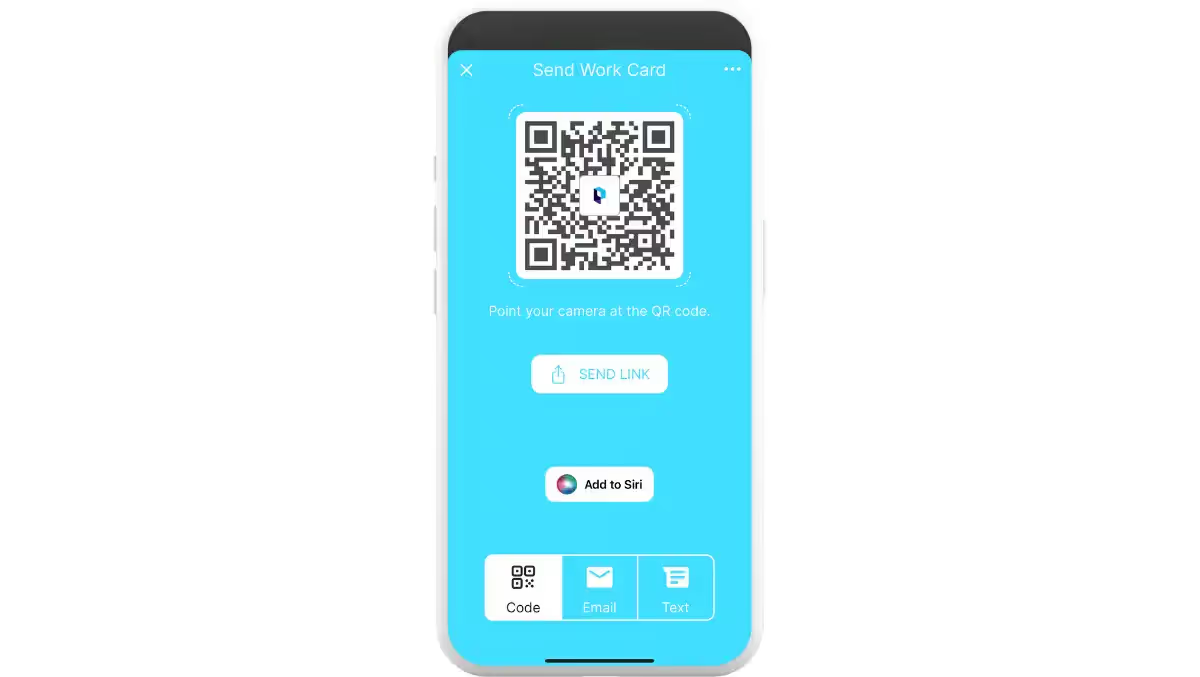
How do I customize my QR code?
With HiHello Professional, Business, or Enterprise plans, you can customize your QR code with your logo. Upload your company logo to include it in your QR code to keep branding consistent.
Where can I sign up for HiHello?
While there are several QR apps available, there’s one free QR code generator and reader that will enable you to meet new people even faster: HiHello. HiHello is a free digital business card app that generates QR codes for each business card you make, enabling you to share your cards in seconds. If you want to use HiHello’s free QR code generator and reader, open your smartphone’s camera app and aim it at the QR code below. If you’re currently using your mobile device to read this article, then you can sign up for a free HiHello account on HiHello’s website or through our mobile app. (Premium digital business card subscriptions are also available if you would like to customize your QR code!)

Frequently asked questions
How do I create a QR code?
Creating a QR code is very simple. There are many apps that allow for the easy and free creation of custom QR codes. Our favorite is HiHello, it allows for the simple and free creation of a QR code that links directly to a digital business card that can contain any information you want to share, whether that’s your personal details or business information.
Why isn’t my phone recognizing QR codes?
If your phone isn’t recognizing a QR code, it could be because you need to adjust your camera settings. If you are still having trouble, it may be that your device does not have the ability to scan QR codes, and you will need to download a separate QR code scanner app.




