When virtual meetings became the new norm, we struggled to learn the do’s and don’ts of Zoom together. But as we move beyond the days of lockdown and into a hybrid world of work, some of the things we learned to do or not do back in 2020 have changed.
As work-from-home and hybrid schedules continue to be the norm for many companies, maintaining proper video conferencing etiquette is essential for the workplace. Keep reading to learn the current etiquette of video meetings.
What should you not do during a virtual meeting?
During the switch to remote work in 2020, most of us quickly learned some of the more significant Zoom faux pas. Whether you’ve forgotten what those are or never had the misfortune of accidentally making one of these mistakes, keep reading to see what to avoid in your next meeting.
1. Not checking settings
Whether you have never touched your settings or have perfectly curated the Settings menu, we recommend double-checking everything before joining your call. Updates can change default settings and revert some older settings options.
While you can quickly change some settings during your call, things like screen sharing require an app reset. Don’t force your meeting attendees to wait while you update settings; do it first.
2. Not checking your video before joining
If you don’t use a virtual background on Zoom, there is always a chance something could be behind you that might not be the most professional. Before joining a meeting, preview your video and ensure a professional background.
If you often work from different locations, it’s always a good idea to have a virtual background uploaded and automatically selected as a precaution for unsightly backgrounds.
3. Stare at yourself
We are all probably guilty of spending entire Zoom calls staring at our own video box, but this leads to distraction and can appear rude if you’re more worried about adjusting your hair or things in the background. Ensure you engage with everyone and pay attention to the discussion rather than focusing on your video box.
Can’t help but look at your own reflection? (we know, sometimes we can’t help ourselves either). Try turning off your video box so everyone else can see you but you. In video settings, before joining a meeting, select Hide Self View.
4. Join the meeting late
And by late, we mean at the scheduled time. It’s best practice to join the waiting room a minute or two early, giving you a chance to ensure there are no technical difficulties before beginning.
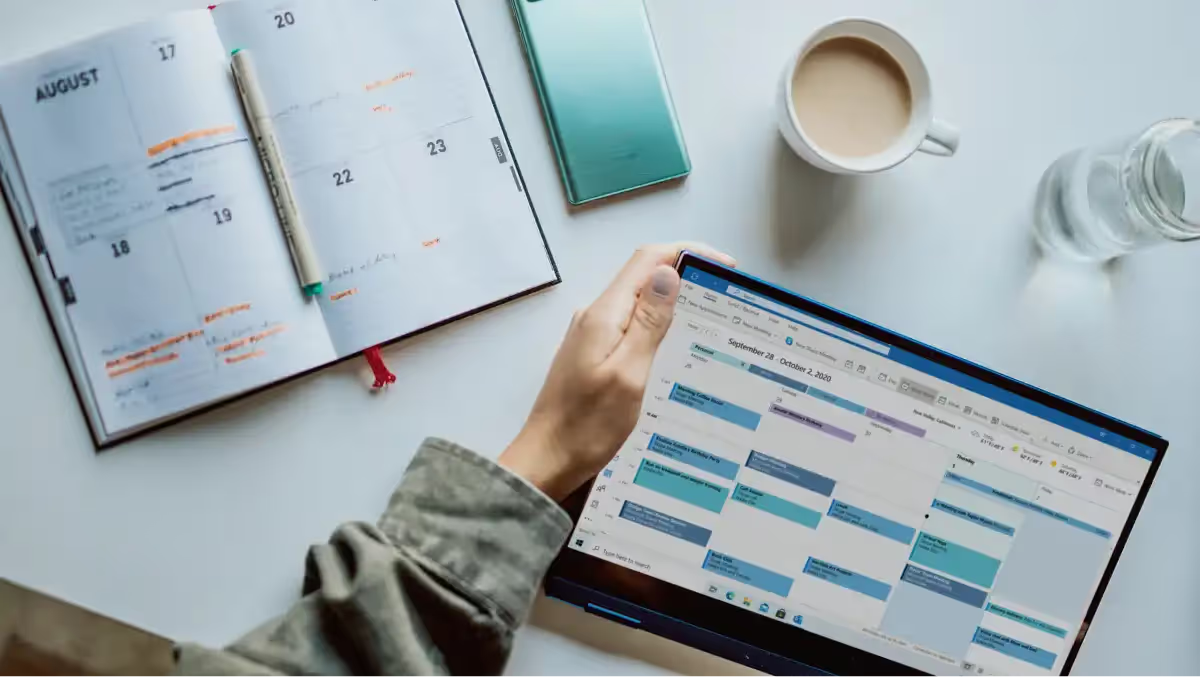
5. Jump right in
Once everyone is on the call, don’t immediately get to work. Think of in-office etiquette. You wouldn’t just ignore everyone and then start the meeting, you would say hi and maybe have a few minutes of small talk.
Virtual meetings may look different, but some guidelines still hold true from traditional in-person meetings. Make sure you take a moment to address everyone and say hello, and be sure to introduce anyone who may have yet to meet previously. The beginning of a meeting is the perfect time to take a moment or two and break the ice.
6. Take notes
This might sound counterintuitive, but we don’t recommend taking notes during meetings. Not only is taking notes distracting for you, but it can also lead to slower, less productive meetings and distract others as they listen to you type. Instead, try recording your meetings.
7. Invite unnecessary people
Avoid inviting anyone who doesn’t need to be present. Try to keep meetings contained to only necessary participants and offer a summary to anyone who might need it once the meeting ends.
When you have extra people in the meeting, you’re wasting their time, slowing down the meeting, having to catch up attendees who aren’t up to speed, and sharing information with people who may not need to or should not know.
What is proper virtual meeting etiquette?
Sometimes just avoiding the don’ts of meeting etiquette isn’t enough. Make sure your virtual meetings run smoothly with these tips.
8. Say Hi
As everyone enters the virtual meeting room, take a moment to say hello. Virtual meetings often lack the small talk and comradery of in-person meetings. Setting aside the first minute or two of your session to introduce everyone in the room can break the ice and help everyone feel more comfortable.

9. Prepare
While virtual meetings have become commonplace, that doesn’t mean you shouldn’t prepare. Practice your presentation skills to prepare for virtual meetings.
Even the best speakers in the world practice their presentations. Learn the communication skills that made Steve Jobs a world-class communicator.
While you shouldn’t waste time writing notes during the meeting, it can be helpful to have notes pre-written that can be a reference for the meeting.
10. Keep it brief
We all know the “this should have been an email” meetings. Don’t be the one who keeps scheduling long meetings and wasting everyone’s time. Cap meetings at 30 minutes to an hour.
One easy way to do this is to automatically set your calendar to schedule meetings for 30 minutes. Time can always be added during the scheduling process, but automatically starting with a shorter time can help keep calendars manageable.
11. Dress the part
Just like meetings in the office, how you dress depends on the discussion. While the dress code for many meetings has become more relaxed, that may only sometimes be the case.
Regardless of the dress code for your virtual call, you should always follow this rule: avoid stripes and small patterns as they can become distorted in the camera.
12. Include pauses
One significant aspect of virtual meetings is the speed they can offer. But be careful of being too efficient. Take a few pauses to ensure everyone is on the same page and allow others to jump into the conversation as necessary.
13. Test your lighting
Lighting can be tricky in most home offices. Overhead lights could be too harsh, and window placement isn’t always ideal. If possible, adjust your primary lighting source to be in front of you, and consider a cheap ring light to improve lighting even more.

14. Use the mute button
The mute button can be a contentious topic. Not using mute can lead to everyone on a call having to listen to someone munching on chips or a dog barking. However, everyone on mute can create meetings without any feedback or reactions.
Thanks to Zoom’s audio settings, you can adjust background noise suppression so all of those unwanted background noises can be canceled out, so you can stay off mute and offer active listening responses to create a more natural conversation environment.
It’s important to remember that even with noise suppression, the mute button is still your friend. Noise suppression can’t catch all of your unwanted background noise. That noise can still be heard if you’re in a loud environment where people are talking.
15. Use a virtual background
Virtual backgrounds help keep the focus on work and not the distractions behind you, whether that’s a messy, unprofessional room or pets running around.
Virtual backgrounds can help keep the focus on work and not any distractions behind you. HiHello offers a free virtual background generator that allows you to create, customize, and download a personalized virtual background that links to your digital business card. Virtual backgrounds work with Zoom, Skype, Microsoft Teams, and many live-streaming platforms so that you can take a professional background to every meeting.
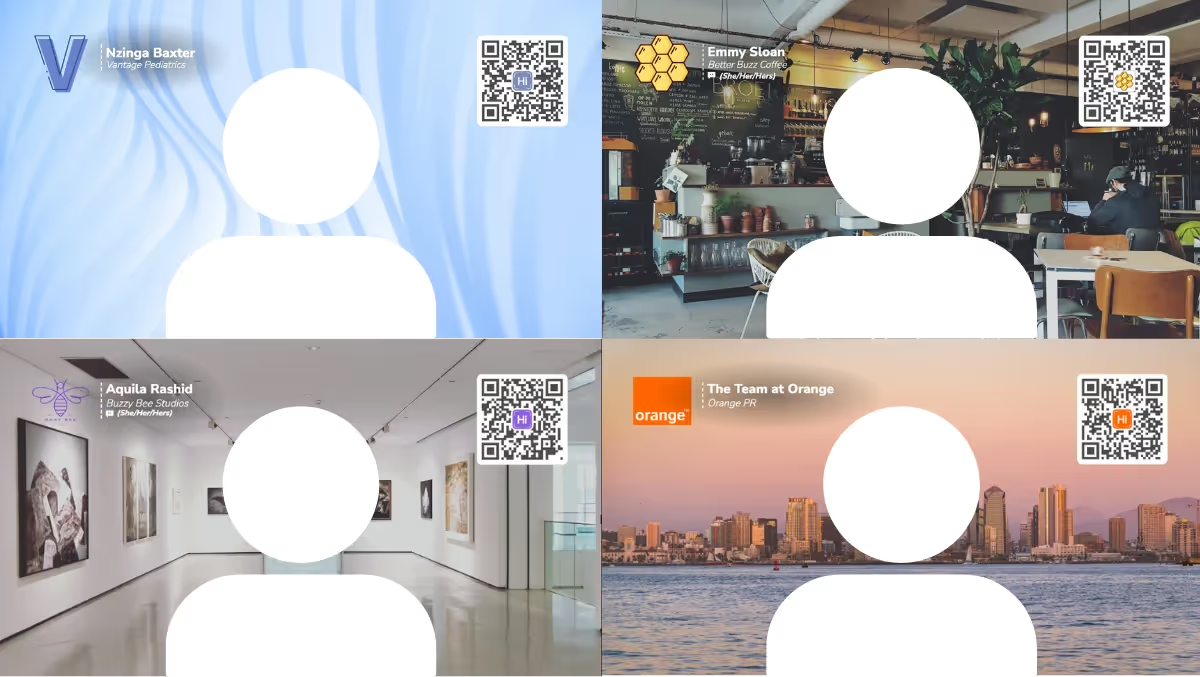
16. Have an agenda
No one likes sitting in meetings for longer than necessary. Having an agenda prepared will ensure you don’t miss any vital information and keep the discussion on course.
17. Leave the meeting last
If you are the host, ensure you are the last person to leave the video call. By staying on the call, you allow participants to connect privately once the call ends. If you aren’t planning to stick around to have time for questions at the end, try to end the meeting for all attendees quickly to avoid anyone questioning whether it’s ok to leave yet.
18. End with a summary
Sometimes, the more minor details are easily lost once a meeting is over, but you’ve got great notes from your meeting recording software. After the meeting, send a follow-up via Slack or email with a post-meeting summary. This is a great time to re-iterate important information and outline action items and due dates.
Virtual meeting FAQs
Is it rude to turn your camera off on Zoom?
Whether you’re tired of maintaining that smile, are having a bad hair day, or need to hold the baby and don’t want to have your video on. For whatever reason, you might wonder if it’s rude to leave the camera off. The best practice would be to join the call with your camera on, and then you can let the other participants know you’d like to turn your camera off. This should help let others know that you have no rude intentions.
If you’re uncomfortable with having your camera on, it’s still important to let others in the meeting know why. Chat and let everyone know you’re present and paying attention. It’s also a good idea to use the chat more throughout the meeting to show you’re involved since the other attendees can’t see facial expressions.
Is it rude to drink coffee during Zoom?
In most cases, you should feel free to drink your coffee or water during your meeting without offending anyone. Ask yourself the proper etiquette if the meeting were in person. Would people be sipping on coffee? Whatever you decide to do, don’t forget to consider whether you need to use the mute button.
How do I make a virtual background?
While some virtual meeting tools already have a few pre-loaded virtual backgrounds, not all platforms do, and sometimes, the ones offered aren’t the best-looking options. Instead, you should create a custom background that fits you and your brand. Create a custom virtual background with your logo, name, title, and a way to save your contact information, all laid over a background image that perfectly matches. The easiest (and free) way to do this is with HiHello’s virtual background generator.




